MS Word - Lesson 1: Start with Microsoft Word 2007
TipsMake.com - What is Microsoft Word 2007? Microsoft Word 2007 is one of Microsoft Office 2007 programs. You can use this program to edit documents, including content, charts, drawings, as well as editing letters, memos, flyers, . If you're a beginner using Word 2007, we'll show you the basics and features related to Word 2007.
Word 2007 Layout screen
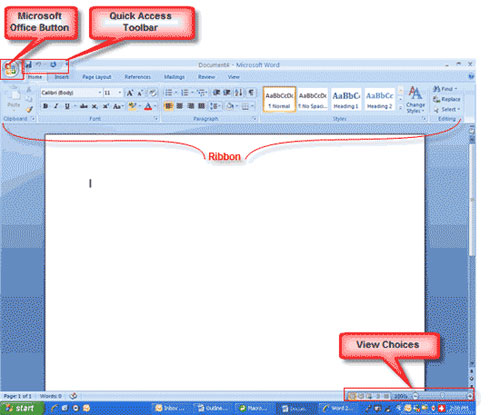
Figure 1: Screen Layout
Menus of Word 2007
When you start to learn Word 2007, notice some new points in the menu bar. There are 3 features you should remember when working in Word 2007: Microsoft Office Button, Quick Access Toolbar, and Ribbon. These features contain many of the same functions as in the previous version of Word. These functions are stated immediately below:
Microsoft Office Button

Figure 2: Microsoft Office Button
The Microsoft Office Button performs many of the same functions as the File menu of earlier versions of Word. This button allows you to create a new document ( New ), open an existing document ( Open ), save ( Save ) or save with a file name ( Save as ), print ( Print ), Send (via good email). fax), publish (publish) or Close .
Ribbon

Figure 3: Ribbon
Ribbon is the area above the document. It has 7 tabs: Home, Insert, Page Layout, References, Mailings, Review, View contains many new and old features of Word. Each tab is split into groups. A group is a set of features designed to perform functions you use in developing or editing Word documents. Common features are displayed on the Ribbon, to see additional features in each group, click the arrow at the bottom right of that group.

Figure 4: Example features in the Paragraph group
Each tab contains the following tools:
- Home: Clipboard, Fonts, Paragraph, Styles, and Editing.
- Insert: Pages, Tables, Illustrations, Links, Header & Footer, Text, and Symbols.
- Page Layout: Themes, Page Setup, Page Background, Paragraph, Arrange.
- References: Table of Contents, Footnote, Citation & Bibliography, Captions, Index, and Table of Authorities.
- Mailings: Create, Start Mail Merge, Write & Insert Fields, Preview Results, Finish.
- Review: Proofing, Comments, Tracking, Changes, Compare, Protect.
- View: Document Views, Show / Hide, Zoom, Window, Macros.
Quick Access Toolbar
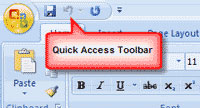
Figure 5: Quick Access Toolbar
The Quick Access Toolbar is a custom toolbar that contains the commands you want to use. You can place the Quick Access toolbar at the top or bottom of the Ribbon. To change the location of the Quick Access Toolbar, click the arrow at the end of the toolbar and select Show Below the Ribbon.
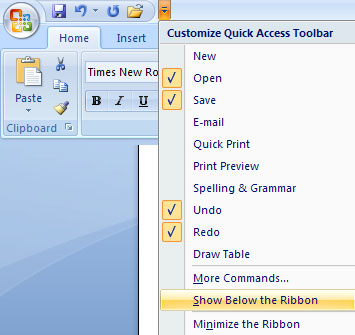
Figure 6: Change the location of Customize Quick Access Toolbar
You can also add items to the Quick Access toolbar. Right-click any item in the Office Button or Ribbon and select Add to Quick Access Toolbar and a shortcut will be added to the Quick Access Toolbar.
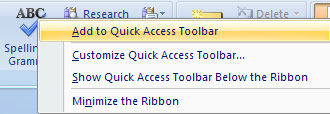
Figure 7: Adding tools to the Quick Access Toolbar
Next article: MS Word - Lesson 2: Working with Documents
 Customize keyboard shortcuts in Word 2007
Customize keyboard shortcuts in Word 2007 MS Access - Lesson 2: Customize Access
MS Access - Lesson 2: Customize Access MS Word - Lesson 2: Working with Documents
MS Word - Lesson 2: Working with Documents Combine the power of Google Docs and MS Office
Combine the power of Google Docs and MS Office MS Access - Lesson 3: Objects in the database
MS Access - Lesson 3: Objects in the database MS Access - Lesson 4: Create a new database
MS Access - Lesson 4: Create a new database