Instructions on how to convert measurement units in Microsoft Word 2007
There are many people who have difficulty knowing how to convert units in Microsoft Word 2007. This article will help you learn how to convert measurement units in Word with just a few steps. Very simple!
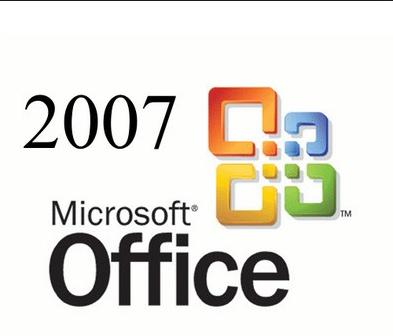
Typically, the default unit of measurement in Word is ing.However, when we want to print the text and still keep this default unit, the distance will be different from the text on the machine.Therefore, we need to align the margins to get a size of centimeters.
Here's how:
First, click on the Office Button icon and select Word Option as follows:

After clicking on Word Options , a browser will appear, you choose Advanced, Scroll down to Display to Convert measuring units into centimeters in Word 2007 as shown below:
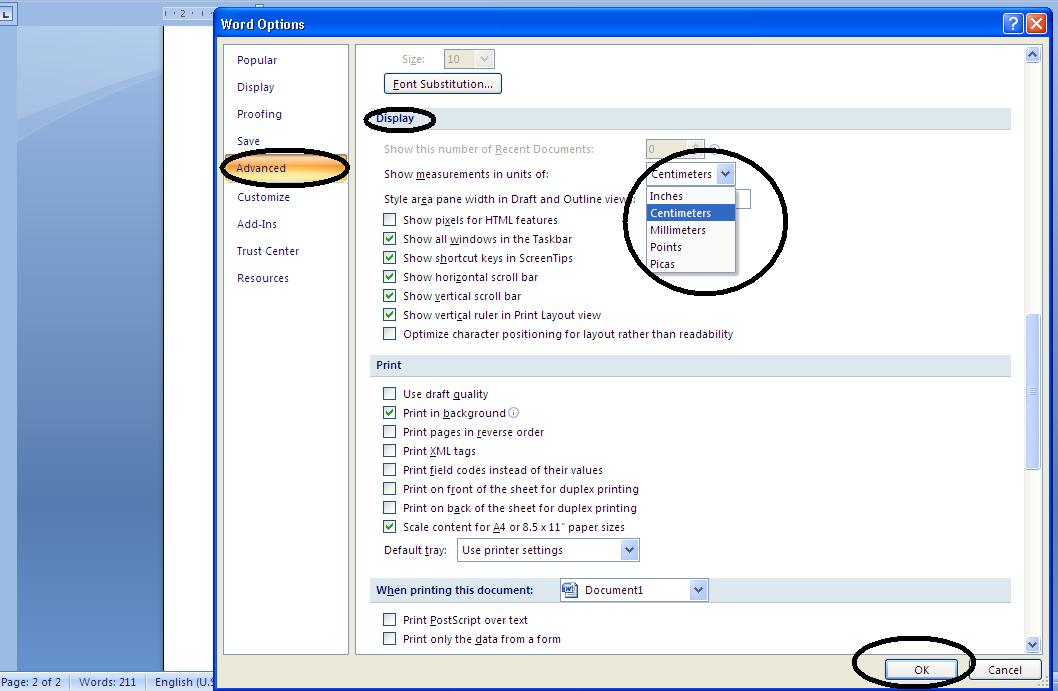
Then click OK, got it So we have finished the work Convert measuring units from ing to centimeters in Microsoft Word 2007 .Other units you can do the same operation.It's simple, right.
 How to automatically shut down Windows 7, 8 and XP computer automatically?
How to automatically shut down Windows 7, 8 and XP computer automatically? Office 2007 installation guide
Office 2007 installation guide Differences between documents and forms (templates) in Word
Differences between documents and forms (templates) in Word How to type fractions in Word
How to type fractions in Word The most useful Excel keyboard shortcuts 2010 2013 2007
The most useful Excel keyboard shortcuts 2010 2013 2007 Detailed instructions on how to graph in excel
Detailed instructions on how to graph in excel