MS Word - Lesson 17: Track Changes tool
TipsMake.com - Track Changes is a special feature of Word, allowing you to see the changes made to a document. Track Changes tools are available in the Reviewing tab on the Ribbon.
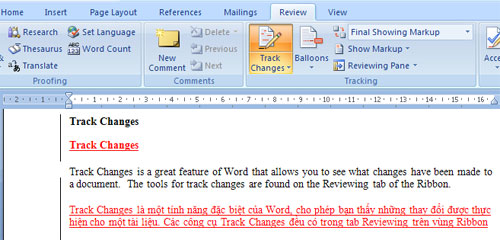
Start using Track changes
To track the changes you will apply to the document, you must click on the T rack Changes icon (or press the key combination Ctr + Shift + E ).
Start the Tracking Changes tool:
• Click the Review tab on the Ribbon
• Click Track Changes
• Make changes to your documents and you can immediately see the changes you have made.
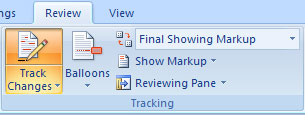
Document Viewer
There are 4 ways to view a document after you change it:
• Final Showing Markup : This is how to view the document with the changes displayed
• Final : This method shows the documents changed without displaying changes
• Original Showing Markup : Shows the original document with the changes displayed
• Original : Shows the original document without any changes.
To change the document view, click the appropriate option in the Tracking group of the Review tab on the Ribbon.
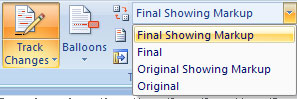
The Show Markup feature allows you to view different items (like comments, formating, .) and choose to view comments from different authors.
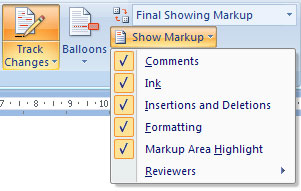
Accept or remove changes
When you view changes in a document, you can choose to accept or not accept the changes. This allows you to review the document by any changes that are acceptable or unacceptable.
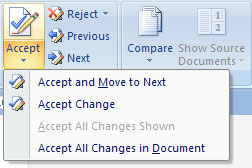
Comments
The New Comment icon also allows you to add annotations to documents. To add a new comment, simply place the cursor where you want to add the comment and click New Comment
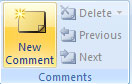
 MS Excel 2007 - Lesson 2: Customizing in Excel
MS Excel 2007 - Lesson 2: Customizing in Excel MS Excel 2007 - Lesson 4: Working with data
MS Excel 2007 - Lesson 4: Working with data MS Excel 2007 - Lesson 5: Edit Worksheet
MS Excel 2007 - Lesson 5: Edit Worksheet MS Excel 2007 - Lesson 6: Calculation in Excel
MS Excel 2007 - Lesson 6: Calculation in Excel MS Excel 2007 - Lesson 7: Create Macros in Excel 2007
MS Excel 2007 - Lesson 7: Create Macros in Excel 2007 Google shared successful experiences
Google shared successful experiences