How to adjust to cm units in Word, Excel
In Word and Excel, the default unit is Inch (In), but do not worry, we can convert their units to Centimeters for ease of use. In this article, Software Tips will guide you how to adjust to cm units in Word, Excel.

I. How to convert to centimeters in Word
Step 1: You proceed to start Word on the computer and select the File item .
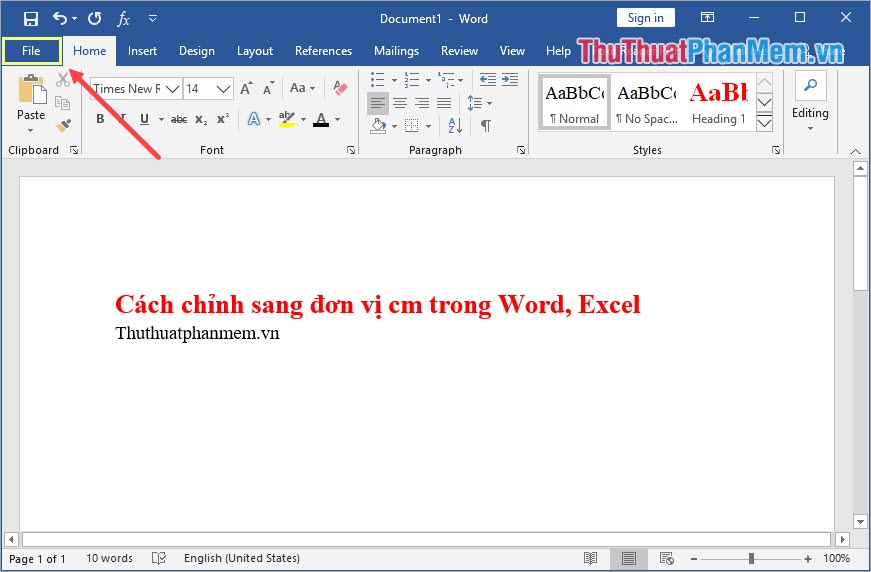
Step 2: Then, you select the Options tab to open the settings on the Word software.
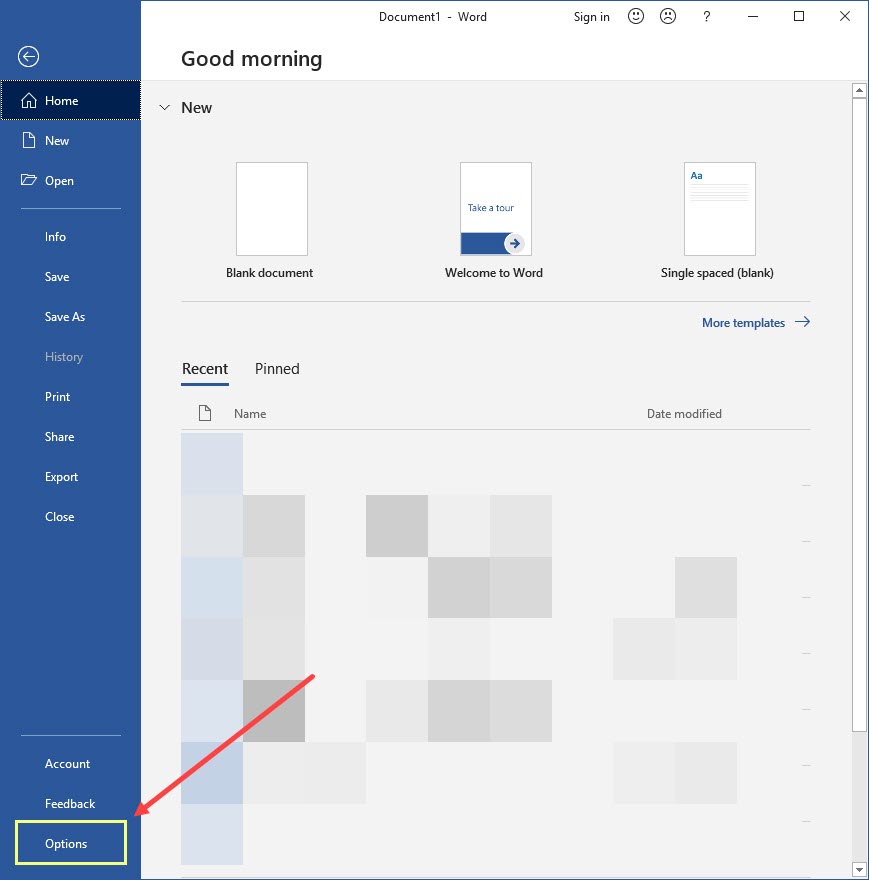
Step 3: Finally, select the Advanced tab and set Show measurements in units of: Centimeters .

Then, click OK to save your settings. Immediately, your Word software will be converted to Centimeters (Cm) in measurement units.

II. How to adjust to centimeters in Excel
Step 1: You proceed to start Excel on the computer and select the File item .

Step 2: Then, you select the Options tab to open the settings on the Excel software.

Step 3: Finally, select the Advanced tab and set the Ruler Units: Centimeters section .

Then, click OK to save your settings. Immediately, your Excel software will be converted to centimeters (centimeters) in measurement units.

In this article, Software Tips showed you how to convert to Centimeters (Cm) units in Word and Excel software. Good luck!
 How to bookmark and save places on Google Maps on your phone
How to bookmark and save places on Google Maps on your phone What is the average typing speed?
What is the average typing speed? How to split tables, join tables in Word
How to split tables, join tables in Word How to export printing files in AI (Adobe Illustrator)
How to export printing files in AI (Adobe Illustrator) Instructions for installing the virtual printer CutePDF Writer
Instructions for installing the virtual printer CutePDF Writer Typing Chinese on a computer
Typing Chinese on a computer