Fix word sticking errors in Word 2007
During the drafting of Word content, you will have to deal with a lot of errors that affect the content as well as the text layout, such as a typo error when typing in Word 2007. When you proceed to type the content above Word documents, words suddenly joined together. In particular, this situation is often encountered when we open documents from Word 2010, or 2013 versions.
Word errors in Word will affect the content and layout of the entire document. The reason is because it is not compatible with the Office suite you are using. So how to handle this situation? In this article, the Network Administrator will show you how to handle word sticking with Word 2007.
You can see some more ways to fix other Word errors:
- How to fix the line spacing when aligning in Word
- How to fix the error of accent marks when writing capital on Word
- How to fix errors automatically jumps pages on Word
- How to fix Vietnamese typing errors in Word, Excel
- Instructions for fixing errors with missing words when entering content in Word
Step 1:
First of all, you open the worded Word document. Click on the Office Button button in the Word interface, on the top left. Then select Word Options .

Step 2:
In the Word Options interface, we select the Proofing item.

Step 3:
In the When correcting spelling and grammar in Word section , we will remove all 5 options as shown below. Then click OK to leave the result.
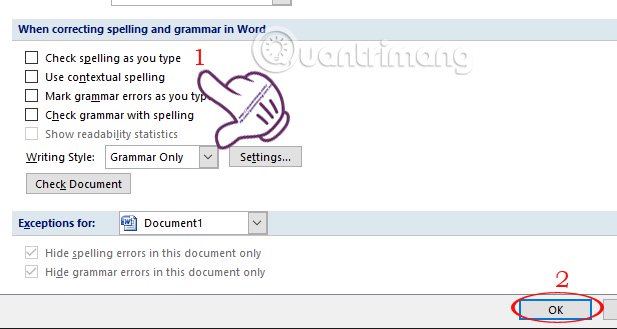
In addition to limiting the above error, we should also leave the document in .doc format instead of .docx. Because when converting to .doc tail format, the text will be compatible almost with all versions of Word and we can open the text on many different versions of Microsoft Word.
Also at the Word Options interface, select Save .

Looking at the right interface in Save files in this format , we will convert to a text file format in .doc by clicking on the triangle icon and selecting Word 97-2003 Document (* .doc) .
Finally click OK to change this setting again.

The above is a guide to fix the words that stick together when we enter the text content in Word 2007. Besides, to limit this situation, you should also use the .doc format for Word documents. 2007, to be compatible with Word 2003, 2010 or 2013 versions.
Refer to the following articles:
- Create a quick dot (……………) line in Microsoft Word
- Simple way to convert PDF files to Word
- How to quickly convert Word files to PDF?
I wish you all success!
 How to create a checkbox in Word
How to create a checkbox in Word How to secure PDF files with 2 locked layers
How to secure PDF files with 2 locked layers How to fix date errors when copying to another Excel file
How to fix date errors when copying to another Excel file How to use underline styles in Excel
How to use underline styles in Excel How to insert content annotations on Word
How to insert content annotations on Word Mind mapping in PowerPoint
Mind mapping in PowerPoint