Instructions for sharing Live Photos on Facebook and Instagram
Live Photos is one of the new features introduced by Apple on iOS 9 . This feature allows users to view live and vivid images. However, Live Photos can only be shared among iPhone users. How to share Live Photos with everyone. The following article will help you take steps to share Live Photos with everyone.
The best way to easily share photos Live Photos is convert to animated images - GIFs. To convert Live Photos to animated images (GIFs) , first use the connection cable to connect your iPhone to the computer.
1. Copy or move Live Photos image files on Mac:
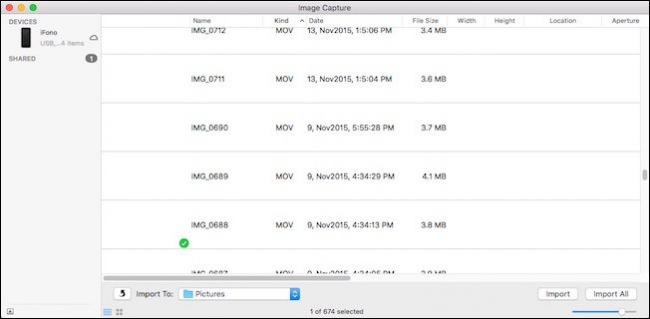
If you use Mac, you can use Image Capture.
The next step is to choose the photo Live Photos you want to convert. You will see the JPEG image and the MOV file created at the same time. Select the MOV file and save it on your computer to easily convert it.
2. Copy or move Live Photos image files on Windows:
If you use Windows, the best way to copy or move Live Photos image files from iPhone and iPads is to navigate your iOS device to File Explorer .
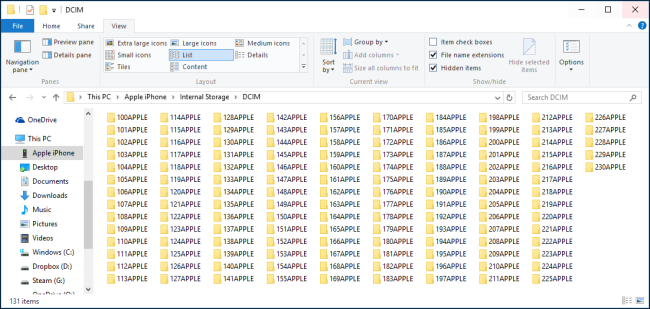
Select the DCIM item. All image files are stored in DCIM.
Finding each image is quite time consuming, you can use the String Search function '* .mov' to search. All files on your device ending in .MOV will appear.
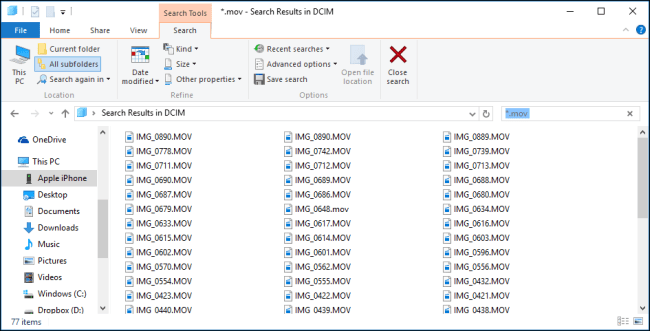
After searching for the MOV file you want to convert, you can use the GIF- making application to convert to GIF animation format or access the makeagif to change the format.
See also: Convert iPhone MOV video format with Windows Live Movie Maker
3. Share photos of Live Photos on Facebook similar to sharing animated GIF images:
Currently, Facebook does not yet have a feature that allows users to share animated GIFs onto the timeline, so to share animations you must use the Giphy application (Giphy is an application that allows users to share animations on Facebook).
Step 1:
Visit http://giphy.com.
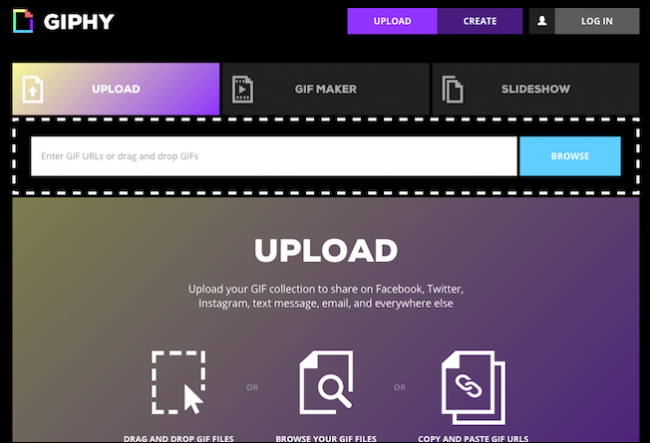
Then upload photos, you can download MOV files, Giphy will automatically convert the format to animated GIFs.
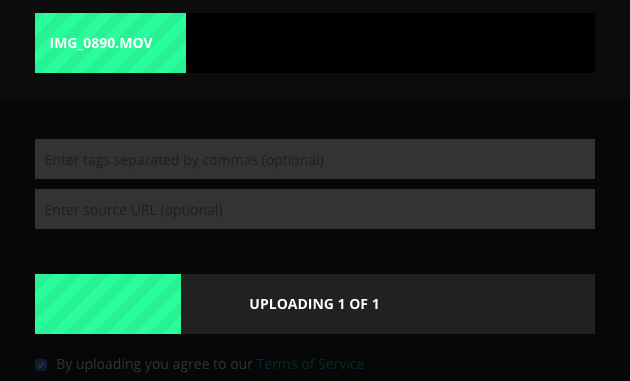
Step 2:
After converting the format, you can share your photos on Facebook .
A popup will appear asking you to allow this image to be shared as a link. You can add the associated Status if you want.
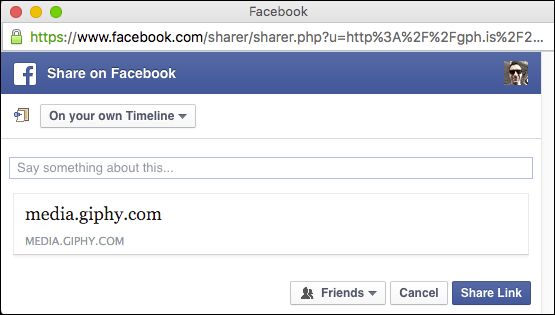
Step 3:
Then, check your Facebook wall, or check Newsfeed you'll find the animation you share. Click Play to see the animation.
Also you if you want to save new images converted to animated GIFs format to your computer, click on "Advanced" and download to your computer.
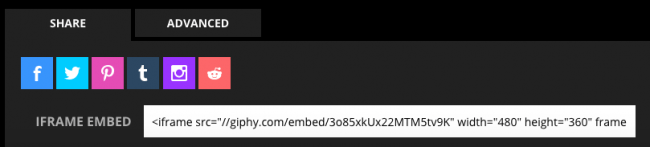
4. Share Live Photos similar to sharing videos on Instagram:
It's quite simple to share Live Photos on Instagram .
First convert the MOV file through the AirDrop application. After converting, open your Instagram and select the video file you want to share.
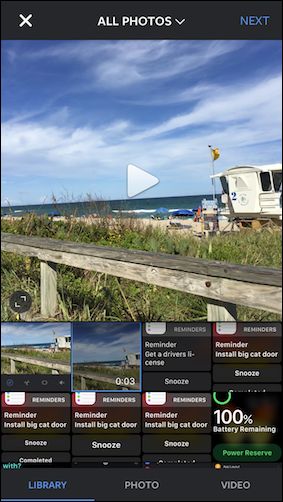
After selecting the video file, you can use Filters to edit the video. The editing steps are the same as you edit a normal video.
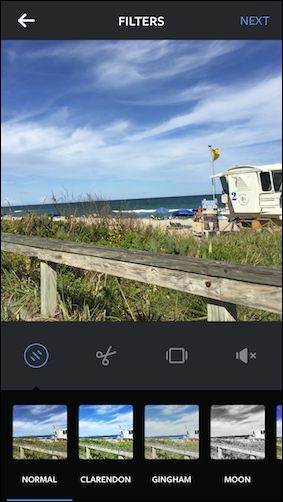
In addition, you can share videos from Instagram to Facebook if you don't want to convert MOV files to animated GIFs .
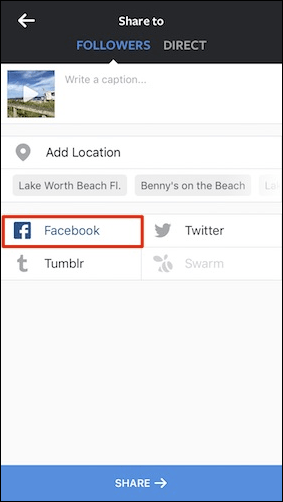
Good luck!
You should read it
- Instructions for taking live and animated photos on iPhone
- How to share the screen playing live stream on Facebook Live
- Instructions for using GIF Toaster to create GIF images from Live Photo on iPhone
- Instructions on how to convert Live Photos to still images on iPhone
- How to post Live Photos from iPhone as GIF on Twitter
- How to bring iPhone's Live Photos feature to any Android device
 How to recognize iPhone / iPad in 4 steps
How to recognize iPhone / iPad in 4 steps How to remove and repair iPhone contaminated with water and liquid
How to remove and repair iPhone contaminated with water and liquid Important notes when cleaning smartphones
Important notes when cleaning smartphones 6 small tricks with Apple Music
6 small tricks with Apple Music Three easy steps to schedule music off from Apple Music automatically
Three easy steps to schedule music off from Apple Music automatically How to lock iPhone 6 does not require updating
How to lock iPhone 6 does not require updating