Instructions for editing Live Photos on iOS 10
If you have iPhone 6 or iPhone 6S device in hand, it will surely know the Live Photos feature of the Camera application. The user support feature can view the motion of the image on a still image after it has been taken. When we press the shutter button, the camera will shoot 1.5 seconds and then record another 1.5 seconds. So, you already have a video on the still image that you took. So in iOS 10, does Live Photos feature change the interface? And how to edit Live Photos on iOS 10?
Step 1:
After having a Live Photo photo on your computer, at the front view interface , click on the Edit 3 icon , next to the trash icon. Next we will come to the photo editing interface.
Note , if the photo is in Live Photos mode, a green icon will appear in the left corner of the screen.
Next, the editing tools below will include:
- Square icon: Crop and Roate has the function of cropping and rotating images.
- Symbol of 3 nested circles: Filters provide filters for images.
- Circle icon: Adjustments adjust light, color.
With third-party image filters and notes, marking photos when used will disable Live Photos.


Step 2:
For example, I will apply different filters to the image, so I will click the 3 circle icons together. Appears filters for photos. You need to swipe right or left to see how the image is applied to the filter.
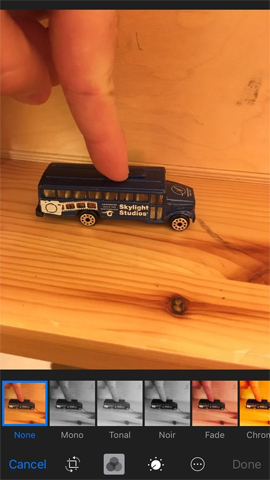
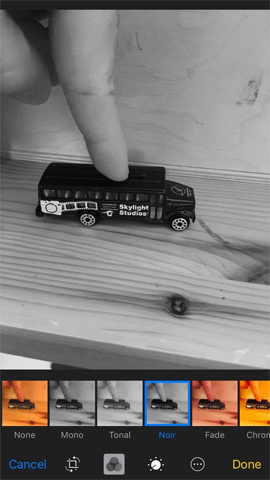
Step 3:
Once you've selected the effect for the image, if we want to remove the editing effects to return to the original Live Photos image , press the Edit icon again and select Revert in the right corner of the screen, then select Revert to Original .
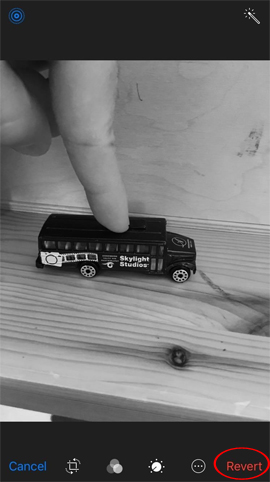
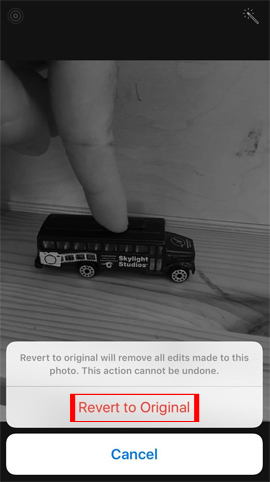
Overall, how to edit Live Photos on iOS 10 is no different than before. Try to create a unique collection of Live Photos on your device.
Refer to the following articles:
- Instructions to enable Slide to Unlock feature on iOS 10
- Unlock iOS 10 screen is much simpler with 3 ways
- Instructions for sending handwriting messages on iOS 10
I wish you all success!
You should read it
- How to edit Live Photos on iOS 11
- Instructions on how to convert Live Photos to still images on iPhone
- How to bring iPhone's Live Photos feature to any Android device
- Instructions for sharing Live Photos on Facebook and Instagram
- How to turn on, turn off taking photos when calling FaceTime on iPhone / iPad and Mac
- How to combine Live Photos into videos in iOS 13
 How to 'convert' from the iOS Public Beta version to the old version
How to 'convert' from the iOS Public Beta version to the old version How fast can Look Up on iOS 10 find information?
How fast can Look Up on iOS 10 find information? How to display the lyrics on the Apple Music iOS 10 application
How to display the lyrics on the Apple Music iOS 10 application New features on iOS 10 Camera app
New features on iOS 10 Camera app How to disable the Upload to listen feature on iOS 10
How to disable the Upload to listen feature on iOS 10 This is how to remove email addresses from the suggestions list on the Mail iOS app
This is how to remove email addresses from the suggestions list on the Mail iOS app