How to send Live Photos images as animated GIF images in iOS 11
IPhone makers have developed new photography features iPhone 6s called Live Photos.At the time of the release, users were not interested in this feature because they thought Live photos were not a good choice.Live Photos' principle is very simple, when you press take a photo, it will shoot 1.5 seconds and then shoot and record another 1.5 seconds to create a 3-second clip, but in the photo library you only see only one photo.In general, these Live Photos are relatively similar to GIF images.This feature may have become a good alternative to GIF images if there are no errors made by the manufacturer that made it ranked low, that is, you cannot view Live Photos on other devices.When you want to transfer Live Photos photos to any device other than iPhone 6s or to anyone, the recipient can only see a normal still image.Fortunately, there is a method through which users can share Live Photos photos without changing the image file.The following article will guide you to send Live Photos images as animated GIF images, please follow them.
Note: Sharing this Live Photos in iPhone is limited to the Mail application.Let's wait for the next update so it can be shared on other apps too.
How to send Live Photos images in GIF format in iOS 11
The method is quite simple and easy and you just need to follow the step-by-step instructions below.
# 1 Apple has implemented a number of editing tools for Live Photos, helping users to edit photos, apply effects.Certainly, these tools for Live Photos can be easily used to share them as GIFs.First, open the Live Photos image you want to share andswipe from the image from the bottom up.
# 2 After that, you will see a new screen pop up.This is a Live Photos photo editing screen that contains many tools for editing.Apply Loop or Bounce effects to your Live Photos photos using transition effects inside the edit screen.Applying these effects is necessary because it helps convert Live Photos into GIF images.
- Instructions for editing Live Photos on iOS 10
# 3 In this step you just need to click on the share icon.A list of applications displays, find the Mail application and select it.

Simply start sharing Live Photo after setting the size options and some other options.Click the Send button to send the image.
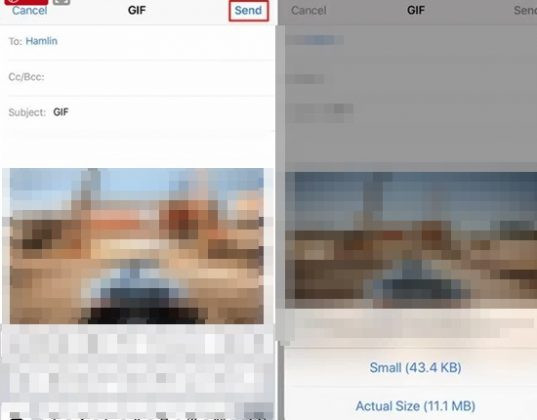
# 4 Mail application automatically converts Live Photos to GIF animation.
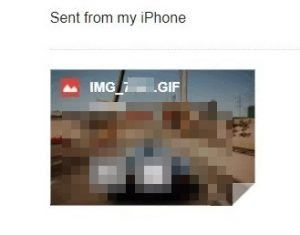
# 5 To share Live Photos on WhatsApp in iOS 11, select thePhotos and Video Library optionto share.3D touch buttons on Live photos from the album appear.Swipe on the next screen and you'll see options including the option to share as a GIF.So your Live Photos photos have been shared as GIF images.
- Instructions for sharing Live Photos on Facebook and Instagram
Above is a method to help you share Live Photos photos as GIF images.Hope you guys find the article useful and share it with friends.
You should read it
- Instructions for using GIF Toaster to create GIF images from Live Photo on iPhone
- Instructions on how to convert Live Photos to still images on iPhone
- How to bring iPhone's Live Photos feature to any Android device
- Instructions for sharing Live Photos on Facebook and Instagram
- How to post Live Photos from iPhone as GIF on Twitter
- How to edit Live Photos on iOS 11
 How to create an animation on iPhone using Boostr
How to create an animation on iPhone using Boostr Top free photo editing application on iPhone
Top free photo editing application on iPhone How to edit Live Photos on iOS 11
How to edit Live Photos on iOS 11 Funny makeup for selfie photos on iOS with MSQRD
Funny makeup for selfie photos on iOS with MSQRD How to capture a sharper image when using the phone camera?
How to capture a sharper image when using the phone camera? Stunning photo editing on smartphones with Snapseed
Stunning photo editing on smartphones with Snapseed