Instructions for using GIF Toaster to create GIF images from Live Photo on iPhone
Live Photos is a great feature for iPhone cameras. And you can easily share them with iPhone, iPad or Mac users. However, for other users, they cannot view this image format without a compatible phone for Live Photo. Fortunately, you can convert these Live photos to GIFs before sharing them with friends. Although the iPhone does not have the option to convert images, you can still do so with the help of 3rd party applications.
Before you start, you need to take a Live photo with the iPhone camera. Save it to the library to start performing the conversion steps.
Instructions for creating GIF images from Live photo on iPhone using GIF Toaster application
- Download the free GIF Toaster application from the App Store.
- Open the GIF Toaster application and tap Photo> Gif , then touch Live Photo in the upper left corner to display all Live photos saved in your phone.
- Select the image you want to convert to gif and click 'Encode'.
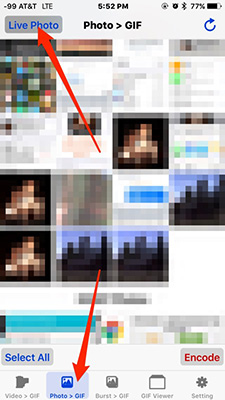
- Make adjustments to GIF image settings as desired. It includes frame rate (FPS), range, playback speed and resolution size (note that high resolution GIF images will require an upgraded version to convert).
- Select Start Encoding and when finished, select Export to Camera Roll or Open In . to message or email animation.
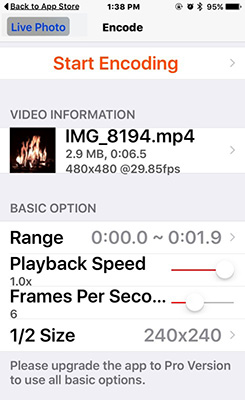
Next, Live Photo will be converted into animated GIF image.
Popular GIF images have the ability to create new features for the Camera or Photos app.
See more:
- How to create Gif images quickly with Giphy
- How to create gif images from videos with Workflow on iPhone
- Instructions for creating GIF images on Youtube do not need software
You should read it
- Instructions on how to convert Live Photos to still images on iPhone
- Instructions for taking live and animated photos on iPhone
- How to bring iPhone's Live Photos feature to any Android device
- How to turn on, turn off taking photos when calling FaceTime on iPhone / iPad and Mac
- How to use Metaverse to turn portraits into cartoons
- How to post Live Photos from iPhone as GIF on Twitter
 How to view weather information using the Maps app on iPhone
How to view weather information using the Maps app on iPhone How to view UV index on iPhone
How to view UV index on iPhone 10 handy ways to use Mac and iPhone together
10 handy ways to use Mac and iPhone together How to change the color of iPhone lock screen music player interface
How to change the color of iPhone lock screen music player interface The 6 most annoying problems on iPhone X and how to fix it
The 6 most annoying problems on iPhone X and how to fix it How to cancel the iPhone lock when entering the wrong password
How to cancel the iPhone lock when entering the wrong password