Instructions on how to convert Live Photos to still images on iPhone
Live Photos is one of the new features introduced by Apple on iOS 9 . This feature allows users to view extremely vivid images. However, Live Photos can only be shared with iOS 9 devices together.
Moreover, Live Photos is quite heavy, so you should transfer Live Photos to a still image to free up memory or store information, photos . more important than just storing one. some photos Live Photos . To convert Live Photos photos to still images, follow the steps below:
First, open Live Photo in the Photos app (photo) on your iPhone phone. Then click "Edit" in the top right corner.
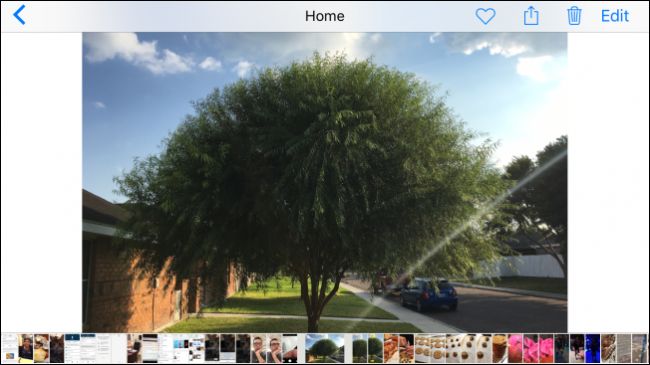
On the phone screen you will see the Live Photo image displayed as a still image. To convert a Live Photo image to a still image, click the icon located in the bottom left corner of the image.
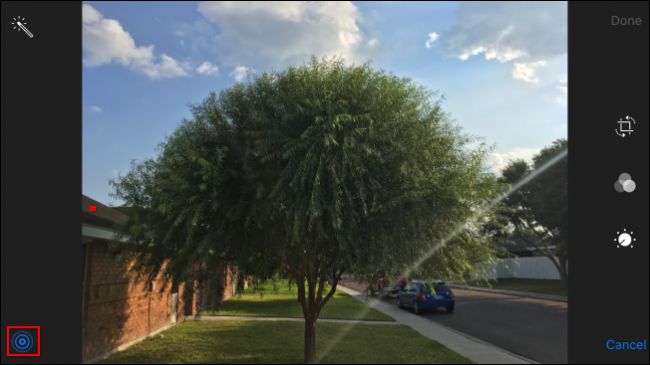
Then click on the Live Photos icon, click next to select "Done" button to save the image to a static form.

If you want the photo to return to Live Photos , you can click the "Revert" button, or simply click the Live Photos icon again, then press "Done" to finish. process.

After completing the steps, Live Photos will be converted to still images, just like a normal photo but with a smaller size. You can share static images for anyone you want.

Explore more:
-
Instructions for sharing Live Photos on Facebook and Instagram
-
Tips to fix iPhone 5 error turn off and don't restart
-
Forgot iPhone password, what to do?
Good luck!
You should read it
- How to use the Live Photo feature on iPhone
- Download Photo! Editor 1.1: Multifunctional photo editor
- Instructions for taking live and animated photos on iPhone
- How to enable Photo Stream on iPhone, iPad
- Top 6 best mobile photo printers 2019
- 'Divine' photo editing applications, anyone who loves 'virtual life' should update immediately
 Instructions for setting up an email account on iPhone (SMTP / IMAP / POP3)
Instructions for setting up an email account on iPhone (SMTP / IMAP / POP3) Hunting promotion news to load scratch cards on iPhone in 4 steps
Hunting promotion news to load scratch cards on iPhone in 4 steps Instructions on how to block spam phone numbers on iPhone
Instructions on how to block spam phone numbers on iPhone Prepare funny music videos on the phone with Ditty
Prepare funny music videos on the phone with Ditty Simulate face transformation on iPhone with Face Story
Simulate face transformation on iPhone with Face Story Fix the situation of Tet promotional spam messages on the phone
Fix the situation of Tet promotional spam messages on the phone