Instructions for installing iOS 6
TipsMake.com - iOS 6 has been officially released and users can upgrade the operating system for their Apple devices. The article will guide readers to upgrade iPhone, iPod touch or iPad to iOS 6.
Which device upgraded to iOS 6?
Before performing the upgrade process, check to see if the device is compatible with iOS 6. Because iOS 6 has added some new features that need great processing power, Apple has limited the operating system to the following models:
- iPhone : From iPhone 3GS and above.
- iPad : from iPad second generation or higher.
- iPod touch : from the fourth generation or more.
Before installing
After making sure your device can be upgraded to iOS 6, users also need a valid Wi-Fi connection or if installed via iTunes, the computer must own the latest version of iTunes (can download from Apple website).

In addition, you should also backup your device before proceeding to avoid losing data when there is an error.
To create a backup file on your computer, connect the device to the computer via the USB - dock conversion cable, open iTunes, select the device on the left and then press Sync on the right. The program will automatically update backup files on iTunes. If the device is plugged into the computer, just right-click the device in the iTunes source list (iTunes source list) on the left and select Back Up from the next menu that appears.

If the device is configured to backup on iCloud (in the iCloud screen of the Settings app), to the iCloud screen, click Storage & Backup (near the bottom of the screen) then press Back Up Now .
Upgrade to iOS 6
There are two ways to update iOS 6 for iPad, iPhone or iPod touch: Update wirelessly (over the air, via local Wi-Fi network) or via computer. Wireless updates are easier to do if you have a reliable Wi-Fi network, but it is faster to update via computer.

Install updates over the wireless network : If you used a device running iOS before, you may be used to downloading application updates from the App Store. The update process for iOS 6 is similar, although instead of going to the App Store, we will use the Settings app.
With the App Store, devices running iOS 5 periodically check for new iOS 6 updates. When an update is available, a red icon appears in the upper right corner of the App Store icon. To download the update, open the Settings application, go to General> Software Update . Here, we will see some summary information about the update and a key to install (if you know that there is an update but the device is not displayed, you can make iOS check through the Software screen. Update).
Note that device battery life must be at least 50%. Better yet, you should plug in the device before installing an update over Wi-Fi.
Updates to such an OS are called delta copies because they contain only parts that change between the new operating system and the current operating system on the device. This means the delta update has a smaller capacity than full updates, so users can download them anywhere with Wi-Fi connection. We won't have to worry about waiting for an hour while a 500MB file is downloaded.
The device will download the update then reboot and install it. The setup screen will ask users to provide information related to Location Services, Siri .
Install updates from your computer : Or, users can install software updates in the old way. Just connect the device to the computer via a conversion cable and then check the iOS update via iTunes.

In theory, at the first opening of iTunes after the device is compatible with iOS 6 connected to the computer, iTunes will prompt the user to download iOS 6. In fact, this may not happen automatically. For example, the computer is not alerted for updates to appear. Let iTunes check for updates by clicking Check For Update in the Summary screen. If all goes well, iTunes will start downloading iOS 6 from Apple's server.
Users can do other things while waiting for the download process to complete. The device will then restart to start installing the software. A message will appear after the update process is complete and the device restarts.
Restore and update
If you want to restore the device, in other words, completely install new iOS 6 and then restore applications, settings and other data if you want, you can do this via iTunes. Click Restore instead of Check For Update on the Summary screen. iTunes will download iOS 6 and instead of performing partial updates, iTunes will erase the entire device data and install the new OS with the initial default settings. At the end of the installation process, users can set up the device to make a new device completely or recover data from backup files on iTunes or iCloud.
Recovering your device via computer : If you don't have much time to recover your device, it's best to do it directly on iTunes because it is much faster than via Wi-Fi using iCloud. So if you still leave the device connected to iTunes after recovery, you will see a screen asking if the user wants to set up the device or restore the old settings from the backup file (unfortunately you can't. restore with backup file on iCloud in iTunes).

If you want to restore from a backup file, select Restore From The Backup Of then select the desired backup file from the menu. Click Continue to iTunes to recover data and sync with the device. If you want to set up new, select Set Up As A New type of replacement device . Give the device a name and then choose whether you want to sync music, photos, applications with the device. Click Done to finish. The reset process continues only when we perform an update without restoring the old settings.
Recovering your device over a wireless network : If you choose to restore the device over a wireless network, the process will take longer but in return you don't have to sit in one place during the installation.
Disconnect the device with iTunes after restoring and complete the remaining procedures for the device, such as selecting a language, Location Services settings .
Initial setup for the device
Depending on whether we have updated the device to iOS 6 from iOS 5 or have restored to the factory state, there are some query screens will appear. Users will be asked if they want to activate Location Services. This feature allows applications (from both Apple and third developers) to access user location information via Wi-Fi, mobile networks and GPS. Note that even if this option is enabled, users can control location access for each application.
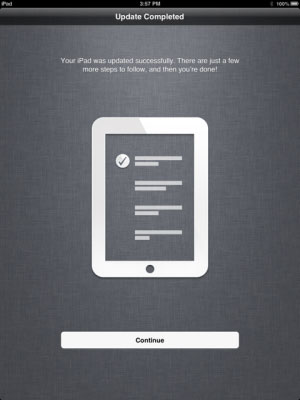
Accordingly, the device can check which Wi-Fi network is available around which device can connect. If no network is available, click Next to continue. Users will then be asked about Apple ID.
If you already paid for the app, music . from the iTunes Store, you signed up for an Apple ID. That is usually an email address. Apple's MobileMe or iCloud service also uses this login information.
If you already have an Apple ID, click Sign In With An Apple ID , type your username (email address) and password. Apple will then link the device to Apple ID. In case there is no Apple ID, create by clicking Create A Free Apple ID . Then enter some user information such as date of birth, name, email address .
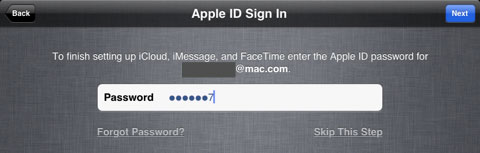
Or if you do not want to register Apple ID, click Skip This Step in the lower right corner.
Setting up iCloud : If you have chosen to set up or register an Apple ID, you can also activate iCloud on the device. iCloud allows users to sync photos, applications, contacts, appointments and e-mails on multiple devices.
If iCloud is selected, the operating system will first ask whether the user wants to enable iCloud backup for the device. If desired, the device will backup all important settings with iCloud account. If you need to restore, you can do it via Wi-Fi without a computer.
In addition, the operating system will ask users if they want to use Find My iPhone service on iCloud or not. This feature allows device location monitoring with Apple ID.
If the device supports Siri, users will also be asked if they want to use the utility. You can turn Siri on or off from this initial setup screen, but you can always change your preferences from the Settings app later.
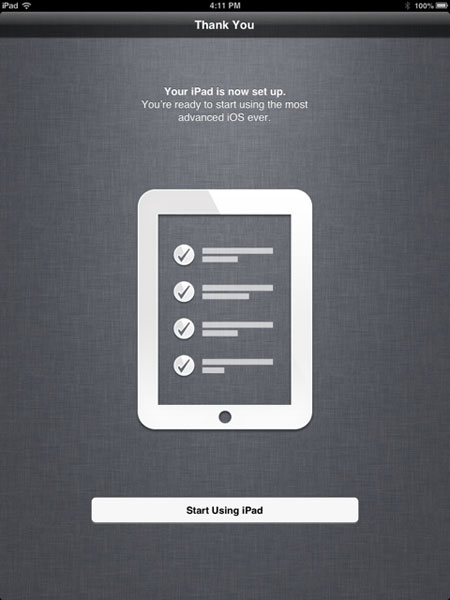
After completing the setup process, a message appears, asking users if they want to automatically send device usage information to Apple to help Apple improve its products and services. Select Automatically Send or Don't Send and click Next . The entire installation and setup process is complete. Now experience the features that iOS 6 brings.
 How to fix apple hanging error when jailbreak iOS 7
How to fix apple hanging error when jailbreak iOS 7 Increase free memory capacity for iPhone, iPad
Increase free memory capacity for iPhone, iPad Tips to fix iPhone 5 error turn off and don't restart
Tips to fix iPhone 5 error turn off and don't restart Fix the WiFi connection of iPhone and iPad when on iOS 8
Fix the WiFi connection of iPhone and iPad when on iOS 8 6 steps not to be missed when choosing to buy an old iPhone
6 steps not to be missed when choosing to buy an old iPhone Instructions on how to disassemble the battery on Samsung Galaxy S6
Instructions on how to disassemble the battery on Samsung Galaxy S6