Instructions for upgrading iOS 11 for iPhone, iPod Touch and iPad
Apple's latest iOS update focuses on performance rather than the new interface, in which the company fixes issues related to bugs (bugs), stability and speed of mobile and party operating systems. Besides adding many attractive features such as split screen, multitasking for iPad, Apple Pay, news application.
IOS devices compatible with iOS 11 include: iPhone 7, iPhone 7 Plus, iPhone 6S, iPhone 6S Plus, iPhone 6, iPhone 6 Plus, iPhone SE, iPhone 5S, 12.9-inch iPad Pro generation 1 and 2, 10.5-inch iPad Pro, 9.7-inch iPad Pro, iPad Air 2, iPad Air, iPad 5th generation, iPad mini 4, iPad mini 3, iPad mini 2, iPod touch 6th generation. If you own one of these models, you can download and update iOS 11 when possible. Here, we will detail the steps to upgrade the operating system to iOS 11.
Before updating to iOS 9, you should proceed to backup data with iTunes or iCloud or see the note in the article Things to know before upgrading to iOS 11
You can also refer to the many useful features that iOS 9 brings in the following article:
- iPhone will be easier to use with changes in iOS 11
- Useful tips on iOS 11
There are three methods to upgrade to iOS 11: OTA, iTunes and file (.ipsw). Note, to successfully install iOS 9, the device battery capacity must be over 50%.
1. Upgrade iPhone with OTA
Note , jailbroken devices do not use this method.
Step 1:
Access by path after Settings> General> Software update .


Test steps for iOS updates
Step 2:
Click Install Now to install the latest iOS 11 version. Wait for the installation process to succeed on the phone.
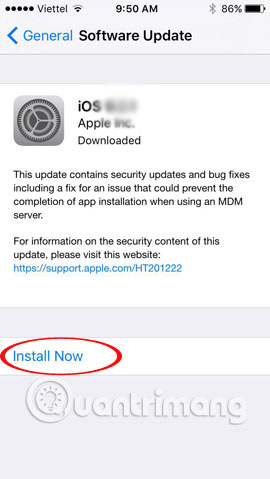
IOS upgrade
2. Upgrade with iTunes:
Note , in order to perform this step, you need to prepare an Internet-connected computer with an updated version of iTunes installed.
Step 1:
Connect your phone to the computer with a USB cable and access iTunes on your computer.
Step 2:
In the left column, click on the phone icon and select Update in the right section. iTunes will check the current version of the phone and notify the upgrade to the new version.
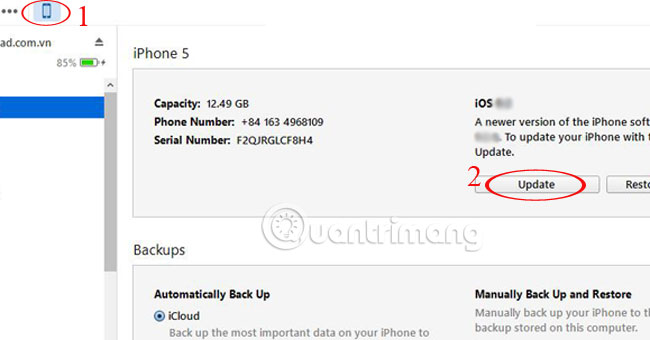
Click the Update iOS button
Step 3:
Select Next to proceed with the installation process using iTunes. During the version up process, the Internet connection speed must be stable and the PC is always connected to the phone.
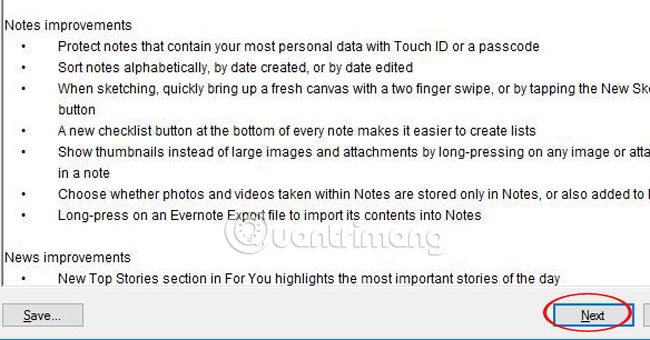
3. Upgrade offline by file (.ipsw):
We will carry out the version up process via iOS 11 Firmware suitable for each device. This upgrade is quite convenient, requires no Internet connection, can be upgraded or restored to a lower Firmware than iOS6.
Step 1:
Connect your phone to your computer and access iTunes.
Step 2:
Select the iPhone icon then press the Shift key and click on Restore iPhone .
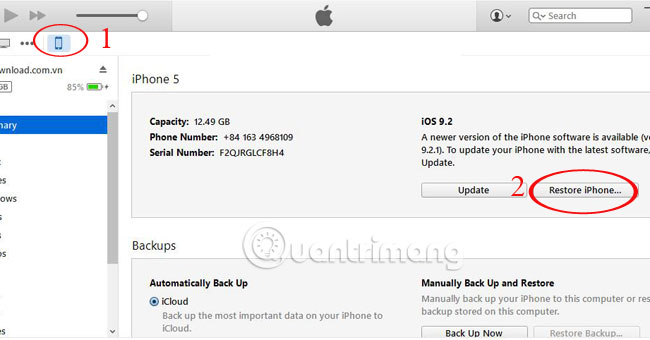
Step 3:
Select the downloaded Firmware to proceed to the iOS 11 operating system.
As such, you can upgrade to the latest operating system for iPhone, iPod Touch and iPad. Choose 1 of 3 ways to install the new version.
Refer to the following articles:
- Instructions to turn off annoying keyboard popup on iOS 9
- Tips to speed up and reduce battery life on iOS 9
- Fix iOS 9 slow and lag
Good luck!
 Basic instructions for using iPhone 6, iPhone 6 Plus
Basic instructions for using iPhone 6, iPhone 6 Plus How to downgrade iOS 11.3 to iOS 11.2.6
How to downgrade iOS 11.3 to iOS 11.2.6 How to control the time children use iPhone and iPad phones
How to control the time children use iPhone and iPad phones How to fix iCloud error requires login on iPhone and iPad
How to fix iCloud error requires login on iPhone and iPad How to turn off iCloud photo synchronization with mobile data
How to turn off iCloud photo synchronization with mobile data How to create folders on iPhone Dock
How to create folders on iPhone Dock