IOS 11 upgrade you need to know the following issues
The official version of iOS 11 has been released to all iDevices users worldwide on the night of September 19, Vietnam time. iOS 11 brings many significant improvements and can change the way we use iPhone. However, before updating the device to iOS 11, readers should consult the following things to make the update process smooth and successful.
- How to backup data on iOS?
- Summary of good tips for iPhone (Part 1)
- Summary of good tips for iPhone (Part 2)
Note when upgrading iOS 11
- Which devices will be compatible with iOS 11?
- Errors can occur on iOS 11
- Free up storage space
- Backup data on device
Which devices will be compatible with iOS 11?
To check that devices can be upgraded to iOS 11, readers can check the iOS version that they are using by going to Settings -> General -> About , then see the Version .
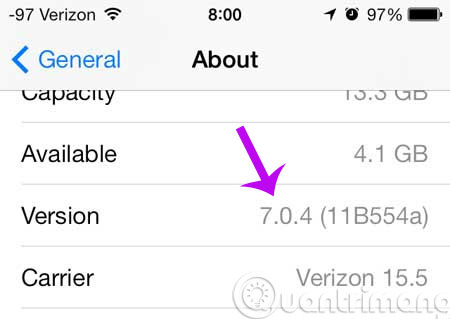
Then compare it to the table below to see if your device is on iOS 11 compatibility list.
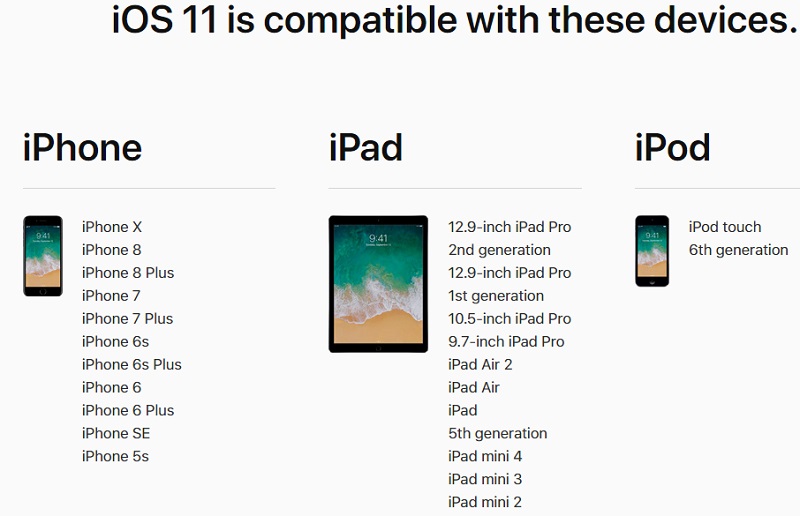
Errors can occur on iOS 11
- Fast battery life, some users also reflected with strong phrase "dizzying battery drain"
- Cannot use 3D Touch at the edge of the screen to switch applications
- There is jerky and lag phenomenon => How to fix lag error on iOS 11
- Quickly turn off WiFi, Bluetooth on the Control Center does not actually turn off these 2 networks => Control Center iOS 11 does not actually disable Wifi or Bluetooth? This is what you need to do
- iPhone 5S does not seem to be "digest" iOS 11, jerky, laggy, slow to recognize fingerprints, iPhone 5S users should not upgrade iOS 11 , temporarily suspended. If you have rolled it up, you can downgrade by the following way: How to downgrade iOS 11 to iOS 10.3.3
- Appearing phenomenon of using applications => How to fix unexpected application exit error on iPhone
- Some 32bit applications are no longer supported on iOS 11, please update to the latest version to download the 64bit version of the application (if any)
Free up storage space
Readers should check and release memory on the device. This is a necessary condition to download the iOS 11 installer.
Please check and delete applications that you do not use. You will find some applications that you have never touched, please delete them manually. This not only frees up space but also makes the device's main screen more compact.
Besides, you should also review your photo album and delete old photos or videos you rarely review, after deleting, you can go to the recently deleted section in the Photos application and delete permanently. They come out of the device. Before proceeding to deleting, you can copy them to a computer or store them on a cloud service to make sure they still exist.
Backup data on device
Backing up data is always something that we recommend readers to do before directly interfacing with the device. Even if you install an official update from Apple, the risks can still occur.
There are two ways to back up data: using iTunes or iCloud .
With iCloud, you can turn on the automatic backup feature on this service (if not already enabled) by going to Settings -> iCloud -> Backup -> On . After turning on the backup feature with iCloud, you click the Backup now button so that the device starts backing up data to iCloud. However, due to limited free storage of iCloud only 5GB , only really important data will be backed up.
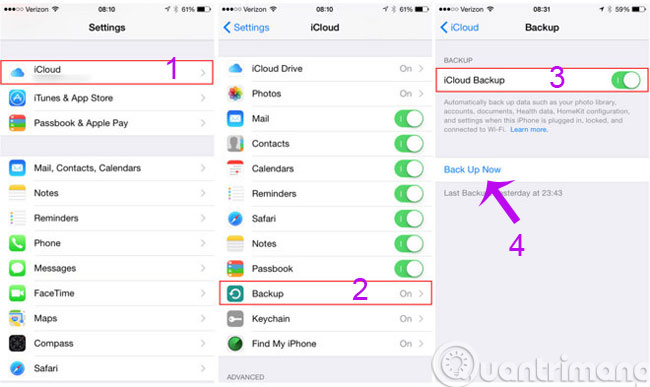
The second way is backing up with iTunes, which is more popular. Although the backup time may be longer, the data on the device will be fully backed up to your computer and will not be limited to the 5GB storage capacity as on iCloud. You just need to connect the device to the computer, turn on iTunes, select on your device and click the Back Up Now button in the Backups section to let iTunes start backing up data on the device to the computer.
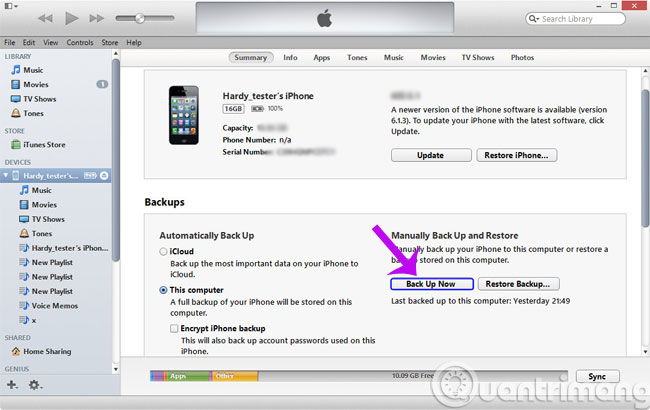
In addition, you should also be prepared to handle incidents arising after the update is complete (if any). If you are a technical person, you can wait for a few more days to "probe" before the situation and then proceed to update to iOS 11 for your device.
- Instructions for iOS upgrade for iPhone, iPod Touch and iPad
Hope the article will be useful to you!
 What can Google Photos Assistant do for you?
What can Google Photos Assistant do for you? Microsoft updates OneDrive with a completely new user interface
Microsoft updates OneDrive with a completely new user interface Share any size file with Onionshare
Share any size file with Onionshare 7 things to note when starting YouTube channel
7 things to note when starting YouTube channel How to edit and share Youtube playlists
How to edit and share Youtube playlists Complete how to use all backup and restore tools on Windows 10
Complete how to use all backup and restore tools on Windows 10