Comprehensive management of iCloud from computer
iCloud is Apple's cloud storage service, integrating the ability to backup data online and synchronize data between Apple devices. Therefore, iCloud is built into iPhone, iPad and Macs, but you can also use iCloud on Windows. In the article below, TipsMake.com will guide you how to use this service of Apple.
The main content manages iCloud from the computer
- 1. What is iCloud? What backup and sync data?
- 2. Use iCloud on Mac
- 3. Manage iCloud on Windows
- 4. Use iCloud.com
1. What is iCloud? What backup and sync data?
While regular cloud storage services allow you to upload any file format, Apple chooses to divide your data into different types (mail, photo, contact .). How to backup Apple data is quite different, for example, your documents will be permanently saved, but the photos will be deleted automatically after 30 days.
ICloud service is integrated into your Apple ID. When you install the new iPad and iPhone, iCloud will be enabled: you can log in to your Apple ID and activate iCloud as soon as the device is installed.

For each Apple ID account, Apple allows you to use 5GB to back up the following data:
- Mail: You can use an @ icloud.com email account on your computer. If you choose this way, you can receive mail from icloud.com. If you use other mail accounts like Gmail, Outlook.com or Yahoo! Mail, this feature will not be activated.
- Contact list: iCloud will sync your contact data on devices you own. You can also access your contacts from icloud.com.
- Calendar: You can sync appointments on your devices via iCloud.
- Reminders: Reminders is a list of iOS tasks to do. This list will be synchronized on your devices.
- Safari: iCloud will sync the necessary data of Safari, including browser bookmarks (bookmarks), the tabs you are watching . On Windows machines, you can use the iCloud Control Panel application to sync bookmarks page from Safari on iOS to popular browsers like Internet Explorer, Firefox and Chrome .
- Notes: iCloud can sync the notes you recorded on the note application and put the note on the icloud.com website.
- Keychain: iCloud Keychain is a new feature that allows you to sync Safari passwords on iOS and Mac. Currently, this feature does not work with 3rd party applications. Developers can design applications to support iCloud Keychain but copying the password from iCloud Keychain to the application is not easy. easy. You should use separate password management software like LastPass .
- Photos: iCloud's Photo Stream feature saves your photos to the temporary cloud and syncs photos between devices. Unlike other iCloud features, Photo Stream does not permanently store your photos in the cloud. Therefore, you will have to use other cloud services if you want to store images for a long time.
- Documents & Data (Documents & Data): Documents you create with iWork application suite (free on new devices) will be synchronized to iCloud. You can synchronize data from Pages, Numbers, Keynote applications to iCloud. Other applications can also sync data to iCloud.
- Find My iPhone / iPad / Mac: The service of searching for lost / stolen iOS devices will not waste your space on iCloud. You can visit icloud.com to search for your device.
- Backup device: Instead of using iTunes to back up data recovery manually, iPhone and iPad will automatically upload data to iCloud via Wi-fi every time you charge the device.
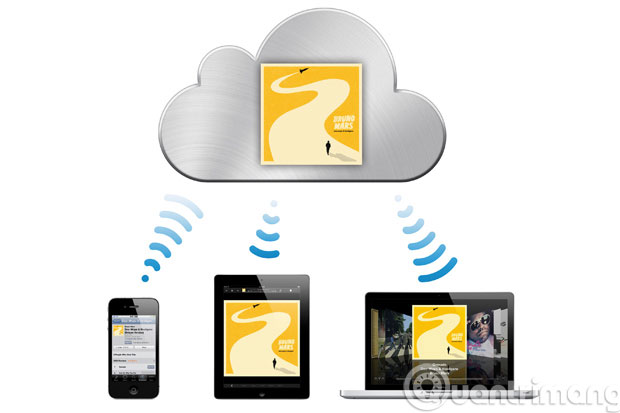
Apple will also synchronize data such as apps lists and content (music, videos) you have purchased, as well as iMessage and SMS messages.
You can access to view the data items synchronized to iCloud in the Settings / iCloud section . In this section, you can find and select the data items you want to sync via iCloud.
2. Use iCloud on Mac
iCloud is built into the Mac. When installing the Mac, you will be asked to login to iCloud. If you want to customize the option to see which data will be synced between Mac and iOS, you can click the Apple menu, select System Preferences and click iCloud. Here, you can choose the data types to synchronize like when choosing on iOS.
3. Manage iCloud on Windows
You have 2 ways to access iCloud data from Windows: use the iCloud Control Panel application or directly access the iCloud service via the website.
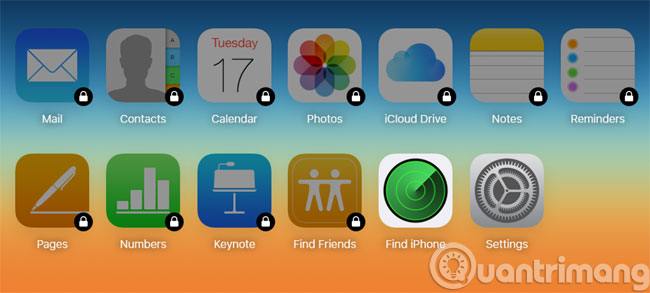
Download, install and set up iCloud for Windows
First you need to download iCloud for Windows and install, set it up. This process is relatively easy, please refer to the article How to install and use iCloud on Windows.
iCloud for Windows has the following features:
- Sync email, contacts, calendar and tasks (Mail, Contacts, Calendar, and Tasks Sync): iCloud Control Panel can synchronize this information with Outlook 2007 or later. If you do not want to use Outlook, you can access your information on the iCloud homepage.
- Browser bookmark synchronization (Bookmarks): You can sync Safari bookmark data to popular browsers such as Internet Explorer, Mozilla Firefox and Google Chrome. Sorry, Safari Windows version has stopped growing.
- Photos (Photos): iCloud Control Panel can automatically upload photos on your Photo Stream to PC. You need to regularly sync photos from iPhone / iPad to iCloud and from iCloud to your computer (Mac or Windows), because photos on iCloud will not be saved permanently.
- Control iCloud traffic (Manage iCloud Storage): This feature allows you to control the data on iCloud. In this feature, you can do tasks like deleting old data backups ( keeping only the latest backups ) to free up space for iCloud.
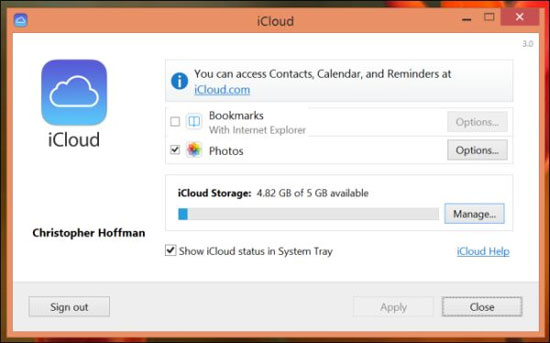
Turn on sync on Windows 10
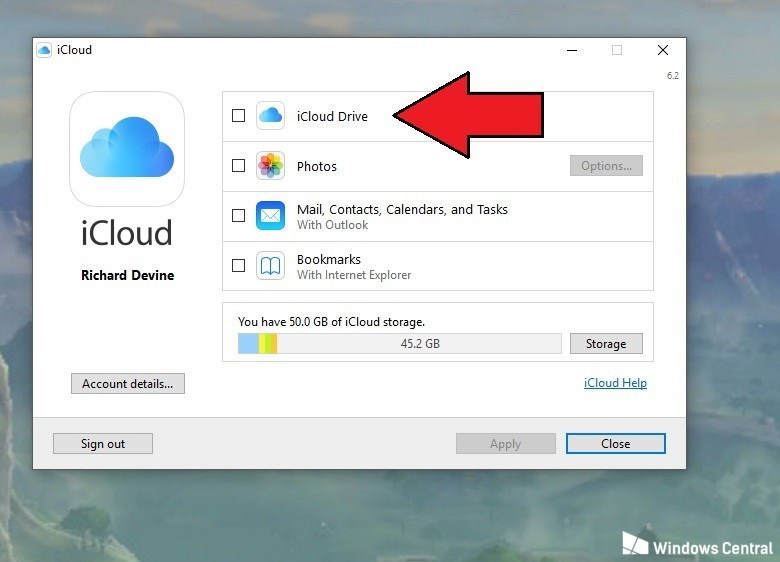
To turn on iCloud Drive in iCloud for Windows, follow the steps below:
Step 1. Open the Start menu and navigate to the iCloud folder.
Step 2 . Open iCloud application.
Step 3 . In the box that pops up, select the box next to iCloud Drive.
Pin iCloud Drive to Quick Access and Start menu
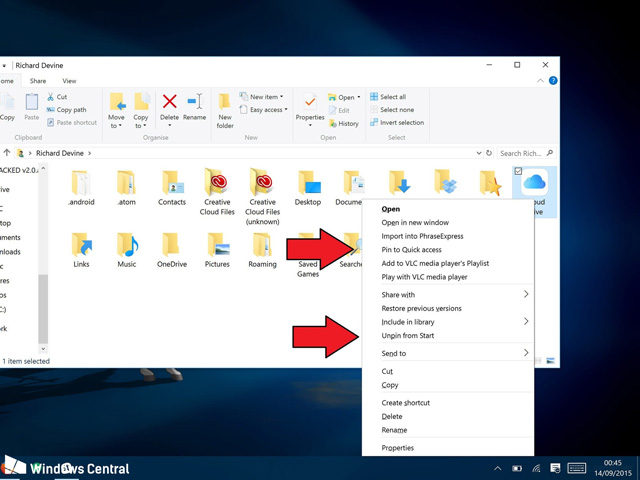
After turning on iCloud Drive, to find this folder, go to Users> Your User Folder . However, each time you use it, you have to perform the same actions, it will take time. For quick access, you can pin it to Quick Access or the Start menu. To do this, follow the steps below:
- To add Quick Access in File Explorer, right-click iCloud Drive and select Pin to Quick Access .
- To pin to the Start menu, right-click iCloud Drive and select Pin to Start .
Use iCloud Drive folder
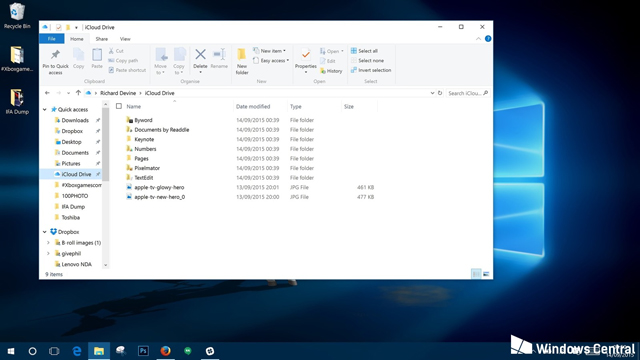
After following the steps above, you can use iCloud Drive like any other folder on Windows 10 computer. Drag and drop files and other folders or save directly to iCloud Drive. If you've seen many folders available, you'll see some files can't be opened because apps on iOS or Mac using iCloud to store will show up here.
As long as you have a data connection, everything you add to folders in iCloud Drive on a Windows 10 computer will automatically synchronize, allowing you to access them on other enabled devices.
4. Use iCloud.com
With iCloud.com you can use the following features:
- Sync email, contacts, calendar, notes and reminders (Mail, Contacts, Calendar, and Tasks Sync): You can view and edit your data on applications that do this from any process. browse any computer on Windows, Linux and Mac. This feature also does not require any additional backend software, such as Outlook.
- Find My iPhone / iPad / iPod Touch / Mac: You can access the Apple device search service here, so you can log in to iCloud and keep track of your lost devices. This feature displays your device location via GPS and allows you to lock or delete data remotely.
- Pages, Numbers, Keynote: You can use the web version of the iWork suite through the browser. From the iCloud home page, you can view, edit and sync documents on any device.
Of course, some features will be available on the iCloud application on Windows but not on the web version and vice versa. For example, you cannot access Photo Stream from iCloud.com, nor can I access iWork on Windows applications.
In addition, Apple also offers more options to expand iCloud memory for you. You can access these options in the Settings app on iOS, or in the System Preferences section on Mac OS X and in the Manage section of the iCloud Control Panel application on Windows.
See more:
- How to create an iCloud account for free on your phone
- How to install and use iCloud on Windows?
- How to change iCloud password?
Having fun!
 Online annotation tools for Google Drive
Online annotation tools for Google Drive 15 best photo hosting and sharing sites 2018
15 best photo hosting and sharing sites 2018 How to use Share me Files to share Windows 10 files
How to use Share me Files to share Windows 10 files Ways to transfer data between phone and computer without connecting cable
Ways to transfer data between phone and computer without connecting cable How to share files by self-destruct using Share Files
How to share files by self-destruct using Share Files 2 steps to help users view subtitles on YouTube
2 steps to help users view subtitles on YouTube