Instructions for creating tables, deleting tables in Google Docs
Google Docs is an online application, located in a suite of Web-based office applications under Google's production. Users can edit documents, edit, manage or share documents much more conveniently. Having some tips on hand makes it easier to work with Google Docs.
- Some basic features of Google Docs
- Some tips when using Google Docs
- Prepare voice text on Google Docs
In this article, we will show you how to create and delete tables in Google Docs with the simple steps below:
Step 1:
Access to Google Docs homepage. Click on Move to document and log in to your Gmail account .
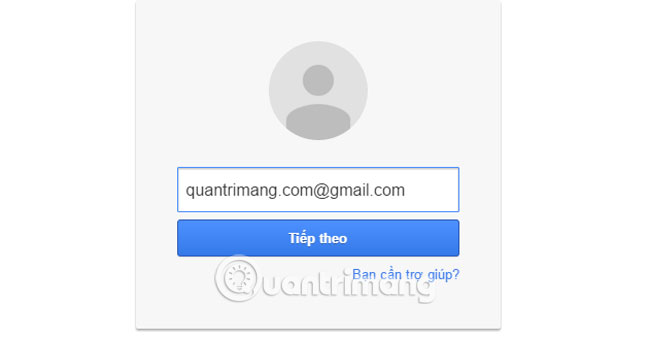
Step 2:
Click the plus sign below the Create new document screen.

Step 3:
Click Table, select Insert Table and select the width of the table with the squares next to it.
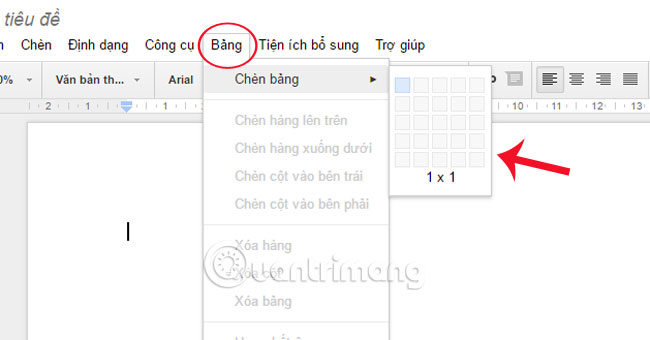
Step 4:
To delete the table, select Table and select Delete Table.
Besides, we can also Delete rows (Delete Row) and Delete columns (Delete Column).
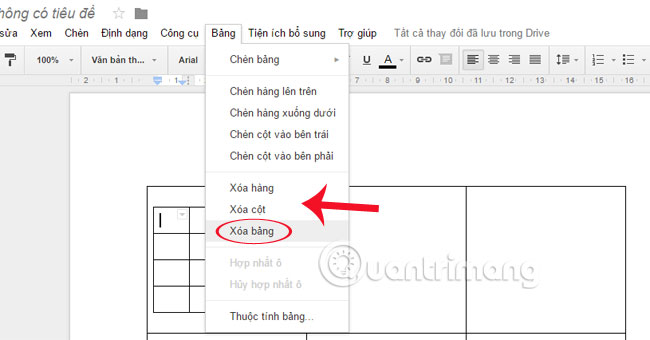
So, you have completed the simple steps of creating or deleting a Google Docs table.
Refer to the following articles:
- Useful shortcuts for Google Docs
- Use Google Docs to convert MS Office files into PDF
- Use Pivot Table in the Google Docs Spreadsheet
I wish you all success!
You should read it
- Instructions for dividing and merging columns on Google Docs
- How many of the best features have you missed on Google Docs?
- How to stretch line spacing in Google Docs
- 10 tips to create beautiful Google Docs
- How to insert link links in Google Docs documents
- How to create an alternative phrase in Google Docs
 Microsoft has just 'lowered' the way hackers use to control computers
Microsoft has just 'lowered' the way hackers use to control computers How to transfer notes from Evernote to Mac's Notes
How to transfer notes from Evernote to Mac's Notes Fix error when Excel file is minimized
Fix error when Excel file is minimized Fix the error 'File Error: data may have been lost' in Excel
Fix the error 'File Error: data may have been lost' in Excel How to convert columns into rows and rows into columns in Excel
How to convert columns into rows and rows into columns in Excel Instructions for creating a PDF file from multiple image files on Windows
Instructions for creating a PDF file from multiple image files on Windows