Instructions for creating images from descriptions on PicsArt
This feature is quite similar to the feature of creating images from text on Canva. How to use the image creation tool from the description on PicsArt is also very simple and is guided in the article below.
Instructions for creating images from descriptions on PicsArt
Step 1:
First, users click on the plus sign to access the image creation and editing interface on PicsArt. Now you immediately see a few new tools on the application, click on the Create image tool from the description to use.


Step 2:
The user will now see an interface for you to write a description for the photo you want to create. The more detailed you write, the easier it will be for the app to create images. After entering, click the Create image button below to continue.



Step 3:
Then display a few images based on the description you entered. We click on Show more results to see more images.
We can click on the save icon to save it in our folder.
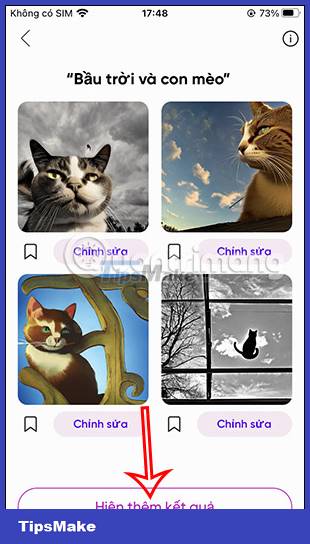
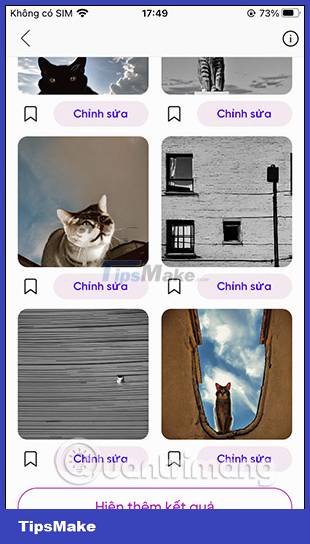
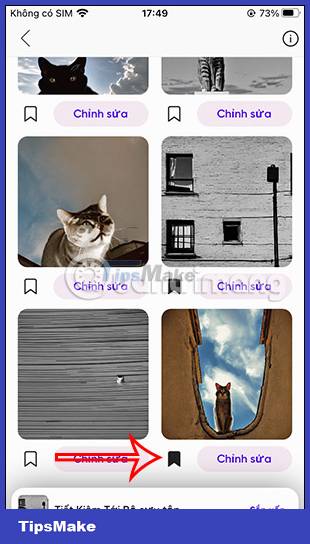
Step 4:
If you like the image, click Edit to change the image again. Here you use the image editing tools on PicsArt to change the image to your liking as usual.
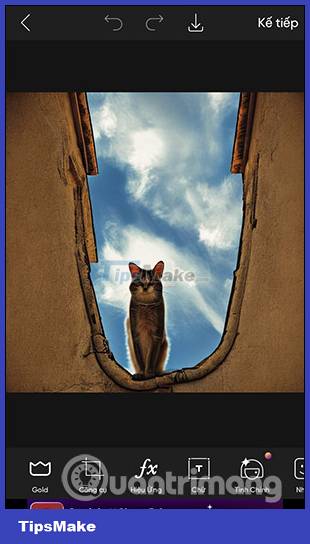
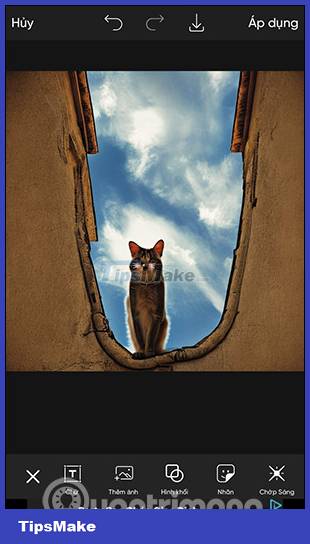
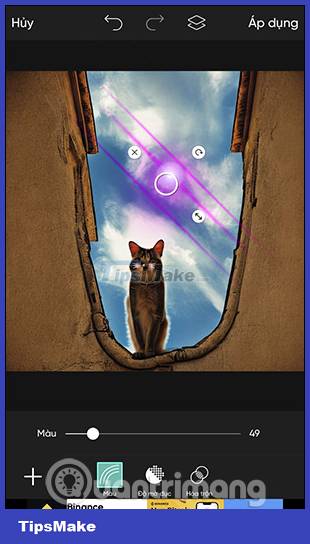
Step 5:
After editing the image, proceed to save it to the album on your phone or post it to your PicsArt account if you want.
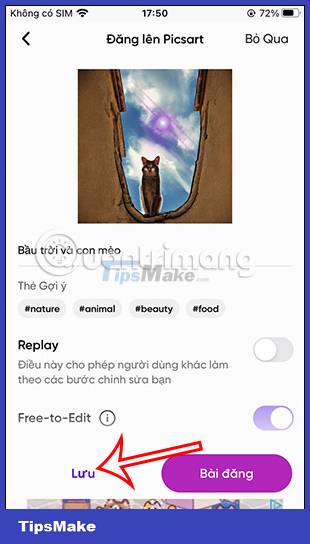
You should read it
- How to combine photos of 'Duck Luyen, Duck Dua, and Cuc Roi' toxic and strange
- How to use PicsArt on Windows 10
- How to create a vanish effect with Picsart application
- Fix PicsArt not working on Android
- How to create AI images in Google Search using text descriptions
- How to use DALL-E 2 to generate AI images from written description
 Compare Intel Unison vs Phone Link: Which is better?
Compare Intel Unison vs Phone Link: Which is better? 11 useful Figma shortcuts to work faster
11 useful Figma shortcuts to work faster 16 Useful Figma Plugins Free Downloadable
16 Useful Figma Plugins Free Downloadable Figma - Free Multimedia Design Tool
Figma - Free Multimedia Design Tool How to use the Gemoo Snap utility to take a screenshot of the computer screen
How to use the Gemoo Snap utility to take a screenshot of the computer screen 7 best FPS boosting software for Windows 10
7 best FPS boosting software for Windows 10