How to combine photos of 'Duck Luyen, Duck Dua, and Cuc Roi' toxic and strange
Pitu style image editing trend has not reduced the heat, recently a different trend has made "wave" of young people and especially those who love taking "selfie" photos. "Duck, duck, quail" is the latest trend of photo collage with the editing application PicsArt. A special feature of this photo collage is that each image will bring the Vietnamese identity to the familiar dishes, but create a unique and strange image compositing style. Please join the Network Administrator to create a new wind for your own "selfie" photo by the "Duck, duck, quirky" photo collage with PicsArt.
Photo editing guide "Duck-Up, Duck-Ducks, Stuck"
Step 1:
First of all, download the PicsArt application to your device according to the link below.
- Download PicsArt for iOS
- PicsArt - Photo Studio for Android
Step 2:
Next we will download Typography "Duck, duck, quail" in 4 styles below. Photos will be saved in png format.
- Download Duck Typography, duck, quail
Step 3:
After installing the successful PicsArt application on the device and downloading Typography "Duck, duck, quirky" down, we will proceed with photo collage. You open the PicsArt application, the first interface we will be asked if you want to receive notifications of PicsArt. Next in the main interface, click the plus sign icon at the bottom of the screen.
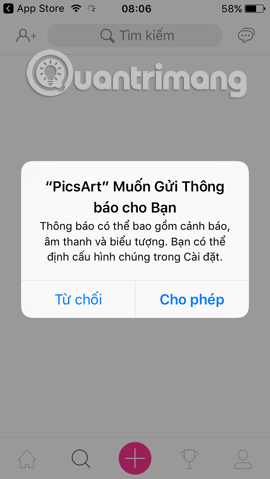
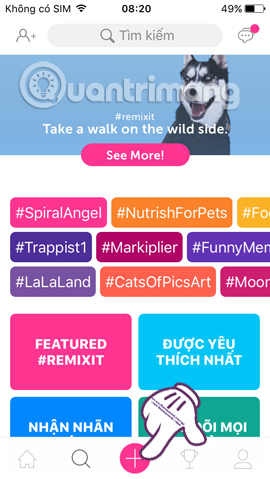
Step 4:
We will select the Edit image option. A PicsArt message appears asking to access the album on the device, click OK .
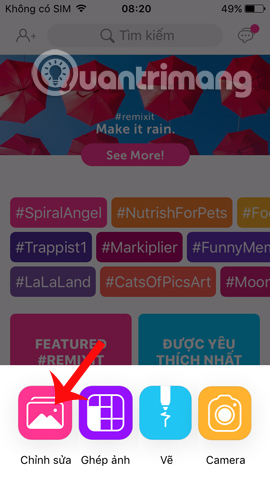
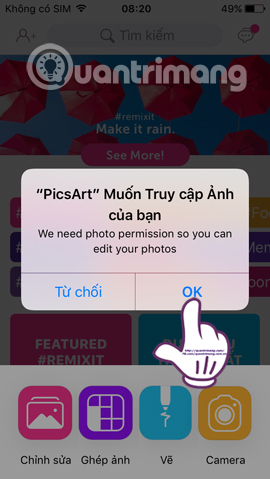
In the album interface, we select the image you want to join. Next, in the edit interface, click the Draw icon as shown below.
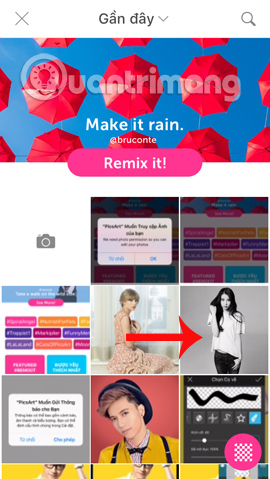

Step 5:
Users will see a list of image editing tools. Click the Add Layer icon in the rightmost corner. Then press the rectangle icon and select Photo .

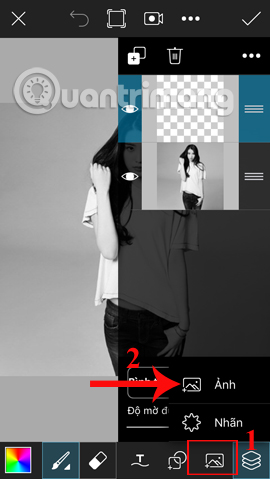
Step 6:
Next, click Recently to open the image gallery. We will choose the word "Duck, Duck," which we downloaded to the phone before. In the next interface, click on the arrow icon next to Normal and then select an effect for the image, which can Darken or Lighten.
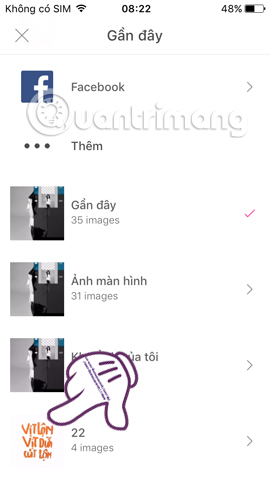
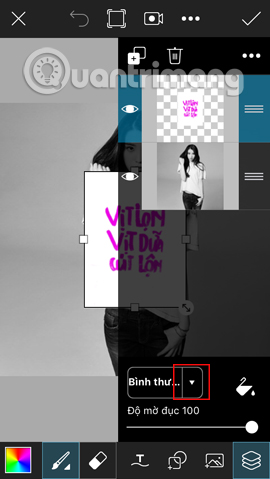
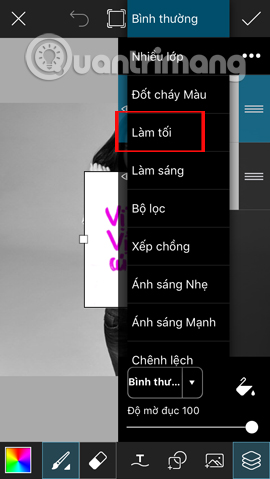
Step 7:
In addition, we can change opacity when adjusting horizontal bar, adding text, adding strokes, . even if you can change the style if not suitable for the image. Finally click the tick icon to save the changes. Continue pressing the arrow to get to the next interface.
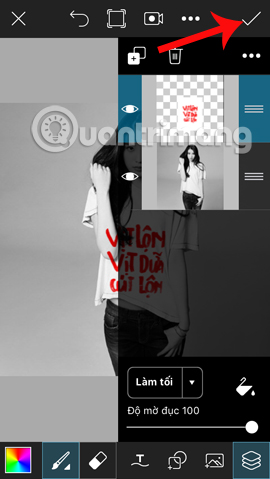

Step 8:
Here, you will click Post and then select Facebook, Instagram, Messenger, Twitter, . applications to post images or click the Add button to open other applications. If you want to download photos to your device, click the download arrow icon .
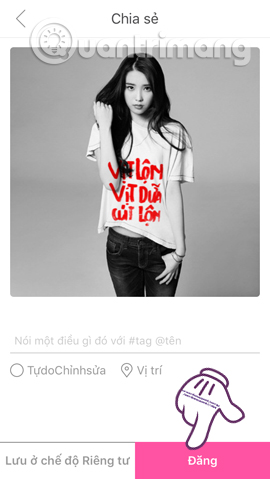
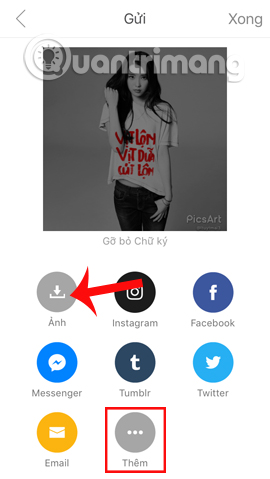
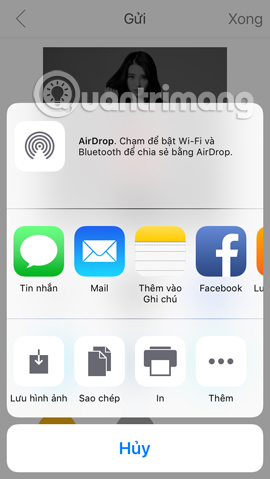
A very unique and unique style of editing images on PicsArt. Try applying the Typrography "Duck, Duck, different quail" for your image accordingly.
Refer to the following articles:
- How to edit anime style image with Everfilter
- Instructions on how to use Prisma artwork editing
- 14 simple steps to create a snow effect for the photo
I wish you all success!
You should read it
- How to create a vanish effect with Picsart application
- Instructions for creating images from descriptions on PicsArt
- How to cover face in photo on phone
- How to turn a portrait photo into a cartoon image on Picsart
- Fix PicsArt not working on Android
- The best photo compositing software on computers, iPhone, Android
 Have a sharp picture in Photoshop less than 10 seconds
Have a sharp picture in Photoshop less than 10 seconds Instructions for using Photoshop for newbies
Instructions for using Photoshop for newbies 10 things to know about Mask in Photoshop
10 things to know about Mask in Photoshop Use the blur feature in Photoshop
Use the blur feature in Photoshop Photoshop shortcuts help you work faster (part 2)
Photoshop shortcuts help you work faster (part 2) Photoshop shortcuts help you work faster (part 1)
Photoshop shortcuts help you work faster (part 1)