How to use PicsArt on Windows 10
And now users can use the PicsArt application right on Windows 10, with the user interface as features that are not too different from the version on the phone. The following article will guide how to use the PicsArt Photo Studio application on Windows 10.
Instructions for editing photos on PicsArt Windows 10
Step 1:
Users click the link below to download the PicsArt application on Windows 10.
Download the PicsArt Windows 10 app here
At the interface, the user logs in to a PicsArt account or creates an account via Microsoft, Google or Facebook accounts.

Step 2:
Below is the interface of PicsArt application on Windows 10. The application has items including Editor, Polygon, Magic, Filters, Double Exposure, Color Exposure, Pixel Stretch, Sketch and Collage.

Step 3:
You click on the Editor and choose how upload photos to edit. Check the image and click Next to edit.

In the editing interface there are basic tools including:
- Canvas: Set the image to social media size.
- Images: Replace other edited image.
- Overlays: Add a color overlay effect.
- Stickers: Add sticker for photo.
- Text: Add text to the photo.
- Brushes: Add a painting effect to the image.
- Sketch: Insert pictures.

Step 4:
Back to the application interface, click on the Polygon item to create Polygon style images (3D polygonal mesh).
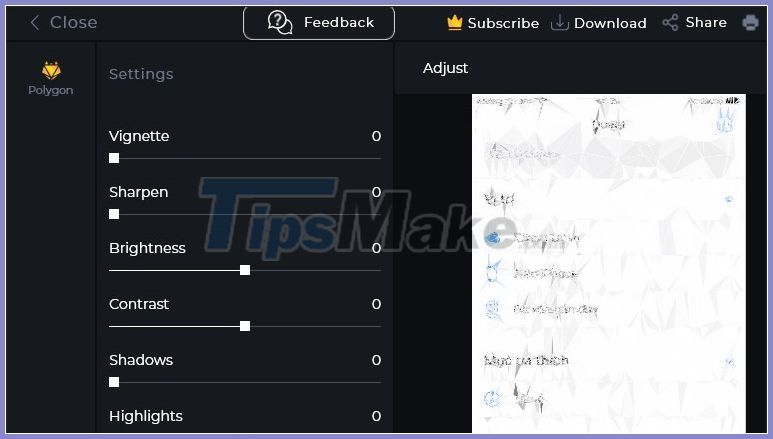
Step 5:
The Magic section will transform the image into an oil painting style.
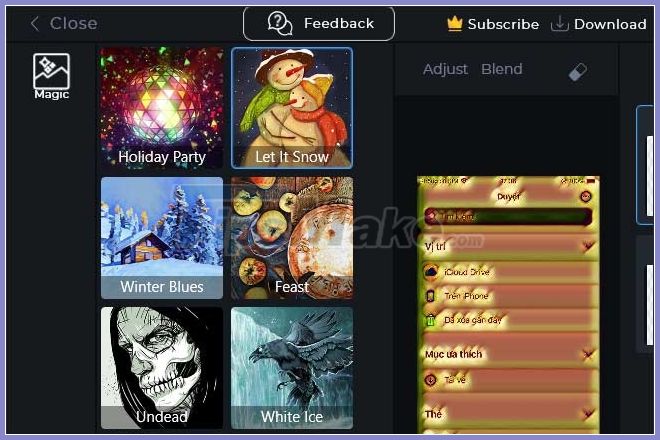
Filters section will have photo color filters like some Instagram color filters.

Part Double Exposure uses the effect of overlapping photos like Photoshop. For the rest, you just need to upload the image and edit, then click Download to download.
- 5 Xiaomi screenshots you should know
- How to take better photos with iOS 14
- How to take screenshots Ubuntu, take screenshots of Linux
- How to take screenshots easy Oppo
- How to download bee photo effects on Instagram
- Common mistakes when taking pictures with the phone
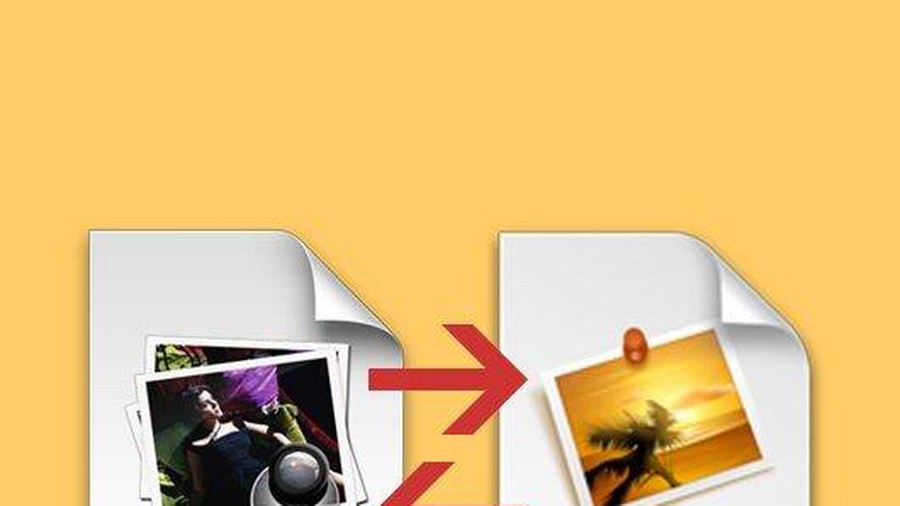 Tricks to save and convert .Webp images to JPG / PNG quickly
Tricks to save and convert .Webp images to JPG / PNG quickly How to insert text into pictures in Paint
How to insert text into pictures in Paint How to create a blur border in a Photoshop image
How to create a blur border in a Photoshop image Instructions to delete online background images for free
Instructions to delete online background images for free How to blur images online with Pixlr E and Fotor tools
How to blur images online with Pixlr E and Fotor tools How to create a table in Photoshop
How to create a table in Photoshop