How to turn a portrait photo into a cartoon image on Picsart
Picsart owns image editing features on your phone so you can change the image to your liking. In addition, Picsart also owns a lot of artistic effects for images, such as animation effects from the original portrait that you upload to Picsart. This is a new effect in the AI effect available on Picsart. The following article guides you to create animated images on Picsart.
How to create animated images on Picsart
Step 1:
First we click on the plus icon to download the image that we want to convert to a cartoon image on Picsart.
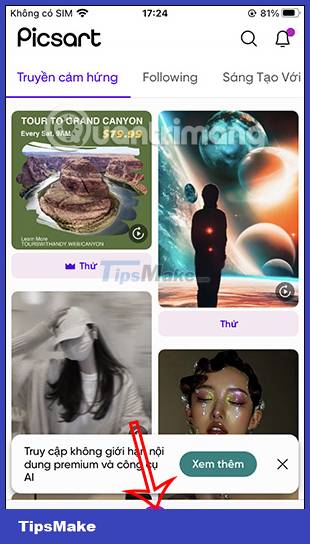
Step 2:
Switching to the image editing interface, users click on Effects to open the photo editing effects available on Picsart. Below the interface we see a lot of different effects, you drag to the left and then click on the AI effect to open the effects included in this group.


Step 3:
First, the user clicks on the Sketch effect to proceed with creating the effect for the image. Then the user will see 2 Animation effects for us to click.


Step 4:
You click on each animation effect in turn to see how the original image transforms after applying that effect. If you like the animation effect for any image, then click on the word Apply in the upper right corner to apply it to the image.


Step 5:
Next, the user further adjusts the image with the editing tools included in Picsart. Finally, you download the animated image on Picsart or post it to your Picsart account if you want.

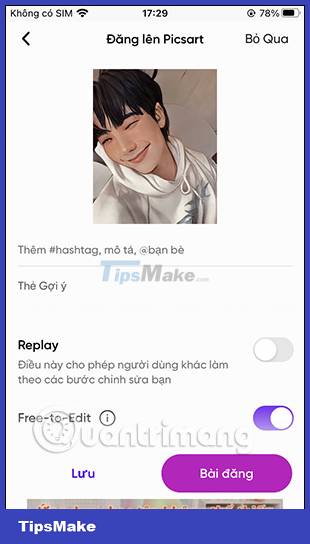
You should read it
- How to combine photos of 'Duck Luyen, Duck Dua, and Cuc Roi' toxic and strange
- How to use PicsArt on Windows 10
- How to create a vanish effect with Picsart application
- Fix PicsArt not working on Android
- Instructions for creating GIF images on YouTube do not need software
- 'Transform' a picture into an animated picture or picture using Adobe Photoshop
 How to blur photos on Paint 3D
How to blur photos on Paint 3D How to restore old family photos with Luminar Neo
How to restore old family photos with Luminar Neo How to create photo slideshow in iMovie
How to create photo slideshow in iMovie 10 easiest photo editing software to use for beginners
10 easiest photo editing software to use for beginners How to edit and enhance photos on mobile with Photoshop Touch
How to edit and enhance photos on mobile with Photoshop Touch