How to replace art background image with PicsArt
PicsArt is one of the many image editing applications that many people seek. This is an application to support young people to create a unique trend of photo transplantation "Duck Up, Duck Duck, Stuck". In addition, PicsArt also gives users a lot of different image editing features, such as splitting wallpaper and incorporating photos together. This feature will help you to remove the wallpaper in the optional image and then merge it into another wallpaper. In the following article, we will show you how to change the background image for the image using the PicsArt application.
Instructions for separating background images with PicsArt
First of all, we download the PicsArt application according to the link below:
- Download the PicsArt app for Android
- Download free iOS PicsArt
Step 1:
You proceed to install the application on the device. First interface, PicsArt will ask whether the user wants to receive notifications from the application, click Yes or No. At the main interface, we click the plus icon at the bottom of the screen.
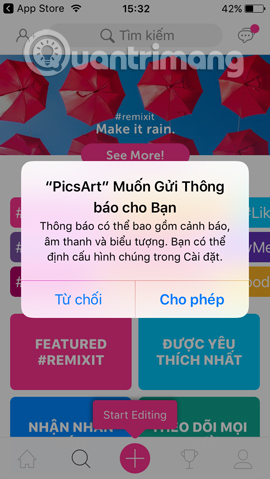

Step 2:
Next, we select the Image Editing feature. PicsArt will ask users to allow access to the collection , click Yes . You will find the wallpaper you want to use.



Step 3:
In the image editing interface, click the Add Photos item. After that, select the image you want to change the wallpaper. We have one or two more likes, but up to 10 pictures. Then click Add at the top right corner of the interface.
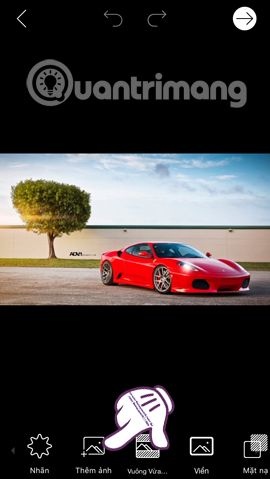
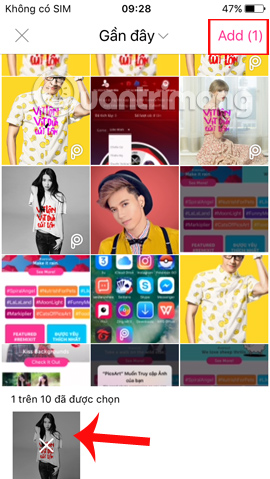
Step 4:
Next, use the Cut out item to proceed to crop the background image of the image you want to change. Your next job is to color around the area of the image to be cut. We can adjust the focus by using the Size bar below. Please fill the image area to cut it well. Then press the arrow icon, the top right corner of the interface.
Switch to the new interface, we can use the brush to fill the area to be cut, eraser to erase the area, eye icon to hide or show the area you want to cut. Finally click Save .
Note , when clicking on the brush and eraser icon, an adjustment bar appears.
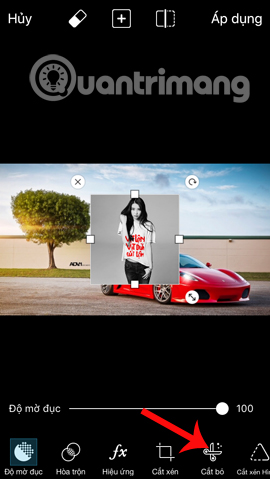
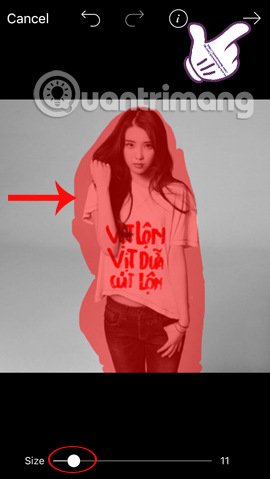

Step 5:
Soon, you will see the cropped image on another wallpaper. We can adjust the size and position of the image to match the selected background image. In addition, you can also use a number of different effects for images. Finally click Apply in the upper right corner to save.
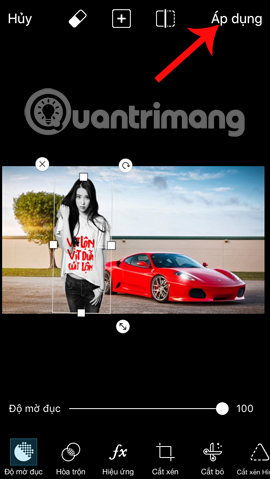
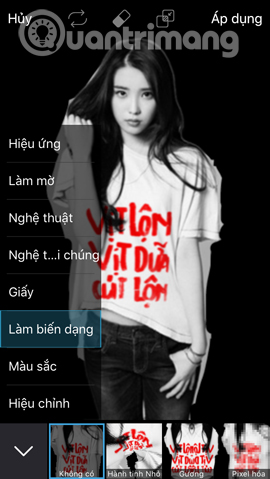
Step 6:
Then click on the arrow icon in the right corner of the screen. Click Next Sign . To this interface, we can uncheck or add the signature of PicsArt . Next click the arrow icon to download the image to the device.

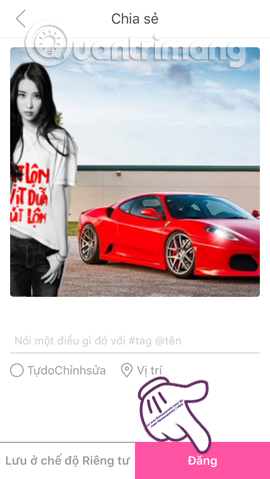
Or choose to share photos on Facebook, Instagram, Messenger, Twitter, . applications Click Add to open other apps to share photos.
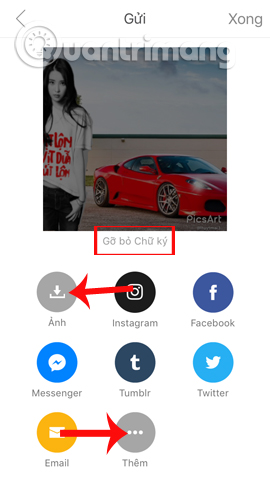

So you can change the wallpaper and put the image together. From now on, you can freely change the wallpaper for any image you like with the PicsArt photo editor application.
Refer to the following articles:
- How to create Gif images quickly with Giphy
- 2 ways to convert JPG image file to PDF
- How to use Photoshop CS5 - Part 5: Photo editing
I wish you all success!
 How to delete photo wallpaper with Patch: Smart Portrait Editor iPhone
How to delete photo wallpaper with Patch: Smart Portrait Editor iPhone How to take an emoji style 'selfie' with Memoji
How to take an emoji style 'selfie' with Memoji How to make clouds effect for still images
How to make clouds effect for still images How will you look after 50 years, try this application to predict the future face!
How will you look after 50 years, try this application to predict the future face! If you want to try lipstick from famous brands, try this app right away
If you want to try lipstick from famous brands, try this app right away How to convert the font removal image into a normal photo on iPhone 7 Plus running iOS 11
How to convert the font removal image into a normal photo on iPhone 7 Plus running iOS 11