Instructions for backing up individual messages on iPhone
Backing up data and messages on iCloud is essential to be able to retrieve important data when iPhone or iPad device fails. And we can choose to backup each type of different data such as photos, email, contacts, . but with the message does not. When conducting backups and restoring messages on your iPhone using iTunes will always include other general data. This will be a little difficult for users when you need to filter out the SMS or iMessage you need to recover. In the following article, we will guide you how to backup and restore messages on individual iPhone, which will help you get the message you need immediately.
Step 1:
Back up the messages on the source and iPhone iPhone in the same packages as the other data in the usual way on iTunes, but notice that you need to remove Encrypt iPhone backup . Then click Back Up Now .
- Download free iTunes for Windows
- Download iTunes for Mac
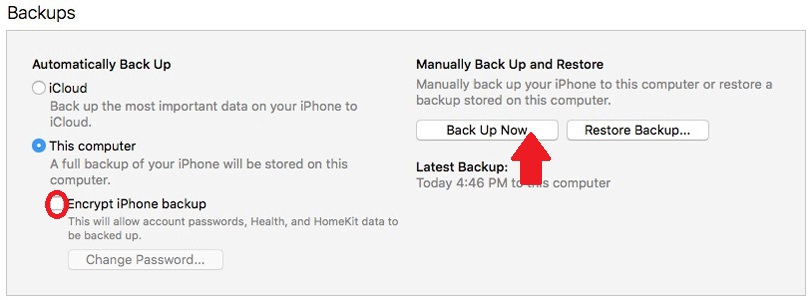
Step 2:
Next, we will download iBackupBot software according to the link below, depending on the operating system that your computer is using. Click Click here to download now to download the software.
- Download iBackupBot software
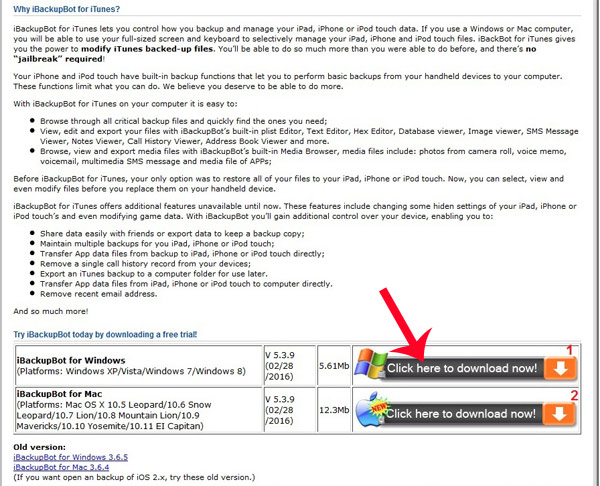
Step 3:
Next we start the iBackupBot software. At the main interface, we will click on the User Information Manager item of the destination iPhone on the left of the interface as shown below. On the right interface, readers continue to click on the Messages tab and click the Import button.

Step 4:
A new dialog box appears. Let's select the data backup package from the source iPhone and click OK .

Step 5:
Next, the user selects Do this for all conflicts and clicks Yes to complete the merging of iPhone messages into the new data package.
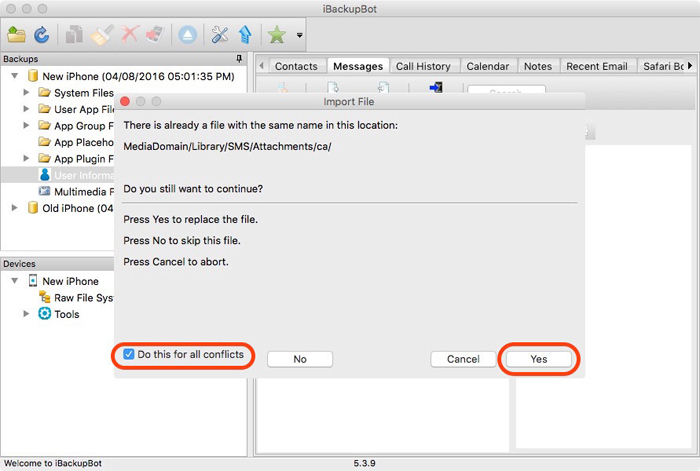
Continue clicking OK to complete the process.
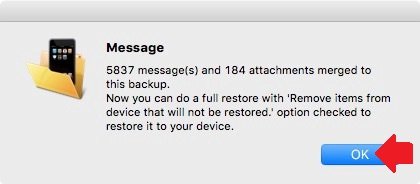
Step 6:
Next, to restore the message to the destination iPhone, at the iTunes interface, users simply need to click Restore Backup . on iTunes.

Then select the backup message of the processed iPhone and click Restore below.
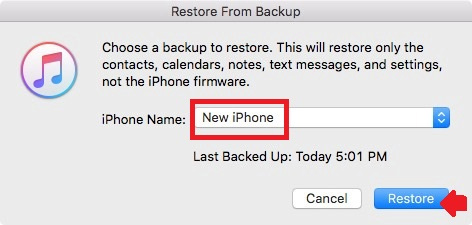
So you have finished backing up messages on individual iPhones with iBackupBot tool. With this tool, users will have instant data recovery messages including processed SMS and iMessage, without adding other data types in the backup.
Refer to the following articles:
- Instructions for backing up all data on Android device without root
- Instructions for backing up and restoring iPhone data with iTools
- Things to know about backing up your iPhone and iPad
 Does Facebook application consume too much of your mobile data? This is how to fix it
Does Facebook application consume too much of your mobile data? This is how to fix it How to share data between 2 iOS devices with AirDrop
How to share data between 2 iOS devices with AirDrop Simple ways to share videos on iPhone
Simple ways to share videos on iPhone Instructions on how to share notes on iPhone
Instructions on how to share notes on iPhone How to copy music to iPhone with CopyTrans Manager
How to copy music to iPhone with CopyTrans Manager How to turn smartphones into wireless mice and keyboards on computers
How to turn smartphones into wireless mice and keyboards on computers