Tips to Recovery data on iphone, ipad, ipod
Today, Apple devices such as Iphone, ipad, ipod have become popular all over the world. These devices are excellent and reliable, so users regularly store important data or pictures, videos and a lot of other data on devices like Iphone.
Often times the data storage on iphone, ipad is safe and effective, because Apple has modes to sync and back up data to iCloud or back up to iTunes. But like all other data storage devices, there is always the risk of losing data when stored on an iphone, ipad, or ipod.
So when is the data stored on the iPhone lost? Is there any way to iPhone data recovery ? What should you do when you lose data on your iphone? Is there any way to avoid losing data saved on iPhone?
Please follow the content below to help TipsMake better understand data recovery problem on iphone, ipad, ipod. This article has been done with an iphone device and a computer using the Windows operating system. On ipad, ipod, and other Apple devices you can do the same.
1. Cases of iPhone data loss
Below is a list of cases that can cause data loss on your iphone.
- Data loss due to accidental deletion.
- Data is lost due to Damaged / damaged hardware such as being soaked in water, broken screen, touch paralysis, explosion .
- Factory reset: after factory reset, the old data on your iPhone will be lost
- Locked / disabled: if you forget the passcode and can't access your locked iPhone, your data will be inaccessible.
- IOS downgrade: The software downgrade failed and all of the data on the device will be gone.
- Update iOS: files on iPhone will be lost after iOS update.
- Jailbreak iOS: Jailbreak iPhone / iPad failed or incomplete and all data is now probably gone.
- Device loss.
- Virus attack: Loss of unwanted data or file corruption caused by a malicious virus.
- System error: a system error like a black screen, your data won't be able to be retrieved.
Do not worry, iPhone data loss cases due to reasons listed above can recover lost data. Stay tuned to the article to understand how to recover lost data on Iphone.
2. Ways to recover data on iphone
In principle, there are 4 ways to recover data on iphone. Depending on the actual situation and conditions so you can choose which way.
Method 1: restore iPhone data using an iCloud backup.
If you regularly back up your iOS device to iCloud, and you are sure your files and data are on the iCloud backup. Restore the data from that iCloud backup.
If you have an iCloud backup but aren't sure if your important data was in the iCloud backup. I recommend that you restore content from an iCloud backup to another device.
This is very important because if you unfortunately do not find the lost data in your iCloud backup you still have another chance to restore the data on the device.
Method 2: restore iPhone data from iTunes backup files.
Similar to iCloud backup, iTunes backup also allows you to restore your iphone back to the location where you backed it up. You should also be sure about when you backed up iTunes, both methods 1 and 2 can help your device recover but only restore the exact moment you backed up. Therefore, these 2 methods are very reliable but also cannot recover 100% of your data at all times.
Method 3: restore iPhone data by hardware replacement and applying high-end techniques.
This way is only for the case your data is lost is extremely important and your ios device is severely damaged by fire, explosion . and you don't have any iCloud backup or iTunes backup. . This method you can not do by yourself, you have to go to the data recovery centers, the technicians at these centers will remove your device, take the data storage parts on the device. and insert it into other devices to read the data. This is a difficult way to do it and I hope we don't get caught up in this.
Method 4: recover iPhone data by scanning directly on the device.
Like all other data storage devices, iphone also has a data storage unit, namely memory chips. When data is stored on these memory chips, data is only lost when overwritten by other data, or damaged by electric shock or physical impact.
The user manipulation of data deletion on the iphone is just placing the command marking the location of the memory chips in the "empty" state and ready to wait for being overwritten by other data operations. So the data is still there and we can use the software to scan and restore.
The method of using software and scanning directly on the device to recover lost data is the safest and most effective method. You can do it yourself at home, with no technical requirements. This method can recover all iPhone data loss cases that I have listed above, including your iPhone with hardware failure.
In the framework of this article, I will especially focus on guiding you to use this method to recover data on iphone.
You need to prepare the computer (Laptop recommended) and the cable to connect the ios device. Please fully charge your laptop and iphone battery. Make sure the power connection and the internet are working properly.
Step 1: Download and install iPhone data recovery software.
You can access the link below:
https://www.ultfone.com/ios-data-recovery.html

Check the operating system you are using (windows or Mac) then click "FREE DOWNLOAD" to download the UltFone iOS Data Recovery software.
After downloading, open the file you just downloaded, to start installing UltFone iOS Data Recovery on your computer.
Check "I've read and agreed License Agreement" check then click on Install.

Installation takes a few minutes, please wait.

The installation is complete, click Start to start using the UltFone iOS Data Recovery software to recover data on your iPhone.

Step 2: Connect your iPhone to your computer via a USB cable
Connect iPhone to computer, On the main interface of UltFone iOS Data Recovery software, select the mode: "Recover Data from iOS Device".

Step 3: Start scanning iPhone

When the device is detected by the software, the supported data types will be displayed on the screen. Click the "Scan" button and you should choose the type you want to recover. UltFone iOS Data Recovery will begin to automatically scan for lost files.
The results will be displayed on the screen depending on their file type.
Step 4: Preview the lost iPhone data
You can view all lost data listed by category: call history, contacts, messages, calendar. Just select an item to preview photos, messages and contact information.

Step 5: Recover lost iPhone files
Check the files you want to recover and click "Recover to PC". In the window that appears, choose a save path for the recovered files and click "Save". The recovered files will be saved on your computer as .xls, .txt, or .xml, .
Then exit DFU mode by pressing "Home" key and "Power" button for about 5 seconds.
That's it, with just a few simple steps, you can correctly recover lost data on your iPhone.
You can watch the video of UltFone iOS Data Recovery below
IOS versions supported by UltFone iOS Data Recovery include: iOS 14, iPadOS 14, iOS 13.6, iOS 13.5.1, iOS 13.4, iOS 13.3 and earlier
- iPhone 12 Mini / 12/12 Pro / 12 Pro Max, iPhone 11, iPhone 11 Pro / Pro Max, iPhone XS / XS Max, iPhone XR, iPhone X, iPhone 8 Plus, iPhone 8, iPhone 7 Plus, iPhone 7, iPhone SE, iPhone SE (2nd), iPhone 6s Plus, iPhone 6s, iPhone 6 Plus, iPhone 6, iPhone 5s and earlier
- iPad: iPad, iPad 2, iPad 3, iPad 4, iPad 9.7in (2017), iPad 9.7in (2018), iPad 10.2in (2019), iPad mini: iPad mini, iPad mini 2 with Retina display, iPad mini 3, iPad mini 4, iPad mini (2019), iPad Air: iPad Air, iPad Air 2, iPad Air (2019), iPad Pro: 12.9-inch iPad Pro, 11-inch iPad Pro, iPad Pro 10.5-inch, 9.7-inch iPad Pro
- iPod touch 7, iPod touch 6, iPod touch 5, iPod touch 4, iPod touch 3, iPod touch 2, iPod touch 1
Conclude
I tried many ways to recover lost data on iphone, I also use a lot of software to assist. However I find UltFone iOS Data Recovery software to be a great support for you. UltFone iOS Data Recovery helps you Recover everything you lost on your iPhone / iPad / iPod touch.
- Recover data from iOS device with / without backup
- Recover more than 30 file types on iOS devices
- Supports WhatsApp, LINE, Kik, Viber, Wechat Backup & Restore
- Compatible with iOS 14 / iPadOS 14 and iPhone 12 Mini / 12/12 Pro (Max)
In addition UltFone iOS Data Recovery also helps you Repair iOS when your iDevice is stuck or disabled, Then you can freely recover lost data from iPhone / iPad / iPod.
Good luck.
You should read it
- How to safely and effectively recovery data on Android devices
- Top 5 data recovery software, computer data rescue, hard drive, USB best
- Easy data recovery guide with Easeus Data Recovery Wizard
- 5 Linux tools to recover data from damaged drives
- iBeesoft Data Recovery: the best data recovery software
- Top 5 best data recovery software
- Recover lost data on SSD
- iTop Data Recovery - Tool to easily fix hard drive errors, recover deleted files
May be interested
- How to icloud activation unlock using UltFone Activation Unlocker tool
 when you forget your apple id or password, or when you buy an old phone with icloud locked, what will you do to unlock your icloud ios device? below will be a detailed guide to help you remove icloud activation lock on ios devices.
when you forget your apple id or password, or when you buy an old phone with icloud locked, what will you do to unlock your icloud ios device? below will be a detailed guide to help you remove icloud activation lock on ios devices. - Review MiniTool Partition Wizard Free v11.5
 minitool partition wizard free is a free partition management software for windows that can perform many different tasks on hard drives and partitions.
minitool partition wizard free is a free partition management software for windows that can perform many different tasks on hard drives and partitions. - TOP 20 software to recover deleted data on hard drives, USB, memory cards
 introducing to you top 20 software to recover deleted data on hard drives, usb, memory cards, recover photos, videos, gmail simple, effective, easy to use.
introducing to you top 20 software to recover deleted data on hard drives, usb, memory cards, recover photos, videos, gmail simple, effective, easy to use. - Top 21 free remote control software
 introducing 21 remote control software that can be used by phones, computers to connect completely free of charge and are popular on windows today.
introducing 21 remote control software that can be used by phones, computers to connect completely free of charge and are popular on windows today. - Top 8 best free VPN extensions for Chrome
 in this article, i will share with you the best and most effective free vpn extensions for google chrome. have a nice day!
in this article, i will share with you the best and most effective free vpn extensions for google chrome. have a nice day! - Top 10 free data recovery software
 currently, there are many software utilities to help you recover data quickly. therefore, if you accidentally delete an important data, do not worry too much.
currently, there are many software utilities to help you recover data quickly. therefore, if you accidentally delete an important data, do not worry too much.


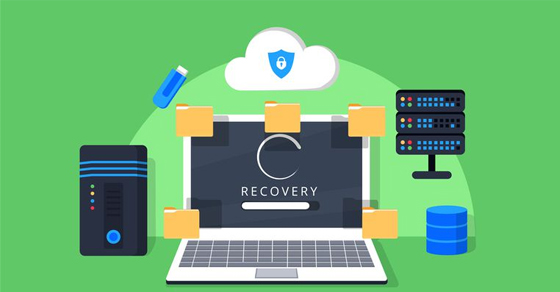



 Some useful tips and tricks on iOS 10 devices - iPod Touch (Part 4)
Some useful tips and tricks on iOS 10 devices - iPod Touch (Part 4) How to put iPhone and iPad into Recovery Mode
How to put iPhone and iPad into Recovery Mode Tips for using iDevice do not need iTunes
Tips for using iDevice do not need iTunes Tips for recovering selected data for iPhone
Tips for recovering selected data for iPhone 4 reasons users should not 'jailbreak' their iPhone, iPod Touch or iPad device
4 reasons users should not 'jailbreak' their iPhone, iPod Touch or iPad device