Instructions to restore data after restoring iPhone
Sometimes your iPhone has a problem and needs to restore the device. Or simply when someone mischief the machine and enter the wrong password too many times, resulting in the device being completely locked and need to perform iPhone restore operation. However, when you restore the device, there will be some errors, including loss of data. So what to do to preserve the data in the device when conducting iPhone restore? If you are worried about this issue, please refer to the iPhone data recovery procedure below.
1. Backup data with iTunes or iCloud:
To limit data loss when we perform a restore, users should perform backup operations more often with either iTunes or iCloud tools.
1. Backup data on iCloud:
Step 1:
First of all, we need to access the Settings section on the device, then select iCloud .
Step 2:
Next, in iCloud's list, scroll down and select Backup . In the next interface, we will proceed to turn on iCoud Backup mode and then click on Backup now right below. The last thing is to wait for the data star to complete.
Note , iCoud needs a lot of free space to be able to perform backups.


2. Backup iPhone data with iTunes:
- Download iTunes to your computer
Step 1:
First of all, connect the device to the computer that has iTunes installed on the device.
Step 2:
Next, click iTunes on the Summary screen and select Restore iPhone . Finally, you just need to choose to backup data to iCloud or This computer to save all data.
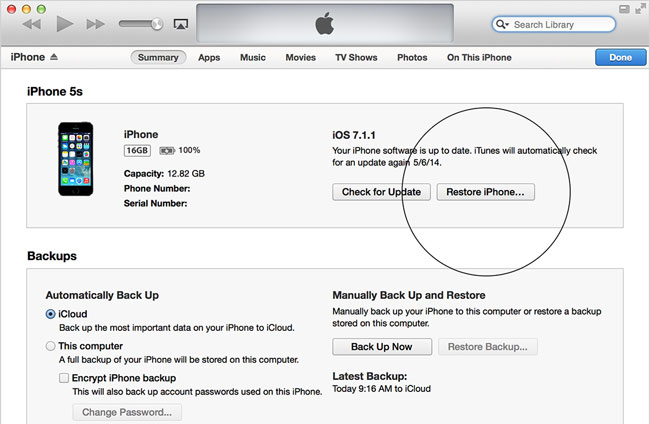
2. Delete and restore iPhone data:
The first thing you need to do to restore iPhone or iPad from backup is to delete and reset the entire content and settings. You may lose all data if not synchronized in iCloud or other cloud services.
1. Make data backup with iCloud:
- After deleting all the content and settings, the device will stop and when you see the "Hello" screen, press the Home button.
-
Choose language.
-
Select a country or region.
-
Select Wi-fi network and log in to the network.
-
Enable or disable location feature.
-
Touch ID setting.
-
When you come to the " Apps and data " screen, click " Restore from iCloud backup ".
-
Enter Apple ID and password.
-
Agree to the terms and conditions.
-
Select the backup you want to use. Tap "Show entire backups" to see older backups stored in iCloud. Look at the date and capacity of each backup to select the most appropriate backup. It will take a while to restore your backup from iCloud.
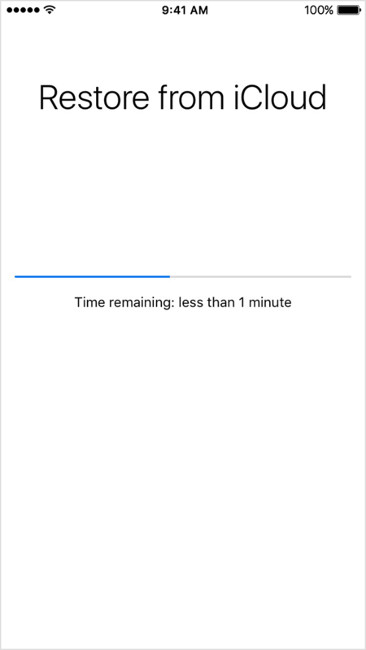
2. Recover iPhone data on iTunes:
First of all, connect your iPhone to the computer that used to perform the sync operation.
Step 1:
Access iTunes on your computer. Next to the Restore interface, we will find the Backup section and then click Restore backup .
In case when connecting iPhone to a computer that requires a password, let's try switching to another computer that has been synchronized. Or use Recovery mode.
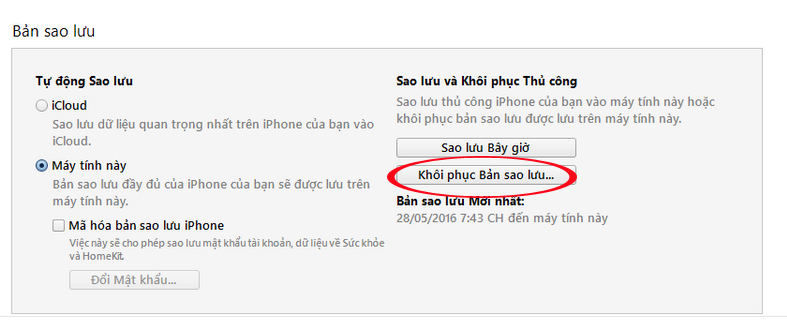
Step 2:
Next, look in the list of times your device has been backed up with iTunes. Find up to the date of backup and select the appropriate data and then click Restore to retrieve all data.
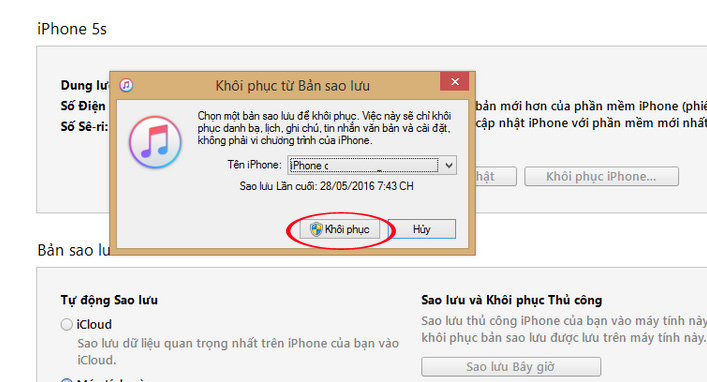
If for some reason restoring from backup does not solve your problem, you can install completely new iOS on the device. The benefit of this is to remove all the old data and settings, turn it into a new phone, which means you can start over and select only the applications you really want to keep on Iphone.
The bad news is that it doesn't save health data or messages. Before performing a completely new installation, make sure your photos, application data, music, safari and contacts are backed up on some other cloud services like iCloud Drive, Dropbox or OneDrive. You can retrieve this data if it is already stored in Cloud.
For storing health application data or messages, you can use third-party apps such as Health Data Importer to export and import a health application backup or SMS Export Plus to save a copy of iMessages. .
When you are sure to back up important data on some cloud services, you can perform a new iOS installation on iPhone.
Here are some ways to help you get back all data on iPhone when performing restore, backup or restore data from previous backups. Best to limit the loss of data except in case of iPhone error, you should not ignore the operation to backup data to iCloud or iTunes.
Refer to the following articles:
- Forgot iPhone password, what to do?
- Security "security" for iPhone. How many methods do you know?
- The most effective way to recover iCloud passwords
I wish you all success!
 Lock iPhone, iPad, Mac devices remotely when you lose your device
Lock iPhone, iPad, Mac devices remotely when you lose your device How to transfer data from old iPhone to new iPhone (iPhone X, iPhone 8, iPhone 7)
How to transfer data from old iPhone to new iPhone (iPhone X, iPhone 8, iPhone 7) How to transfer data from old iPhone to new iPhone with AnyTrans
How to transfer data from old iPhone to new iPhone with AnyTrans Copy photos from iPhone / iPad to computer without iTunes
Copy photos from iPhone / iPad to computer without iTunes Transfer data from Android to iPhone very easily
Transfer data from Android to iPhone very easily How to uninstall apps on iPhone, iPad?
How to uninstall apps on iPhone, iPad?