How to write a Zalo diary with a wallpaper
To increase the fun and emotion for your status, on Facebook there is more background with colorful patterns. And on Zalo has also been provided with different wallpaper themes, not simply as textures or colors like on Facebook.
Theme group of wallpapers write Zalo's diary is very rich like the theme of rain, flowers, or emotional, emotional themes, . Each topic will have different types of backgrounds, help users choose the right wallpapers that match the theme status you want to write. Users can still insert icons or locations, tag friends like when writing the normal journal status on Zalo. The following article will guide you how to insert the background to write a diary on Zalo.
- How to write unique effect letters, bold, italic, underlined letters on Facebook status
- How to turn off log notifications and moments on Zalo
- Instructions to delete and revoke messages on Zalo
- Instructions to block friends from viewing logs on Zalo
Video tutorial for creating Log on Zalo has wallpaper
Instructions for writing the Diary with Zalo wallpapers
Step 1:
We access the Journal entry on Zalo and in the status log, we will immediately see the background icon to choose to use. You have immediately chosen a wallpaper to use.
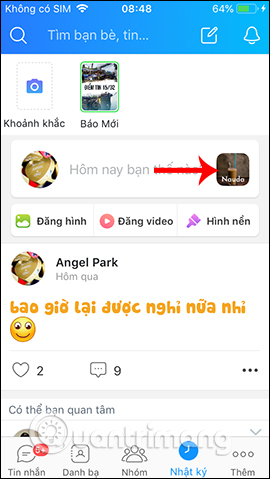
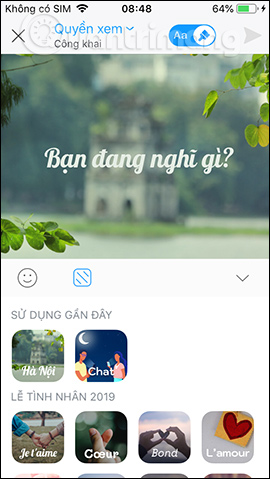
Step 2:
Below are the different background themes for us to choose from. Each theme has many different types of backgrounds that are very interesting. Zalo also has the same color scheme as on Facebook, if you don't want to use landscape backdrops.
In each thumbnail of the background will include the type of font as well as the color of the text so that users can preview the status when posting will show the font.
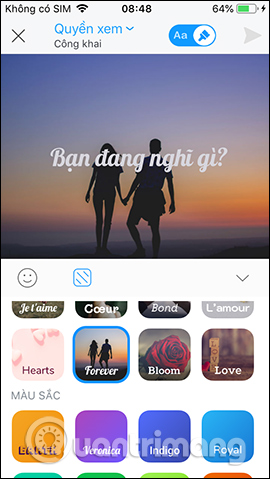
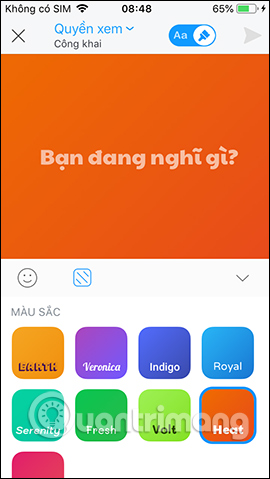
Step 3:
Select a background style and write the state as usual. Next we add the location, tag our friends if we want. In case the background is not suitable, you can click on the icon of the square below to show the background themes.
Here you click on the theme of the wallpaper you want to change.
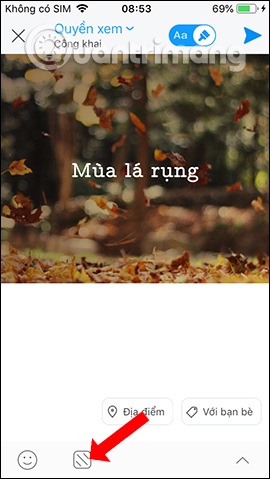
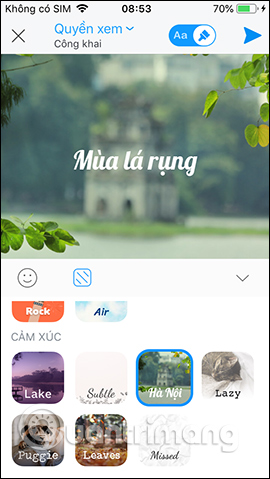
Also, if you want to add emoticons , click on the icon icon and then select the icon to insert into the status line.
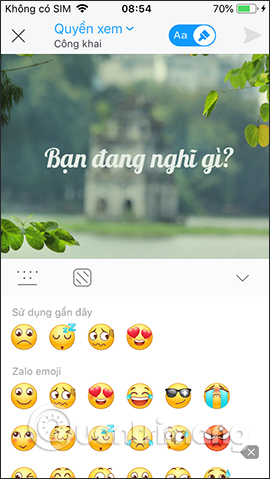
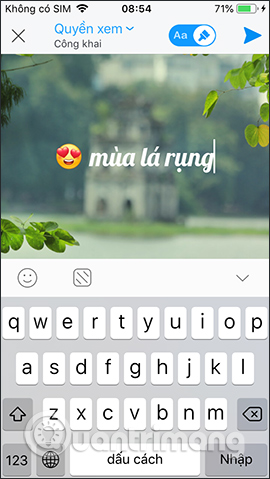
Step 4:
If you want to remove the background , click on the icon Aa in the small frame above, then the background will disappear and the text will return to normal. Here you can also change the Zalo status font if desired. To use the wallpaper again, click the brush icon.
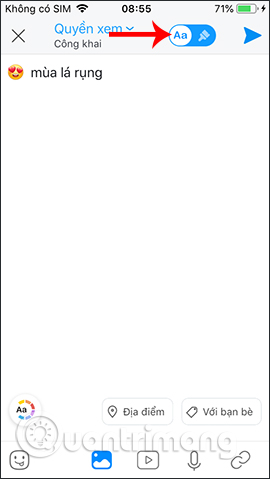
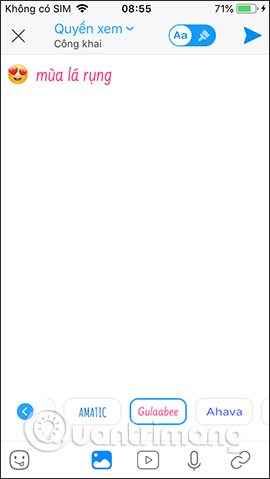
Step 5:
Besides, users can also set the log view on Zalo if desired. Finally click post status on Zalo. The status line displayed on Zalo with the background will look like the following.
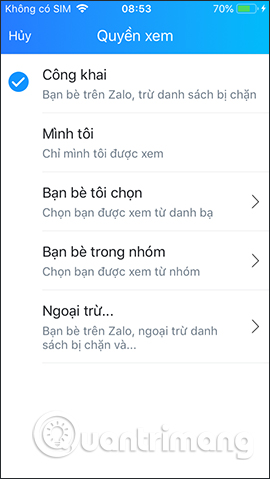
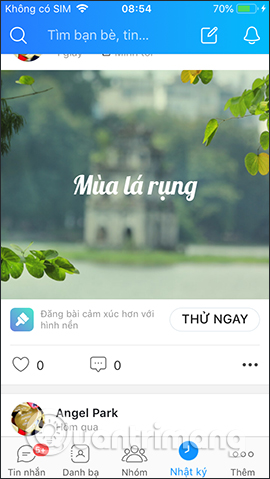
So instead of writing the status on Zalo with the usual typeface, or with more colors, you can also choose different backgrounds. The themes will definitely add more fun and emotion to your status line on Zalo.
I wish you all success!
You should read it
- Zalo could not access it again, the entire VNG system collapsed
- Tips for using Zalo are useful for users
- How to use Zalo Web without installing software
- How to hide Zalo Diary friends, hide Zalo posts
- How to change the phone number registered for Zalo does not lose contacts
- How to change the Zalo font on the phone
 How to turn on dark background mode on Viber
How to turn on dark background mode on Viber How to use Zalo to read comics
How to use Zalo to read comics How to update WhatsApp on iPhone, Android
How to update WhatsApp on iPhone, Android How to add Admin to Skype chat group
How to add Admin to Skype chat group How to use the application Houseparty chat, video call
How to use the application Houseparty chat, video call