How to change the font when creating Zalo logs
Unlike Facebook, which provides the status of writing on the color wallpaper , Zalo supports users with different artistic fonts when writing diaries on Zalo.
Accordingly, when users write diaries, they will be able to choose different font styles, choose colors with a variety of colors that blend extremely fancy. Compared to before when writing Zalo logbook with the default black font style, now we can choose more artistic, new font styles for our Zalo log. The following article will guide you how to write Zalo diaries with artistic fonts.
- Instructions to block friends from viewing logs on Zalo
- Instructions to turn off notifications on Zalo effectively
- How to change your Zalo avatar on your computer
Instructions to change the font on Zalo log
- Download iOS Zalo application
- Download Zalo for Android
Step 1:
At the main interface on Zalo, we click on the clock icon to switch to the Diary card. Then click on the line How are you today? to share to status. Next click on the line What are you thinking? to enter what you want to share with everyone. Users can also select viewers, locations, tag friends.


Step 2:
In the journal writing frame we will see the typefaces below with different types. Click on the blue arrow to open more other typefaces. Click on the font you want to select to write the Zalo log.
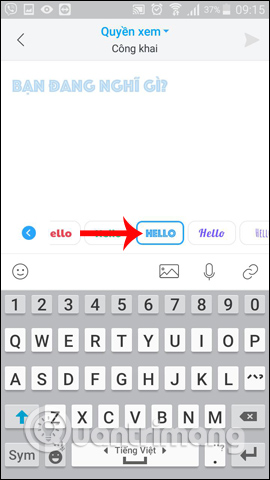
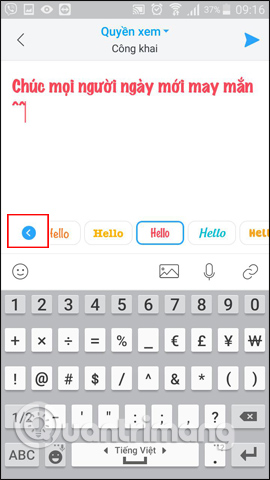
Step 3:
After you have satisfied with the style you choose, click on the blue Send button icon in the top right corner of the interface, on the right of the screen. The status line with the font we have selected will appear on the Zalo interface.
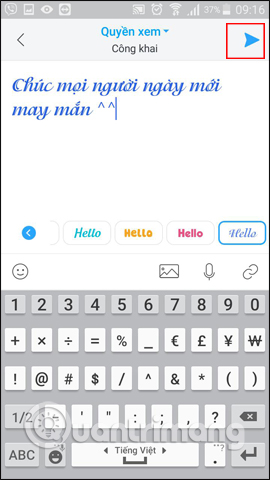
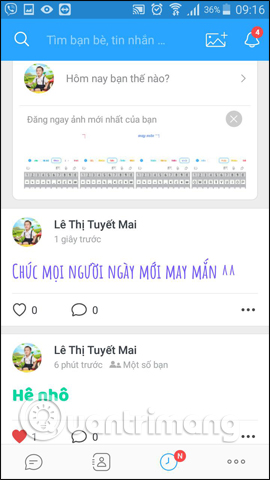
With the fonts that Zalo provides to users, your diary will become more colorful and new. We can choose different fonts in different fonts and colors.
Video tutorial creating font style Zalo
I wish you all success!
You should read it
- Tips for using Zalo are useful for users
- How to use Zalo Web without installing software
- Zalo could not access it again, the entire VNG system collapsed
- How to change the phone number registered for Zalo does not lose contacts
- How to hide Zalo Diary friends, hide Zalo posts
- How to read newspapers on mobile using Zalo Channel
 How to change Zalo password on the phone
How to change Zalo password on the phone How to lock Zalo, set a password for Zalo to secure the message
How to lock Zalo, set a password for Zalo to secure the message How to retrieve messages on Facebook Messenger
How to retrieve messages on Facebook Messenger Fixed an issue with missing MFReadWrite.DLL and Windows 88.1N MFPlat.dll
Fixed an issue with missing MFReadWrite.DLL and Windows 88.1N MFPlat.dll How to send audio animations on Viber
How to send audio animations on Viber How to change the folder to save files on Zalo PC
How to change the folder to save files on Zalo PC