How to change the phone number registered for Zalo does not lose contacts
Zalo registration is now not too strange for everyone. You just need to use your personal phone number to register Zalo. So, what if we want to change the phone number registered with Zalo? If you change your phone number, will it lose all contacts or diaries on Zalo?
These are questions of many Zalo accounts when there is a need to change the phone number registered Zalo before. And in the updated Zalo version on Android, iOS has provided more features to change the phone number registered Zalo before. If the user changes the old sim and replaces it with the new sim, it can change the phone number on Zalo. In particular, all contacts, logs or conversations you have made with previously registered phone numbers will be retained.
The following article of Network Administrator will guide you how to change the phone number registered for Zalo account, keep the data intact.
- How to backup and restore messages on iPhone Zalo
- Instructions to retrieve the Zalo password on the phone
- How to create a Zalo key that secures information
Instructions to change phone numbers registered Zalo
- Download the Android Zalo application
- Download iOS Zalo application
Step 1:
At the interface on Zalo we click on the 3 dots icon in the lower right corner of the screen. Then click on the gear icon in the top right corner of the screen.
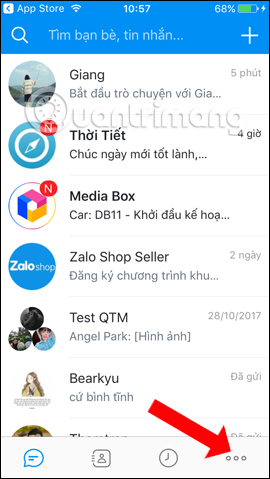

Step 2:
In the Settings interface go to the Download and security section . Continue clicking Change phone number in this new interface.


Step 3:
There are notifications when changing phone numbers, you will see the change of phone number registration does not affect the data on Zalo because it will be transferred to the new phone number. Your friends can still find you through the new phone number. Click Continue below.
To determine the account Zalo account, we enter the password of the Zalo account and then click Continue below.
Finally users just need to enter the phone number to register for Zalo and then click Continue below, then wait for Zalo to send the confirmation code via message or call. After receiving the code, you need to enter the confirmation code into the interface of Zalo to confirm the new phone number for the account is complete.

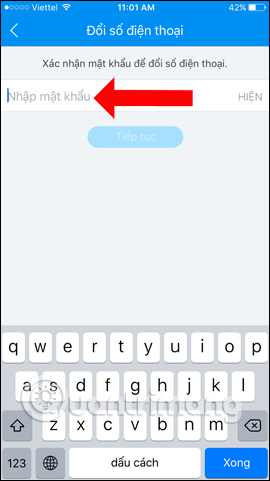

Thus, with the feature to change the phone number registered Zalo, we can change to a new phone number registered. Zalo will also send a confirmation code to the new number to verify the account. After changing, you can log in to Zalo with that new phone number.
See more:
- Instructions to delete and revoke messages on Zalo
- Instructions to review old messages on Zalo
- How to send photos on Zalo does not save images to a computer
I wish you all success!
You should read it
- How to change your Zalo avatar on your computer
- How to change the Zalo font on the phone
- How to rename your Zalo
- Zalo could not access it again, the entire VNG system collapsed
- How to lock Zalo, set a password for Zalo to secure the message
- How to use Zalo Web without installing software
- How to read newspapers on mobile using Zalo Channel
- Instructions for sending secret messages on Zalo
May be interested
- How to recover Zalo password on your phone and computer quickly
 how to recover zalo password on your phone and computer quickly. zalo account when registered will link directly to your phone number from which can synchronize a lot of data on the phone. today, the software tips will guide you c
how to recover zalo password on your phone and computer quickly. zalo account when registered will link directly to your phone number from which can synchronize a lot of data on the phone. today, the software tips will guide you c - How to regain Zalo account when losing sim, lost phone
 how to regain zalo account when losing sim, lost phone. to use zalo, you must use a genuine phone number to log in as well as confirm your account when you want to change your password or login on other devices. if you lose your sim or
how to regain zalo account when losing sim, lost phone. to use zalo, you must use a genuine phone number to log in as well as confirm your account when you want to change your password or login on other devices. if you lose your sim or - How to change Zalo password on the phone
 to secure zalo account, users should change the password after creating zalo account. especially the use of difficult-to-guess character sequences will increase the security of your zalo account.
to secure zalo account, users should change the password after creating zalo account. especially the use of difficult-to-guess character sequences will increase the security of your zalo account. - How to block friends Zalo via phone number
 if you want to search zalo by phone number, strangers will know your personal phone number. if so, users can block you zalo by phone number.
if you want to search zalo by phone number, strangers will know your personal phone number. if so, users can block you zalo by phone number. - Zalo, Viber will automatically convert the subscription number from 11 numbers to 10 numbers
 users of zalo and viber will be supported to continue using the service completely automatically when the time of sim 11 to 10 numbers is implemented starting from 00:00 on september 15, 2018 instead of having to be updated again. phone number manually.
users of zalo and viber will be supported to continue using the service completely automatically when the time of sim 11 to 10 numbers is implemented starting from 00:00 on september 15, 2018 instead of having to be updated again. phone number manually. - How to change your phone number on Zalo, Facebook, Gmail
 how to change your phone number on zalo, facebook, gmail. you need to change your phone number on zalo, facebook, gmail to avoid losing your account if you change the phone number.
how to change your phone number on zalo, facebook, gmail. you need to change your phone number on zalo, facebook, gmail to avoid losing your account if you change the phone number. - How to block Zalo friends via phone number
 how to block zalo friends via phone number. making friends via phone number is the most common way to expand the list of friends on zalo, helping you have more people to chat with. however, allowing anyone to make friends knowing their phone number can sometimes be annoying.
how to block zalo friends via phone number. making friends via phone number is the most common way to expand the list of friends on zalo, helping you have more people to chat with. however, allowing anyone to make friends knowing their phone number can sometimes be annoying. - How to retrieve Zalo password when losing Sim registration
 even though you have tried many ways, you still cannot retrieve the zalo password when losing the registration sim? so, please consult these 3 ways quickly.
even though you have tried many ways, you still cannot retrieve the zalo password when losing the registration sim? so, please consult these 3 ways quickly. - How to recover deleted phone numbers
 google contacts (contacts) supports a lot of platforms, so this app is always the preferred choice for backing up contacts of many people.
google contacts (contacts) supports a lot of platforms, so this app is always the preferred choice for backing up contacts of many people. - How to change your Zalo password on your phone quickly
 how to change your zalo password on your phone quickly. to change the password on zalo, you need to open the zalo application on your mobile device and then select the add with icon ... in the lower right corner of the screen and continue to click on the cake image
how to change your zalo password on your phone quickly. to change the password on zalo, you need to open the zalo application on your mobile device and then select the add with icon ... in the lower right corner of the screen and continue to click on the cake image








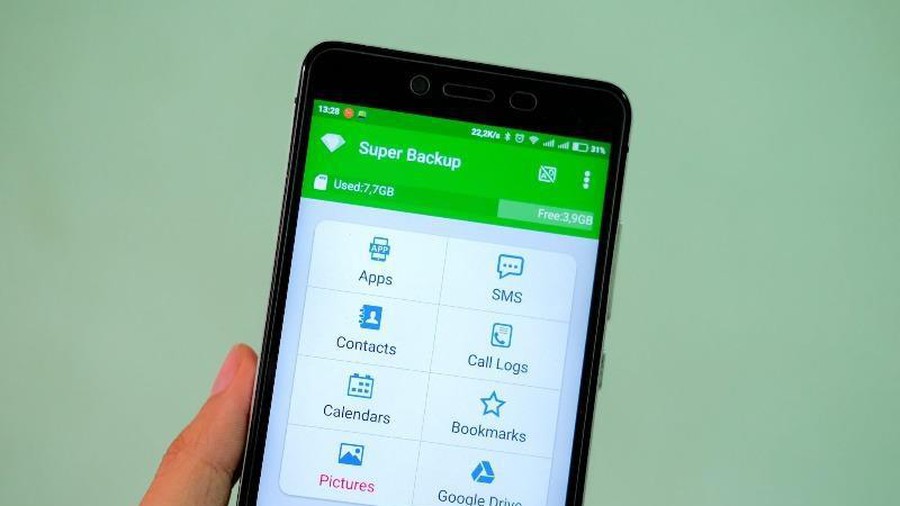

 Only with Messenger tips, you'll know where the phone owner is
Only with Messenger tips, you'll know where the phone owner is How to backup and restore messages on iPhone Zalo
How to backup and restore messages on iPhone Zalo How to fix errors not receiving messages on Zalo
How to fix errors not receiving messages on Zalo How to fix Zalo error cannot call video
How to fix Zalo error cannot call video Skype interface changes help you increase the experience
Skype interface changes help you increase the experience How to create Skype status flashing
How to create Skype status flashing