How to use the keyboard and mouse for 2 PCs with Barrier
Previously there was also Synergy software that allowed to connect 2 computers with a mouse and a keyboard, but the software was paid for. Barrier is modded from Synergy, so it will bring all the features of Synergy and is completely free to install. The following article will guide you how to install and use Barrier to set up 1 mouse and 1 keyboard for 2 computers at the same time.
How to connect 1 mouse, 1 keyboard to 2 PCs
Step 1:
First of all, we need to install Barrier software for 2 computers according to the link here. Scroll down to see the link to download Barrier software version 2.3.3. Then install on both computers.

Step 2:
Once the software has been installed successfully, open the software on both computers. Then display the interface as shown below. For computers with mouse and keyboard plugged in, click Server, while for computers without mouse and keyboard plugged in, click Client. Click on Finish.

Step 3:
At the computer plugged in, click Configure Server.

Then display an icon of the main screen of the mouse plugged in in the middle of the screen and another icon on the screen in the right corner, drag and drop that icon to the left or right of the main unit depending on what device is not plugged in. where.
Double-click on the unplugged computer to change the name of the computer. To find the name of the client machine, look at the Screen name entry on the client side application.
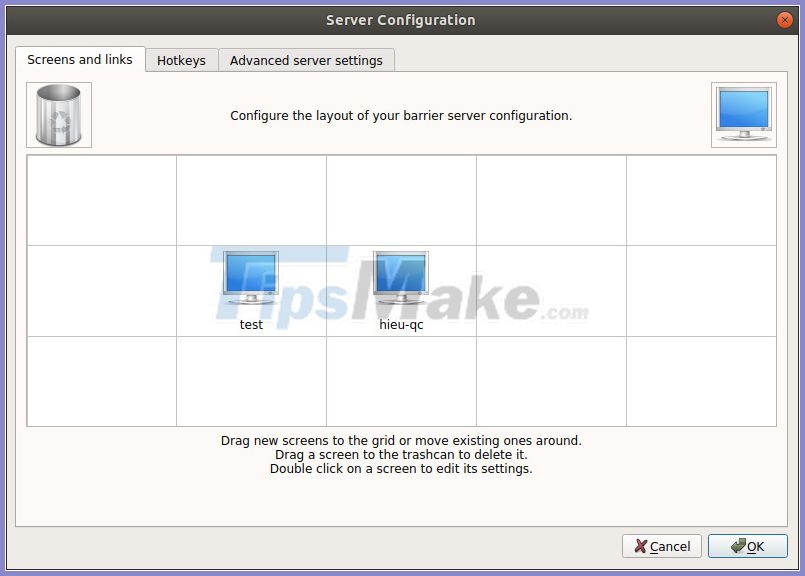
Step 4:
At the software interface on the client computer, enter the IP address displayed on the Server side into the Server IP field. Finally, click the Start button on both machines, and then click OK when the pop-up appears.
As a result, we will use the same keyboard and mouse at the same time on 2 computers connected by Barrier software. Then you need to set up Barrier to run with Windows so that when using the next time you do not need to enter a password, the two machines automatically sync.
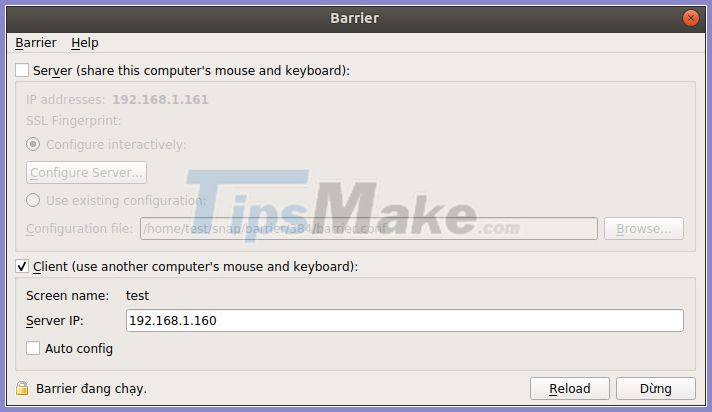
You should read it
- How to share keyboard and mouse between two computers on Windows 10
- How to fix computers, laptops do not recognize the mouse, keyboard
- Download Mouse and Keyboard Recorder - software for recording keyboard and mouse activity for $ 23, free of charge
- Top keyboard for the best TV, integrated touch mouse
- How to control the mouse with the keyboard in Windows 10
- How to Use a Computer Without a Mouse
 Top 7 best AMD graphics cards (GPUs) 2020
Top 7 best AMD graphics cards (GPUs) 2020 Top best CPU for PC 2020
Top best CPU for PC 2020 How to fix a Laptop does not recognize the keyboard
How to fix a Laptop does not recognize the keyboard How to fix computer screen blinking constantly
How to fix computer screen blinking constantly AMD and NVIDIA: Which GPU should you use for Linux?
AMD and NVIDIA: Which GPU should you use for Linux? Top best microSD cards for 2020 devices
Top best microSD cards for 2020 devices