How to share keyboard and mouse between two computers on Windows 10
Working at the same time with more than one computer is not uncommon. For example, you can just use a laptop to chat and a desktop computer to play games. Meanwhile, switching between two machines to access and control each machine can become boring and frustrating. Thanks to the official Microsoft Garage software called Mouse without Borders , users can share keyboards and mice between two Windows 10 computers so they don't have to move between them.
Step 1: After installing, find the software in Start Menu, open up and select No. The software will give a security code.
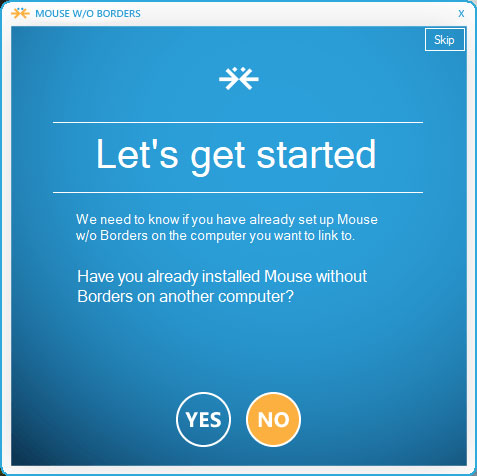
Step 2: Continue to install this software on the other computer and select Yes and then enter the security code.
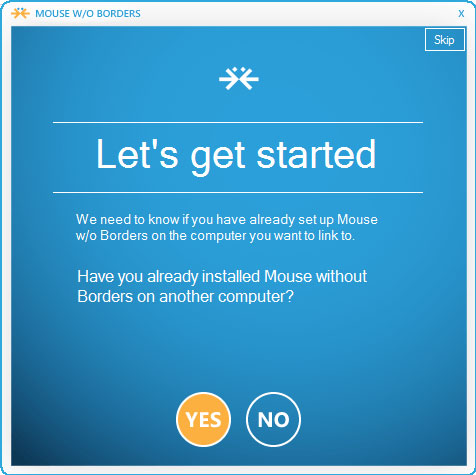
Step 3: Click on Link to start connecting the two computers. If the connection is successful, the software will display a notification on the screen of both computers.

Step 4: Click Next on both screens to continue, then select Done to complete the installation process.


From now on, you can use the mouse and keyboard on a computer to control both machines. As a result, sharing files and folders will become simpler. Just drag the mouse to the right corner of the screen, you will see the display of the second computer.
In the settings section, the software allows users to set up the second computer on the left instead of the default setting on the right. You just need to drag and drop to change the position. If two machines are located in two different rooms, select Two Rows to change the position of the machine corresponding to the actual location.

Sharing keyboard and mouse with software Mouse without Borders is very simple, no need for users to set anything up. If you want, you can go to Other Options to customize advanced settings such as locking the computer at the same time, taking screenshots . Currently the software is only available for Windows.

To share a mouse or keyboard between two computers running another Windows operating system or Mac you can see the article: Share keyboard and mouse for multiple computers
Good luck!
You should read it
- How to use the keyboard and mouse for 2 PCs with Barrier
- Download Mouse and Keyboard Recorder - software for recording keyboard and mouse activity for $ 23, free of charge
- How to control the mouse with the keyboard in Windows 10
- Top keyboard for the best TV, integrated touch mouse
- Sharing articles on Facebook with just a simple click
- Xiaomi launched the wireless mouse and Miyu keyboard with voice support, priced at 1.3 million
 Quick access to files and folders on your computer
Quick access to files and folders on your computer Encoding of Vietnamese typing methods Telex, VNI and VIQR on UniKey
Encoding of Vietnamese typing methods Telex, VNI and VIQR on UniKey Ideal software to replace the default Windows application
Ideal software to replace the default Windows application How to login to a Microsoft account without a password
How to login to a Microsoft account without a password The best direct access control tools for young children
The best direct access control tools for young children Use Times New Roman font in CV like 'wearing sports pants' to apply for a job
Use Times New Roman font in CV like 'wearing sports pants' to apply for a job