Share mouse and keyboard for multiple computers
Today, it is not unusual for many of us to own and use both desktop and laptop computers at the same time or use a variety of computers to cater to our specific needs.The problem is that when you try to operate multiple computers at a time, each device will have its own screen, private keyboard and mouse or touchpad separately, if you have to use all the separate peripherals for each computer is really a headache.To make things easier, you can buy a hardware device called a KVM converter (short for Keyboard (K-Keybroad), V- Video, and Mouse (M - Mouse) ).This device allows you to operate a keyboard, mouse and screen on a variety of computers by simply pressing a button to quickly switch between devices.
- How to use 2 screens on a computer
However, using KVM Switch is not only expensive, cumbersome, but also requires pressing the button manually whenever you want to switch the monitor screen.Another type of KVM conversion is also very useful that is completely software based.This means that you will not need to use additional hardware and the conversion will be done automatically via a utility installed on the system.The KVM converter software suite works through the local network, so all the computers you want to control will need to be connected to each other via LAN.One drawback is that the KVM converter software does not have conversion options and only works with keyboard and mouse only.

Just install this software on every computer you use, then configure the keyboard and mouse that you want to use on the device.After completing the installation, you can move the mouse pointer seamlessly between computers by moving it away from the edge of each screen.Here are 4 free KVM converters that you can use to share your keyboard and mouse set for different computers.
ShareMouse
ShareMouse is an application that allows you to share your mouse and keyboard with multiple computers on the local network.The software is designed to work similarly to a physical KVM converter.ShareMouse has appeared for several years, there are paid versions but also free version but still ensure full support of the most basic features.More advanced features such as lock, screen saver, remote shutdown, drag and drop, prevent conversion, password protection and use on more than two computers will only be available on paid versions. .
Another plus of ShareMouse is that you will have the option of using a full installer or a mobile version designed for USB flash drives.This installer will take precedence if you enable UAC because ShareMouse can be installed as a service to help resolve usage rights issues.If you use the mobile version and UAC is turned on, make sure to run the Sharemouse.exe file as an administrator.
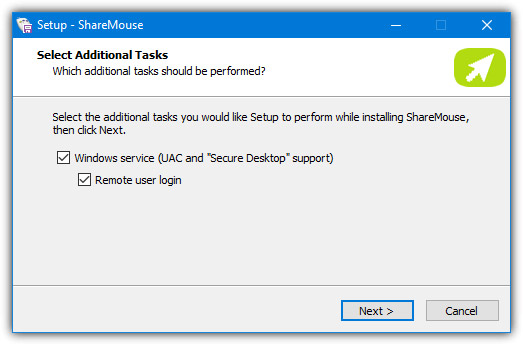
After being installed or running on two computers, Sharemouse will automatically identify both computers and connect them together.If no connections are automatically set up, navigate to Settings> Network and click the Find free port button for both TCP and UDP , then try connecting again. Professionals can use the Clients window to establish a manual connection. Once the computers are connected, go to Monitor Manager in the system tray menu.Here you can arrange the screen by dragging the available screens to change their order, and move the screen to the position to suit your needs.They can be placed anywhere, above, below or on either side.

Most features will be disabled in the free ShareMouse version but there are a few options still active and you can change it.For example, you can synchronize the clipboard using copy + paste or Ctrl + V operations though the publisher says this is a paid feature.In addition, you can also hit Escape XX times to cancel the remote control, switch between hotkeys, dim the screen, as well as adjust scroll speed and scroll direction.
You can use ShareMouse for free for as long as you like.If you turn on one of the paid features (the settings are labeled [Demo] or connect more than two computers, the program will switch to Demo mode. This mode will allow you to use the calculator. The function pays within 30 minutes before ShareMouse displays a message and immediately disconnects, after which you will have to restart the program on all connected computers to continue using. Therefore, do not use any demo features if you do not want to take time to reboot.
Download ShareMouse
Input Director
The Input Director has been introduced since 2007 and is completely free as well as not restricted to personal use.It is also compatible with many different Windows versions, from Windows XP to Windows 10. In this respect, the Input Director seems to be more complicated to set up and use than other software in the article. write, but in fact, really not too hard.In addition, there are a number of options for advanced users, but most people may not need to use those settings.
First, install Input Director on the secondary computer and the main machine, but you will have to configure the secondary machine first.When the software interface opens, click Enable as Slave and go to the Slave Configuration tab. For ease of use, you can enable the Allow any computer to take control option to run settings or click Add and proceed to enter the main computer's hostname in a way handmade. The hostname will be in the Main tab on the main computer.

Now, move to the main computer (the computer with the mouse and keyboard will be used) and press the Enable as Master button in the Input Director window. Access the Master Configuration tab, click Add and enter the hostname of the secondary computer (hostname is located on the Main tab of the secondary computer), then click OK .Next, use the middle pane of the window to drag the icons and the position of the second screen related to the main screen of the system, top, bottom, left and right!
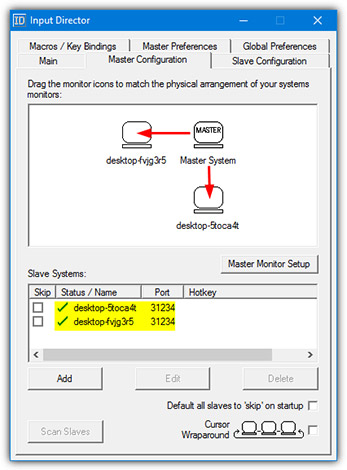
Now the mouse can move between screens in the selected direction.There is a slight ripple effect around the cursor as it moves between screens.Drag and drop operations cannot be used, but the software supports clipboard sharing so you can copy and paste files and folders.Also, AES encryption can be used to enhance security.To perform this setup, you will have to use the same encryption and password settings on the secondary computer and the main computer.
The Input Director also has some useful features, including multi-screen support, custom macros and key binding, conversion options, desktop info windows, screen saver / protection, and lock synchronize, install mouse and system keyboard, and finally mirror input.In addition, the Input Director also acts as a service so UAC will not cause any problems.
Download the Input Director
Stardock Multiplicity
Multiplicity is famous as a software that is easy to install and use.It also has some interesting features like audio sharing, shared unlocking and full KVM mode that allows controlling multiple keyboard, mouse and screen devices on the same PC.However, Multiplicity does not have a free version, only a 30-day trial version.
In the past, Multiplicity has provided a free version (limited to a number of features for users) in 2012. We have found that version (v2.01) can be used for free on a main PC and a secondary PC.KVM mode and audio conversion have not been completed, but we have tested the latest version 2.01 on Windows 10 and the software works relatively well.
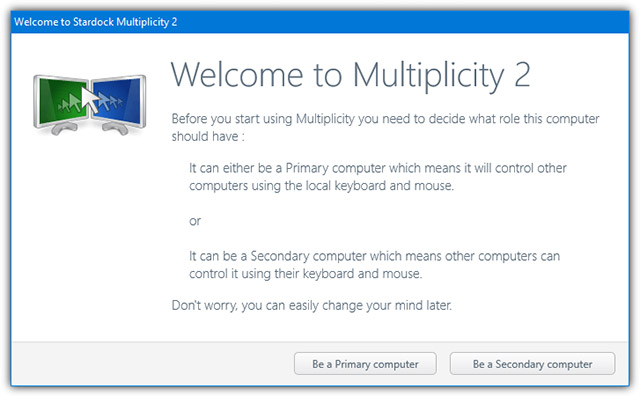
After installation, the welcome screen will be displayed, the software will ask you if the current PC is the main or secondary computer.The PC is the PC connected to the mouse and the keyboard, which is responsible for controlling both machines.If you choose this as a secondary PC, a window will appear with the computer name and a passcode to add to the main PC.If you choose this as the main PC, another window will open, where you can search and add another computer.
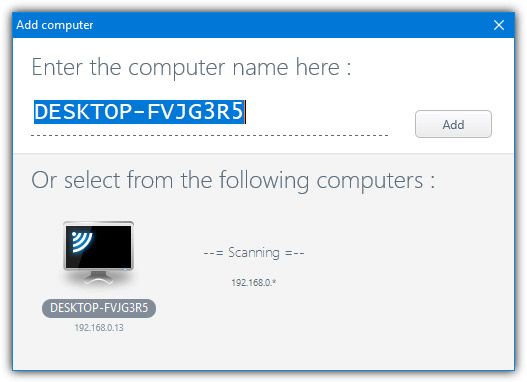
If your second computer (secondary computer) has been opened and is waiting for connection, it will appear in the list of computers to select.Just click on the hostname, click Add , then enter the password and click Save .The second computer will be displayed on a multi-square background.Here, you can drag it to any location, above or below the main computer when moving the mouse from the desktop.
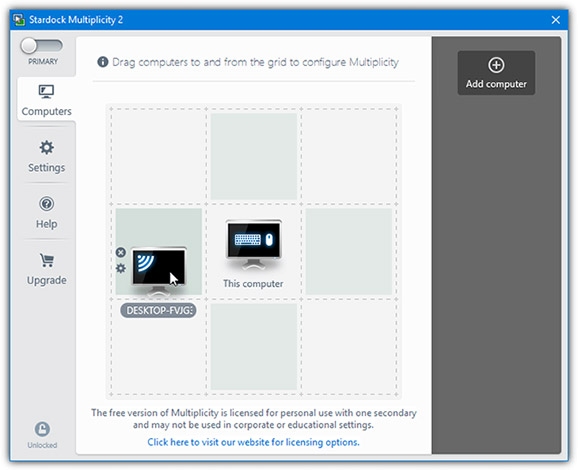
There will also be a number of configuration options available, including hotkey conversions, status window display, or screen darkening when inactive . Switching between screens is based on custom windows Selecting the mouse move will also provide some useful settings such as turning off the switch at the corners of the screen, turning off the switch when the full screen app is running .
Download Stardock Multiplicity
Mouse without Borders
Mouse without Borders is a software developed by Microsoft Garage.This is a division of Microsoft that allows employees to create and work on private projects completely unrelated to their official work.Specifically, Mouse without Borders was created by Truong Do, a Vietnamese engineer working for Mycrosoft.This software is completely free and can allow up to four computers to be controlled from a mouse and keyboard.It is fully compatible with Windows versions from XP to Windows 10.
The easy way to set up everything in Mouse without Borders is through the wizard.First, you must install Mouse without Borders on the secondary computer and click No when asked if the software is installed on another computer. After that, a window with the computer name and security code will be opened. Just leave this window there and you'll start installing the program on the main computer with your mouse and keyboard. Click Yes and enter the computer name along with the security code you see appearing on the secondary computer. Then click Link to connect these computers together.
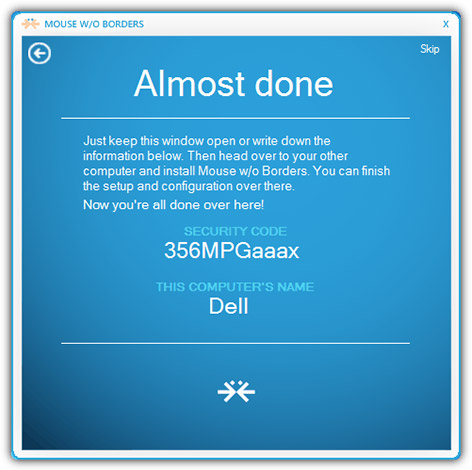
Specific computers can be turned on or off using the check boxes in the main window of the program.Drag the computers left or right so you can move the mouse away from the left or right edge of the desktop.Checking the Two Row entry will see that up to four computers will form a grid consisting of four squares, containing two rows, each of which will have two computers.For example, the computer on the bottom left of the grid will be able to move the mouse up or to the right on other desktops.
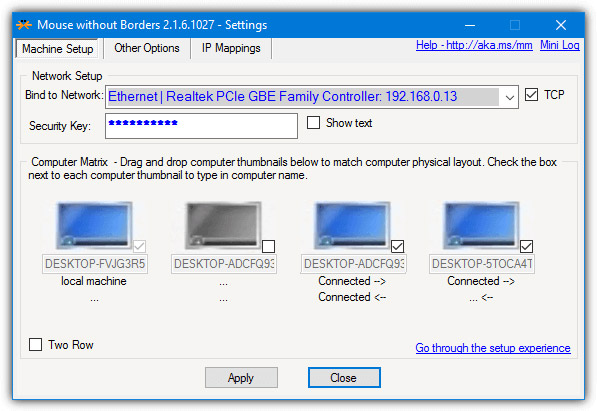
In addition, Mouse Without Borders has support for drag, drop and clipboard functions, but both have certain limitations.You cannot transfer folders, so a folder will have to be stored before sending.In addition, only one file can be transferred at a time.It will be sent directly to a default folder named MouseWithoutBorders on the desktop, no other file transfer location.
There are a number of options to configure even though most users will not need it.They include the ability to edit shortcuts, block screen corners, block screen savers, share clipboard and disable Easy Mouse.If the program has trouble finding other computers on the network, or accessing the IP Mappings tab, there will be useful information.
Note: If you cannot install Mouse Without Borders, be sure to turn on the Windows firewall, even if you have a third-party firewall installed.
Download Mouse Without Borders
The above are 4 software that allow you to share peripherals between many different computers.Hope the information in the post is useful to you!
See more:
- How to connect the network between two laptops using a network cable
- Instructions for connecting the projector to a computer, laptop
- How to connect laptop to TV?
- How to fix some errors connecting TV to laptop via HDMI port
You should read it
- How to share keyboard and mouse between two computers on Windows 10
- Download Mouse and Keyboard Recorder - software for recording keyboard and mouse activity for $ 23, free of charge
- Sharing articles on Facebook with just a simple click
- Top keyboard for the best TV, integrated touch mouse
- How to control the mouse with the keyboard in Windows 10
- How to share and share files on Google Drive
 Surf the web more effectively with the mouse wheel
Surf the web more effectively with the mouse wheel Sopcast Link, Ace stream watching live football
Sopcast Link, Ace stream watching live football Instructions for looking up a fined vehicle
Instructions for looking up a fined vehicle How to use AnyDesk Remote to control remote computers
How to use AnyDesk Remote to control remote computers Ways to control large screen smartphones with one hand
Ways to control large screen smartphones with one hand 5 Best Web Tools to help you solve math from simple to complex
5 Best Web Tools to help you solve math from simple to complex