How to fix computers, laptops do not recognize the mouse, keyboard
Suddenly a beautiful day, suddenly your computer does not recognize the keyboard or mouse anymore, what to do. This is a very common error for computer users, seemingly simple, but it is very annoying for users especially those who write style. Today, Thuthuatphanmem.vn will share with you the ways to fix computers, laptops not receiving mouse.
1. Restart the device

The simplest and most effective way is to reboot the device because there are a number of conflicting applications in use. Causes the computer to no longer work normally. So, whenever you encounter any error, please reset the device is the first thing. When the device is rebooted, the devices are also restarted and the conflicts are removed.
2. Check the On / Off Touchpad (Laptop) setting

If you can't use the Laptop touchpad, check to see if anyone accidentally turned it off. Some laptops have a built-in shortcut button on Touch Pad located on the row of keys F1-> F12. You press Fn + F1-> F12 to open Touchpad when necessary.
3. Check the Mouse Driver for the computer.
Maybe the virus destroyed the driver file on the device, it could be an outdated driver version, or a lost driver. To check if the mouse button driver is still active or not, follow these steps.
Step 1: Right-click This PC and select Manage
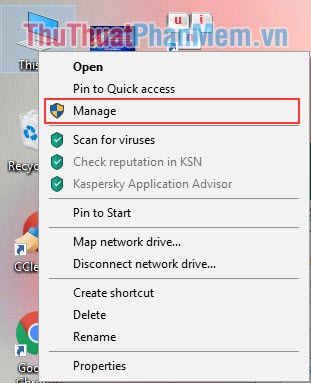
Step 2: Select Devece Manager and Click on Keyboards and Mouse to display the operating status.

4. Check the connection port again
When we use the device for a long time, dust will get into the slots on the computer, causing the connection to be wavered. Use a cotton swab and some alcohol to clean the connectors. And see if the connectors are rusty. If they are too rusty, take them out for cleaning or replace if necessary.

5. Faulty hardware
If you have tried many ways and your laptop / computer still has not received the mouse button, then it is likely that your computer is faulty due to hardware, a circuit or a cable that has problems . With this reason then you can not handle it yourself, please take to the store where you buy to fix because when you open the device yourself, you will lose the warranty. So, you bring it to the store for people to fix themselves.
Above are the fastest way to handle the computer that does not receive the mouse button, you can refer and follow to solve the problem quickly. Good luck !
You should read it
- How to share keyboard and mouse between two computers on Windows 10
- Share mouse, keyboard between Windows machine with Linux and Mac
- Download Mouse and Keyboard Recorder - software for recording keyboard and mouse activity for $ 23, free of charge
- Top keyboard for the best TV, integrated touch mouse
- Reasons why the computer does not recognize the mouse and how to fix it
- How to control the mouse with the keyboard in Windows 10
 What is Dell Service Tag? How to check Dell Service Tag correctly
What is Dell Service Tag? How to check Dell Service Tag correctly What is SSID? How to turn off, turn on, change SSID in Wifi network for better security
What is SSID? How to turn off, turn on, change SSID in Wifi network for better security How to fix The disk is write protected error on USB
How to fix The disk is write protected error on USB Top 20 the most beautiful computer Case
Top 20 the most beautiful computer Case How to test standard VGA
How to test standard VGA What is WPS?
What is WPS?