How to use the Digital Touch feature in iMessage
Digital Touch is a feature that allows users to freely draw or send animations to friends. From iOS 10 and above, your iPhone and iPad will have all these contact features.
How to send hand-drawn images in iMessage?
The sketch on the iPhone and iPad works similarly to the Apple Watch.
- Open the messaging application from the main screen.
- Touch the Store button like the letter A. It is between the camera button and the text box.
- Click on the Digital Touch button. It has a heart shape with a hand inside.
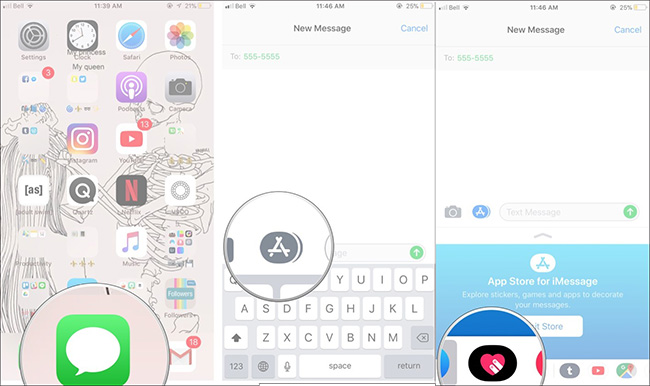
- Touch the circle on the left to select another color.
- Touch and hold any color to customize.
- Draw your image in the middle area.
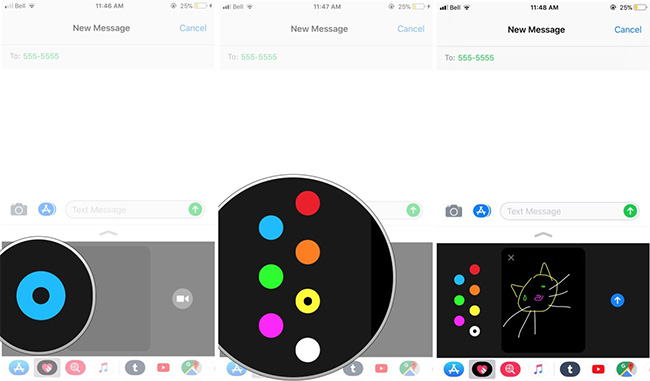
When completing the sketch, simply click on the submit button (the arrow shows up).
How to send heart rate images on iMessage?
Although the iPhone and iPad do not have the heart rate sensor like Apple Watch, you can still use them to send Heartbeat.
- Open Digital Touch .
- Use 2 fingers to touch and hold on the sketch area.
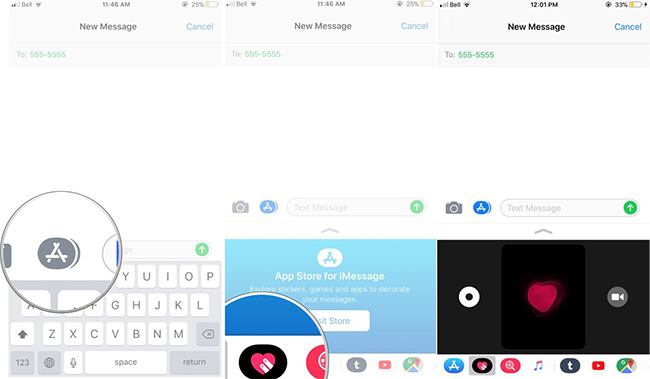
You can keep for a short time or longer. When you release your hand, your heart rate will be sent.
How to send Taps on iMessage?
Taps on Apple Watch allow you to communicate subtly with someone. What you send will be transmitted to the recipient right on their wrist. iOS has no such exposure, so Taps has a different meaning.
- Open Digital Touch .
- Click on the area in the middle.
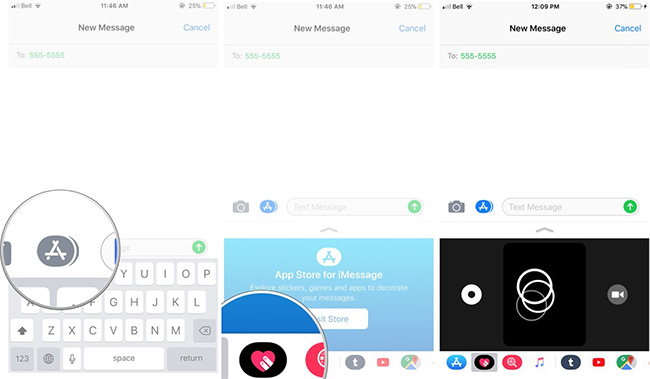
You can press as little or as much as you want and you can also choose the template according to your needs.
How to add Digital Touch to images and videos in iMessage
With iPhone and iPad, you can draw sketches, add Heartbeat or Tap on images and videos sent in iMessage .
- Open Digital Touch .
- Touch the Camera button on the left.

- Touch the Convert camera button at the bottom right to switch between the front and rear cameras.
- Touch the Capture white camera button at the bottom left to take a still image or the Red video record button to start recording videos up to 10 seconds.
- Using your finger to sketch, touch and hold two fingers to add a heartbeat or touch with one finger to add a tap.
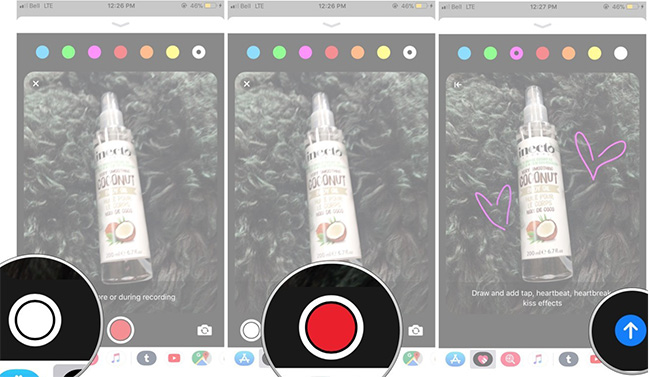
When satisfied with the image / video, press the send button at the bottom right.
See more:
- Instructions on how to share notes on iPhone
- Instructions on how to hide messages on iOS 10
- How to use the Live Message feature on iPhone
 How to send text messages instead of iMessage messages on iPhone or iPad
How to send text messages instead of iMessage messages on iPhone or iPad 3 easy ways to record calls on iPhone
3 easy ways to record calls on iPhone How to convert the camera when FaceTime video call on iPhone or iPad running iOS 12
How to convert the camera when FaceTime video call on iPhone or iPad running iOS 12 How to change FaceTime caller ID on iPhone and iPad
How to change FaceTime caller ID on iPhone and iPad Just 'chat chit' just entertained with 9 interesting iMessage games
Just 'chat chit' just entertained with 9 interesting iMessage games Azar: Video chat application with strangers on smartphones
Azar: Video chat application with strangers on smartphones