How to increase security for iMessage iPhone / iPad messages
Maybe a few times or more, your iMessage message was accidentally seen by others. And of course no one wants their personal things to be known by other people as well. And we absolutely can increase the security of the entire message by adjusting the settings right on the iPhone / iPad device. In the following article, we will help you get more ways to secure the iMessage message.
1. Turn off the lock screen message mode:
By default, new iMessage messages will appear on the lock screen. This allows users to quickly read the message content and can reply without unlocking, or entering a password. However, this also makes every message content leaked and others accidentally read. The best way is to turn off the content display on the lock screen.
We follow Settings> Notifications> Messages . Turn off Show in Notification Center and Show on Lock Screen mode .
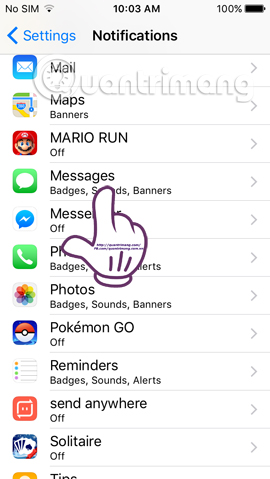

2. Turn off the message Read message:
When anyone sends you a message, if we have received and read the message, Delivered to Read. And the other party will know if you've read the message.

In some cases we may not want others to know that we have read the message, we can access Settings> Messages and turn off Send Read Receipts mode. When you activate this mode, no one will know if you have read the iMessage message that they sent you.


3. Old iMessage message deletion mode:
Deleting old messages can increase the memory capacity on the iPhone / iPad, and limit the content of the message being leaked. We can schedule the device to automatically delete messages during certain times.
We go to Settings> Messages> Keep message and choose 30 days (30 days) or 1 year (1 year) depending on you. Do not choose Forever because the message will be permanently saved in the device.
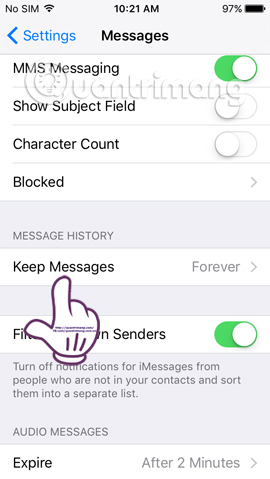
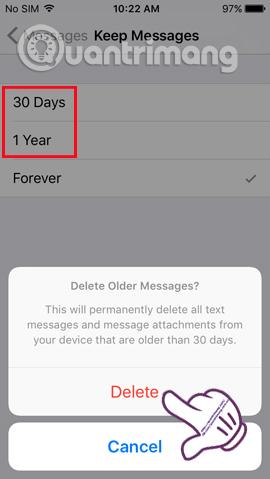
4. No information appears on the notification area of the lock screen:
All notifications will be known as quickly as possible, when we just swipe down from the screen, from app notifications, messages, missed calls, . This has accidentally revealed all activities. Your done on the device.
Better yet, turn off all notifications that appear in the upper part of the lock screen, by going to Settings> Touch ID and Passcode . In the new interface, scroll down to Allow acess when locked and turn off all options including Today View, Notification View, Reply with message, Home control and Wallet.
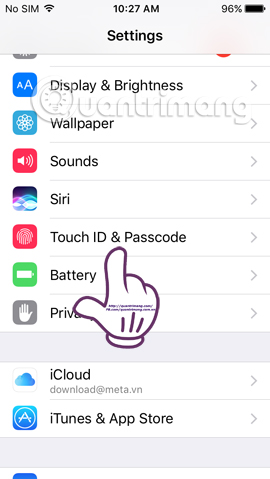
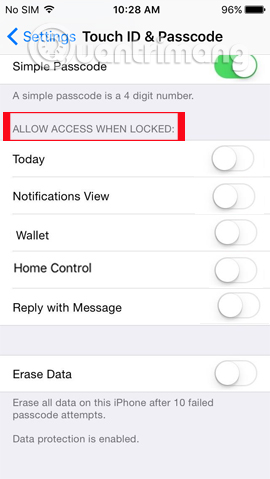
Here are some tips to help you keep all iMessage messages confidential on your iPhone / iPad device. We just need to change some of the settings in Settings as you can increase the security of messages and many applications, as well as notify your other activities on the device.
Refer to the following articles:
- Security "security" for iPhone. How many methods do you know?
- 4 data security applications on iPhone that you should have
- Forgot iPhone password, what to do?
I wish you all success!
 How to use 3uTools to move data on iOS devices?
How to use 3uTools to move data on iOS devices? Fix error 3014 while restoring iPhone
Fix error 3014 while restoring iPhone FaceTime on iPhone 7 and iPhone 7 Plus does not work, this is how to fix it
FaceTime on iPhone 7 and iPhone 7 Plus does not work, this is how to fix it How to fix mobile data errors, iMessage and Facetime iOS 10 Beta Jailbreak
How to fix mobile data errors, iMessage and Facetime iOS 10 Beta Jailbreak How to use iMessage battery saving effect on iOS 10
How to use iMessage battery saving effect on iOS 10 How to hide photos, videos, personal data on iPhone / iPad?
How to hide photos, videos, personal data on iPhone / iPad?