How to send iMessage messages for free on iPhone, iPad
For those who use iPhone or iPad, surely will know the exclusive messaging application of iOS iMessage operating system. This is a completely free messaging application, when users have enabled iMessage and have Wi-Fi or 3G connection during the sending process.
We can freely send text messages, images or even videos to our friends without any cost. So how to send free messages on iMessage? How to enable iMessage on iOS devices like? In the article below, we will guide you step by step to activate, as well as how to send free messages with iMessage on iPhone, iPad.
Step 1:
At the interface on the device, we click on Settings , then find the Messages .
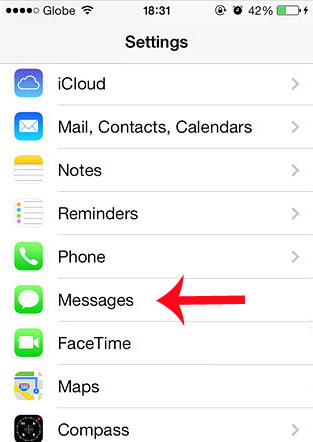
Step 2:
Because iMessage will be turned off by default, we need to enable it again. At the Messages interface, we will push the horizontal bar to the right at iMessage to activate the application.

Step 3:
A window appears to let you enter your Apple account to confirm. If there is no window to enter the account, we will click the option Use your Apple ID for iMessage .
We enter the Apple ID address and password. Then open the email you just entered and sign up for iMessage to confirm. When the confirmation is complete we can use iMessage.
Step 4:
To send free messages on iMessage, we also enter the Message application. Then click on the pencil icon to compose the content as usual.
When iMessage messages are sent successfully, the message content will be blue , different from the green message as usual. Besides, in the text conversation content, the word iMessage will appear, not the text message as before.

If you want to send photos or videos also perform the same as sending text content. In addition, we should set the Send mode as SMS to ensure the message can still be sent, even if the recipient does not have a WiFi or 3G connection. At this time, the message will be delivered as normal SMS and will be charged when sending.
A useful messaging application for those who use iPhone and iPad when only needing a WiFi or 3G connection, we can comfortably text, even send images and videos without paying for it. Besides, users can also customize some settings when texting with iMessage.
Refer to the following articles:
- Steps to make a call on Wifi Calling
- How many tricks have you missed using this iPhone?
- Fix PC error not receiving iPhone in iTunes
I wish you all success!
 How to record calls on iPhone using Google Voice
How to record calls on iPhone using Google Voice