Instructions for sending handwriting messages on iOS 10
IOS 10 version will be officially released in the near future, but users can experience many new features of this operating system through upgrading to iOS 10 Beta. The higher the version, Apple offers more and more new features, bringing new look to users.
The application interface is designed to be more prominent and eye-catching. In addition to the feature of identifying and sending handwritten messages of iMessage. This is a completely new feature Handwritten Messages in iOS 10. Users instead of typing text as before, can manually edit the content, the type of writing according to their own or based on the form available to send messages others. In this article, we will show you how to send messages in handwriting on iOS 10.
1. Send a handwritten message on iPhone:
Note , the handwritten message templates created or sent are saved. Each message allows only one handwritten form.
Step 1:
Open the iPhone Message app. First of all, we need to turn off the screen lock function when turning the device horizontally.


Immediately after that, there will be a white area used to write your own content. To add a white area, press the arrow button to the right of the screen.

Next, let's write whatever content we want to send. When you have finished writing the handwritten content to send the message, press Done (Done) to send. If you want to return to the previous operation, click Undo.

Step 2:
To use more characters on the keyboard, click on the semi-keyboard icon in the right corner of the screen.
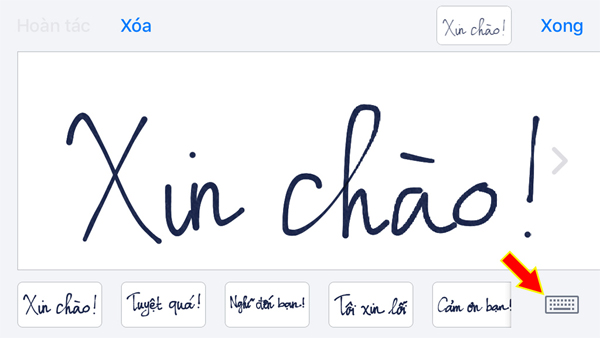
Step 3:
In addition, the company also provides some handwriting samples for user reference. First enter the phone number to receive the message to use this feature.
Click the arrow icon , then select the letter A symbol . Appears a list of handwriting templates with different content for us to choose to use.
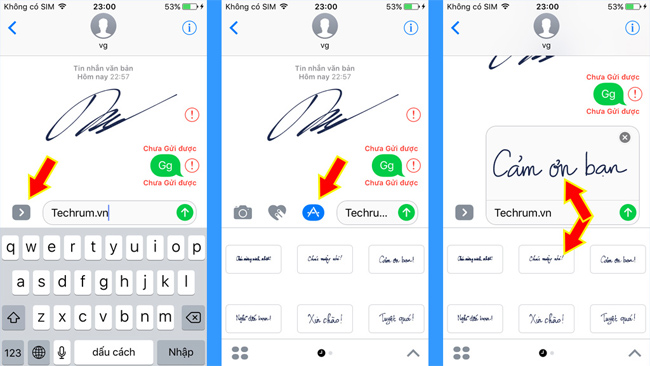
2. Send handwritten messages on iPad:
Handwritten messaging feature on iPad allows use on both horizontal and vertical screens.
Step 1:
Click the item to write the message content and the keyboard appears. At the right side of the keyboard, press the handwritten icon to compose the content. Click on it and a white frame will appear so that we can edit the content. Scroll left or right to the white frame to compose the message content.
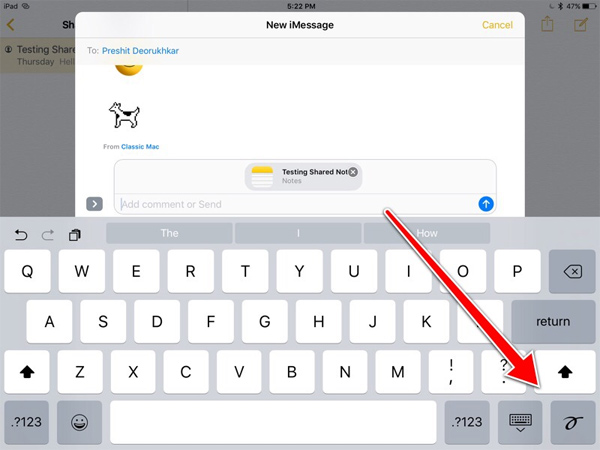
Step 2:
To review previous handwritten messages, click the clock icon under the left corner of the screen.

So you have completed the operation of writing handwritten messages on iPhone, iPad iOS 10 already. Users can delight in composing the message content themselves or based on the handwritten templates available in the device.
Refer to the following articles:
- How to upgrade to iOS 10 Beta does not need a Developer account
- How many tricks have you missed using this iPhone?
- Phone does not charge or charge slowly, this is how to handle it
I wish you all success!
You should read it
- Good handwritten application forms
- How to send text messages instead of iMessage messages on iPhone or iPad
- Instructions to turn off the feature of manually writing messages on iPhone / iPad
- How to send iMessage messages for free on iPhone, iPad
- How to fix the error cannot be used on iMessage iOS 10
- How to send messages to multiple contact numbers on iPhone
 How to update to the official iOS 10 version?
How to update to the official iOS 10 version? The process of updating iOS 10 failed, this is a fix
The process of updating iOS 10 failed, this is a fix Upgrade iOS 10 and attractive features not to be missed
Upgrade iOS 10 and attractive features not to be missed What do you need to do before upgrading to iOS 10?
What do you need to do before upgrading to iOS 10? Summary of some common errors that occurred during iOS 10 update and how to fix errors (Part 1)
Summary of some common errors that occurred during iOS 10 update and how to fix errors (Part 1) Instructions for transferring data from old iPhone phones to iPhone 7 / iPhone 7 Plus
Instructions for transferring data from old iPhone phones to iPhone 7 / iPhone 7 Plus