How to send text messages instead of iMessage messages on iPhone or iPad
If you are chatting with friends with iMessage and realizing that the Internet is losing your patience, you will want to immediately switch to a text message and send it. Fortunately, iOS features, although slightly hidden, you can still send text messages instead of iMessage with just a few simple steps.
iMessage is the first choice of users when they need to send free messages on iDevice. However, there are times when you will want to send text messages instead of iMessage. For example, when the Internet connection is too poor to send a message or when you want the recipient to immediately read the message when they are offline.
iOS provides the option to transfer iMessage not yet sent into SMS. So, if you notice the message iMessage has not been sent to friends, you can optionally send it as SMS without having to retype the message. Let TipsMake.com show you how to do it
How to send text messages instead of iMessage messages on iPhone
Note: If your friend doesn't use iDevice like an iPhone or iPad, the message will only be sent as a text message. At that point, you just need to make sure that the Send as SMS option is turned on.
While accessing Settings / Settings > Messages / Messages > then turn on the switch next to Send as SMS / Send as SMS .

If your iPhone is connected to the Internet and they work well, your messages will automatically be sent as iMessage to friends using iDevice. Therefore, only in case your phone does not have an Internet connection or Internet connection does not work, can you switch from iMessage to text message.
However, if your Internet connection still works quite well on the device but you still want to send the message as an SMS, turn off Wi-Fi on your iPhone or Mobile Data.
Step 1. Open the Messages application on your iOS device and open any chat.
Step 2. Now, enter the message and press the submit button.
Step 3. Next, touch and hold the message you just sent.
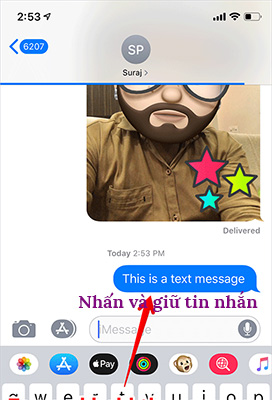
Step 4. Next, touch Send as Text Message / Send as a text message in the menu. That's it, the message will be sent as SMS and the message will turn green.

Note: iMessage messages will be in blue and regular text messages will be in green.
See more:
- iMessage does not receive, send messages, this is a fix
- How to use iMessage on a Windows computer?
- How to style messages for iMessage iOS 10
 3 easy ways to record calls on iPhone
3 easy ways to record calls on iPhone How to convert the camera when FaceTime video call on iPhone or iPad running iOS 12
How to convert the camera when FaceTime video call on iPhone or iPad running iOS 12 How to change FaceTime caller ID on iPhone and iPad
How to change FaceTime caller ID on iPhone and iPad Just 'chat chit' just entertained with 9 interesting iMessage games
Just 'chat chit' just entertained with 9 interesting iMessage games Azar: Video chat application with strangers on smartphones
Azar: Video chat application with strangers on smartphones How to transfer money via Apple Pay Cash iMessage on iPhone
How to transfer money via Apple Pay Cash iMessage on iPhone