How to turn on anti-blur mode for high-resolution screen computers on Windows 10 April
On computers with large screens, high-resolution 3K, 4K and in addition to 4K when using Windows applications often blurred. On Windows 10 April, your problem can be solved with a new option that can make obscured Windows applications clear on high-resolution screen laptops.
According to Microsoft, this feature is not applicable to all apps. To completely solve the problem and help you fully enjoy the high-resolution screen, you still have to wait for manufacturers to optimize the software.
Currently, many Windows applications have been updated for high resolution screens by manufacturers, so the blurred situation has decreased significantly.
To turn on anti-blur mode for high-resolution monitors, you can follow the instructions below: Go to Settings -> select Display -> select Advanced display settings -> enable "Let Windows try to fix apps so they are not blurry " .
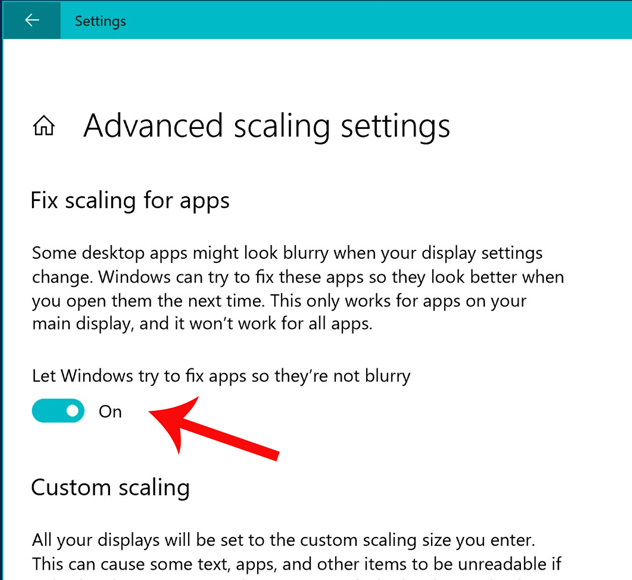
After that, please exit the blurred app and try opening it again to see the result.
See more:
- Easy Service Optimizer 1.2 - A tool to optimize the performance of Windows extremely effectively
- How to download Windows 10 April update 2018 Update 1803
- Experience fast Windows 10 April 2018 Update
- Windows 10 April Update 2018 Update makes taskbar invisible
 10 free search tools for Windows 10
10 free search tools for Windows 10 How to increase gaming performance on Windows 10 April 2018
How to increase gaming performance on Windows 10 April 2018 Turn off programs that start with the system on Windows 10
Turn off programs that start with the system on Windows 10 How to fix blue screen error 'Critical Process Died' in Windows 10
How to fix blue screen error 'Critical Process Died' in Windows 10 Fix keyboard error not working on Windows 10
Fix keyboard error not working on Windows 10 How to enable Sets feature to combine tabs into a Windows 10 Build 17666 window
How to enable Sets feature to combine tabs into a Windows 10 Build 17666 window