How to turn on, turn off airplane mode on Windows 10
Flight mode is a setting that allows users to turn off all wireless connections on the computer quickly. As the name implies, it is especially useful when you are on an airplane. Wireless connection including Wifi, mobile phones (mobile broadband service), Bluetooth, GPS or GNSS, NFC technology (near field communication) and all other types of wireless communication .
This article will show you how to quickly enable or disable Airplane mode for all wireless communication on Windows 10 computers.
Note:
Even if there is a switch button on and off airplane mode on the computer, users should not use it but instead follow the methods below. Some switches can turn off the wireless connection and allow some applications to re-connect without notifying the user.
After touching or clicking the on / off button to turn on or turn off the airplane mode, the computer will take several seconds to turn on or turn off each wireless device. If the flight mode is turned on or off too fast or if the flight mode is turned on and the computer is in Sleep mode before the computer can turn on or turn off the wireless device, wireless device settings may not set with install mode airplane settings.
When airplane mode is turned on, you will see an airplane icon in the notification area of the computer. When you turn on airplane mode, you will still be able to turn Bluetooth on or off and other wireless devices. If you have done the following ways without turning off the airplane mode, please refer to this article: How to fix the error does not turn off the airplane mode on Windows 10
How to turn on, turn off airplane mode on Windows 10
- Method 1: Turn off or turn on airplane mode from Action Center
- Method 2: Turn off or turn on airplane mode from the network icon
- Method 3: Turn off or turn on airplane mode from settings
Method 1: Turn off or turn on airplane mode from Action Center
Step 1: Open Action Center by pressing Windows Key + A.
Step 2: Click or tap the Airplane mode quick action button to turn off or turn on airplane mode.

Method 2: Turn off or turn on airplane mode from the network icon
Step 1: Click or tap the network icon in the notification area of the Taskbar.
Step 2: Click or tap the Airplane mode button to turn off or turn on airplane mode.
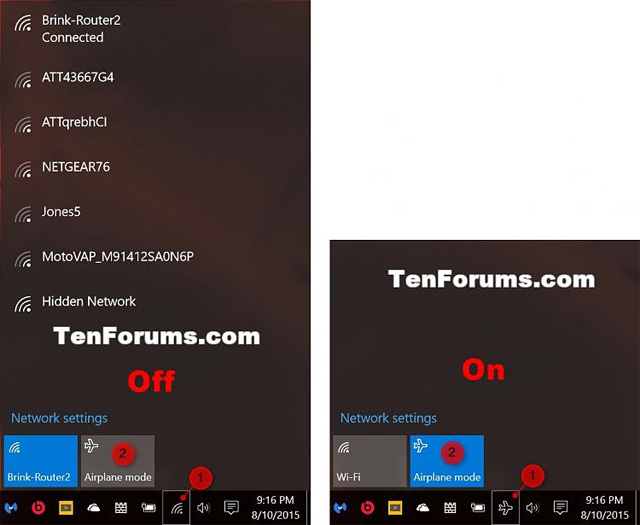
Method 3: Turn off or turn on airplane mode from settings
Step 1: Open Settings and click or tap the Network & Internet icon .
Step 2: Click or tap Airplane mode on the left, and turn on or turn off airplane mode on the right.
Step 3: When finished, close the Settings window.
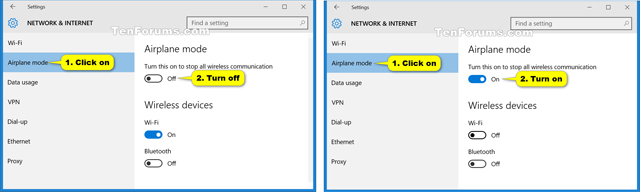
I wish you all success!
See more:
- Delete Airplane mode icon / Flight Mode on Taskbar bar Windows 10
- How to turn on, turn off airplane mode on iPhone?
- Why does the phone have to be in flight mode when taking off and landing?
You should read it
- How to enable or disable airplane mode on Windows 11
- Learn about Airplane Mode
- How to Enable Airplane Mode in Windows 10
- How to turn airplane mode on and off on a laptop is extremely simple
- Delete Airplane mode icon / Flight Mode on Taskbar bar Windows 10
- 8 unexpected uses of airplane mode on smartphones
 How to fix the error does not turn off airplane mode on Windows 10
How to fix the error does not turn off airplane mode on Windows 10 How to install Android in parallel with Windows by Remix OS
How to install Android in parallel with Windows by Remix OS How to fix blue screen error 0x7B INACCESSIBLE_BOOT_DEVICE after updating on Windows 10
How to fix blue screen error 0x7B INACCESSIBLE_BOOT_DEVICE after updating on Windows 10 Instructions for installing Windows Server 2016 on Windows 10
Instructions for installing Windows Server 2016 on Windows 10 How to schedule automatic file deletion in the folder Download Windows 10
How to schedule automatic file deletion in the folder Download Windows 10 Sense Desktop: The best clock for Windows 10 desktop
Sense Desktop: The best clock for Windows 10 desktop