How to turn off back tap notification on iPhone
On the iPhone, there is a setting to tap on the back to perform a certain action depending on the user. And when you tap on the back, a notification will appear on the screen to let the user know that the tap on the back mode has been activated. The tap on the back notification on the iPhone also has the option to hide it if you find this notification unnecessary. Below are instructions to turn off the tap on the back notification on the iPhone.
How to turn off back tap notification on iPhone
Step 1:
You access Settings on iPhone and then click on Accessibility to adjust. Now switch to the new interface of accessibility settings on iPhone, you find the Touch option .
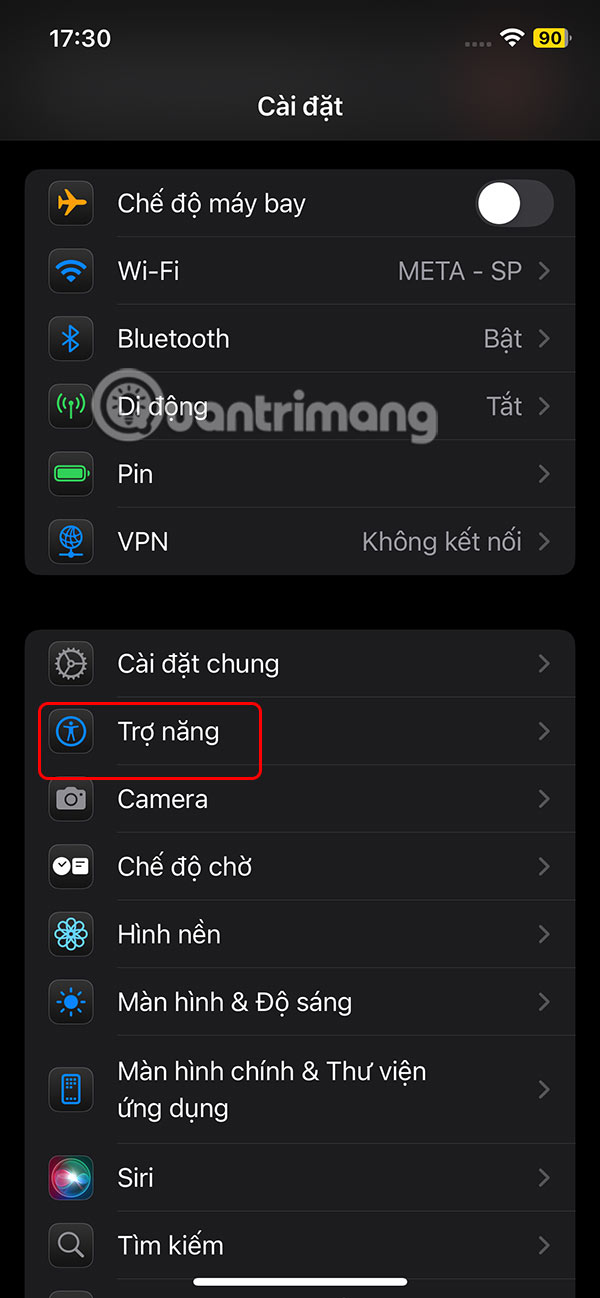
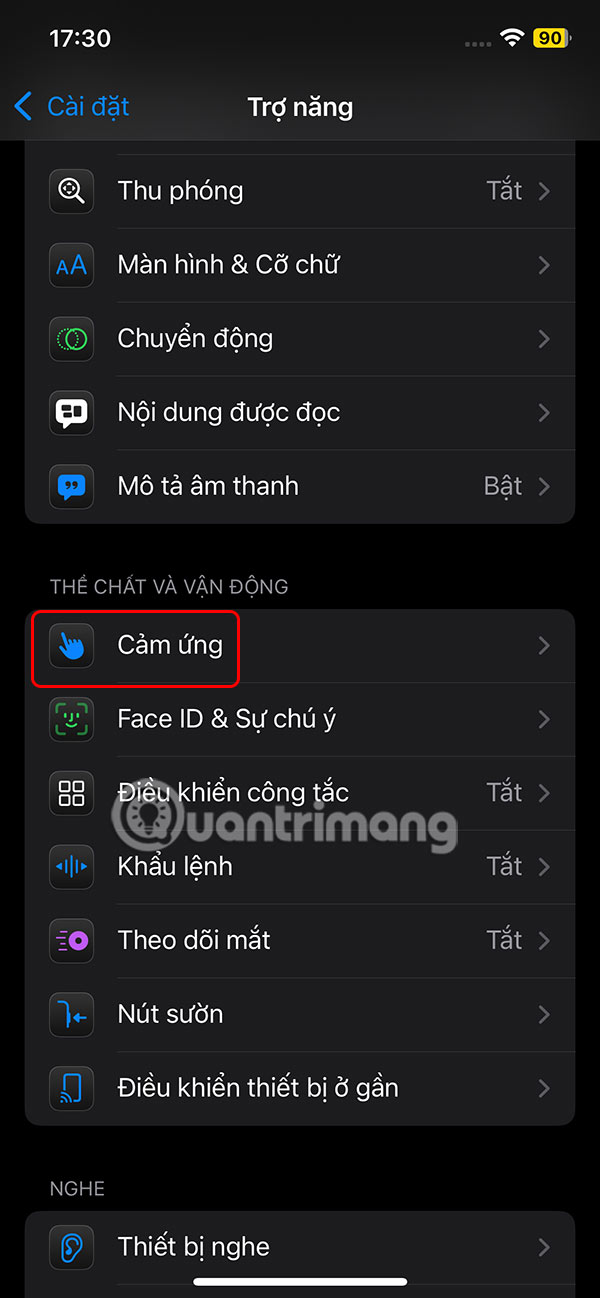
Step 2:
In the touch settings interface on iPhone, the user clicks on the Touch on Back setting .
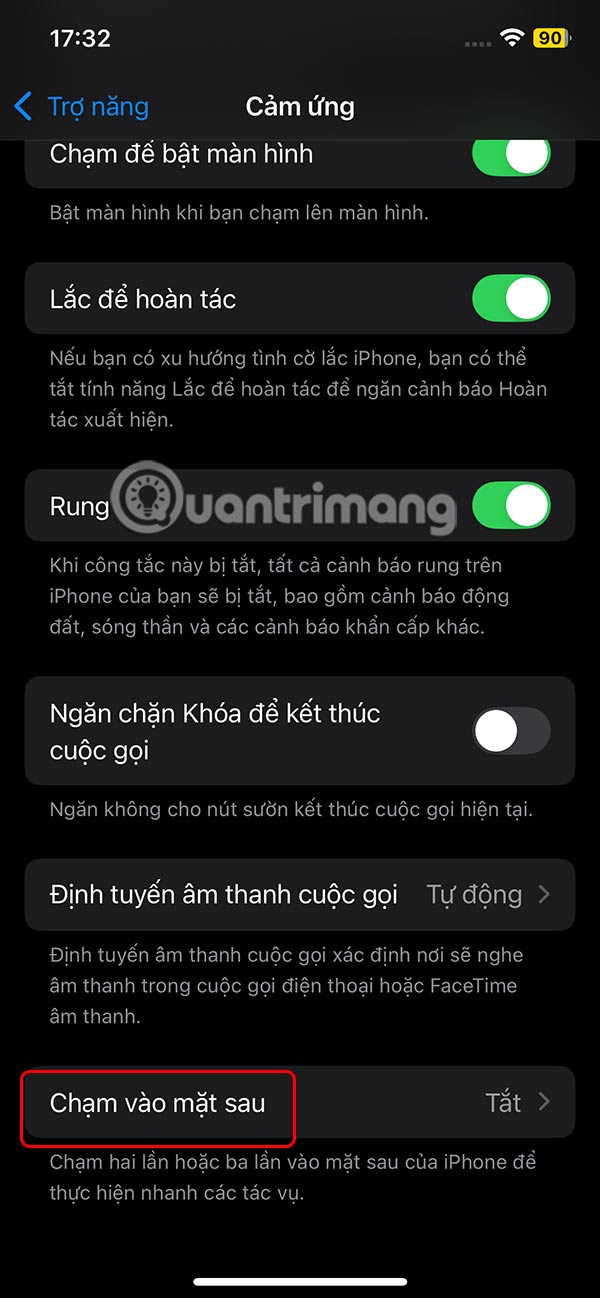
Step 3:
By default, the Show Banner setting is always enabled when you enable the iPhone back typing mode and a notification is displayed when we use this action. You just need to turn off Show Banner to disable the back typing notification on the iPhone.
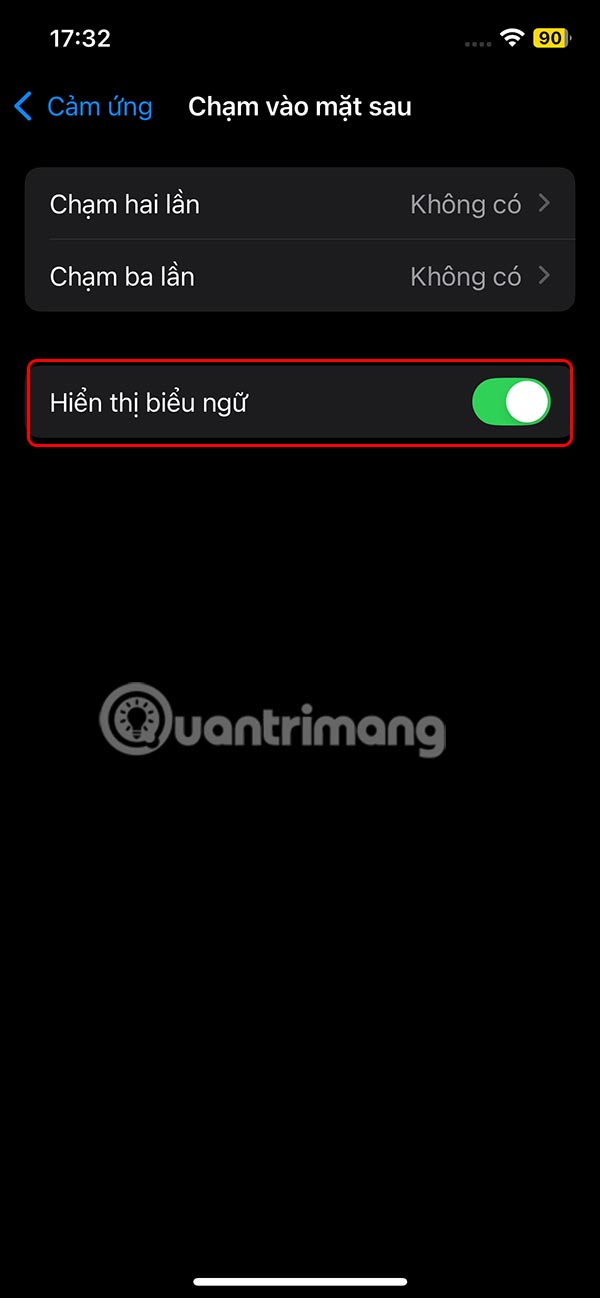
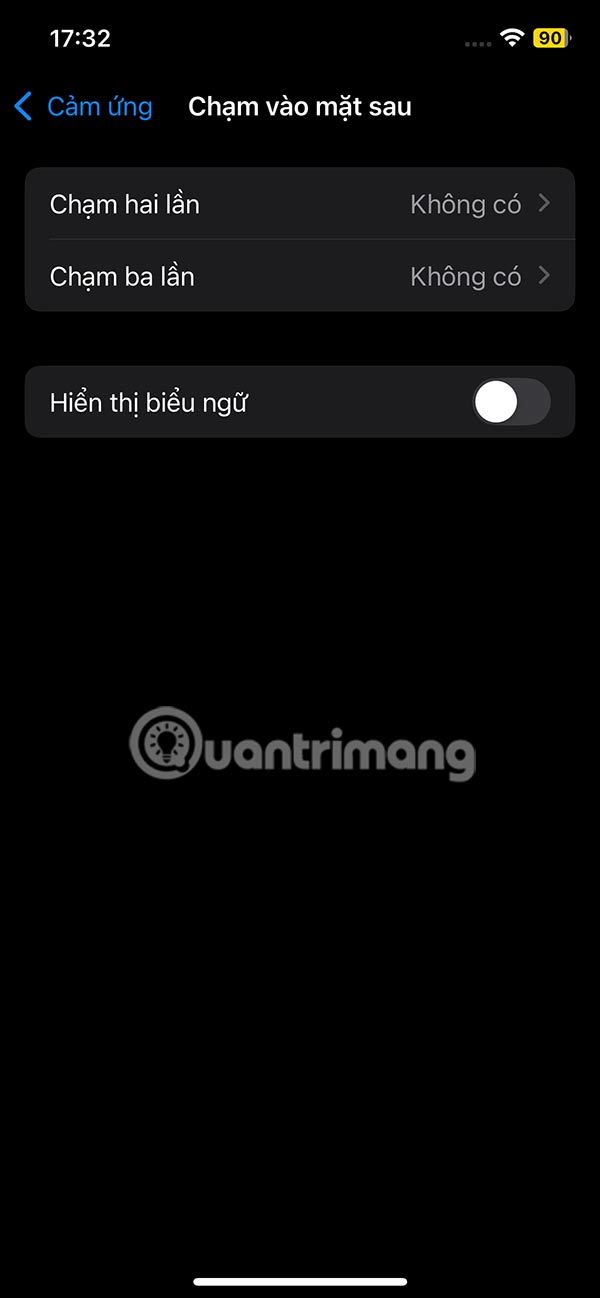
So when the user touches the back of the iPhone, the screen will no longer display notifications.
 How to turn off multiple message notifications on iPhone
How to turn off multiple message notifications on iPhone How to use multiple Bluetooth speakers on iPhone at the same time
How to use multiple Bluetooth speakers on iPhone at the same time How to Hide Dynamic Island on iPhone
How to Hide Dynamic Island on iPhone How to scan old photos with your phone
How to scan old photos with your phone How to enable Flash notifications on Android
How to enable Flash notifications on Android Use iPhone as webcam with these 5 apps
Use iPhone as webcam with these 5 apps