How to enable Back Tap on iOS 14, how to use Back Tap
Have you installed iOS 14 on your iPhone device? How was your experience with this upgrade? Do you find it interesting to use the options of the new Back Tap feature?
Back Tap is really handy for you to lock the screen. Capture screenshots or more very quickly. However, in some cases, sometimes the device still receives the wrong response from the user. Hope with the official release. Apple should be able to improve the accuracy of this feature.
With Back Tap feature, you can use it to access Control Center, Notification Center (Notification Center), lock screen, turn on Siri, . by tapping twice or 3 times. back panel on iPhone (from iPhone 8 and up).
To set up Back Tap on iPhone, you need to do the following:
Step 1: Go to Settings on iPhone.
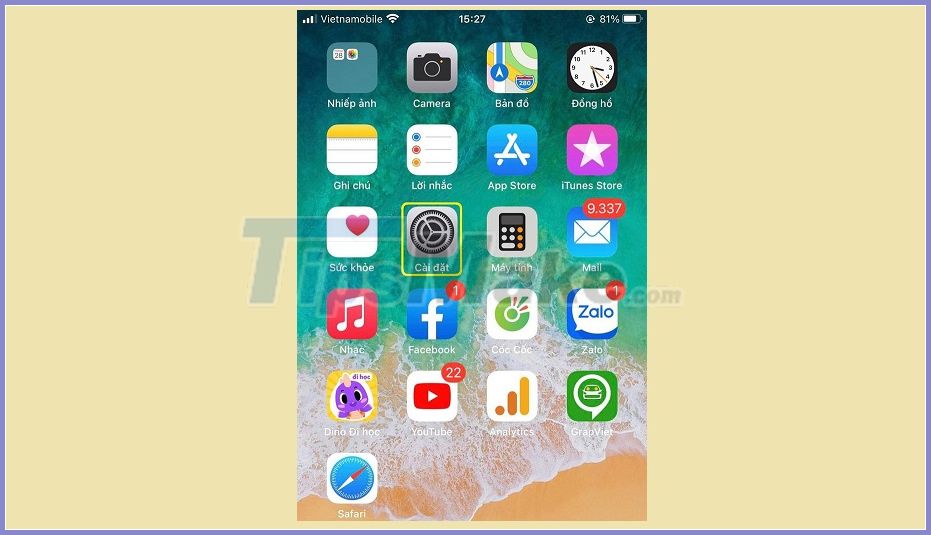
Step 2: Click on Ease of Access.
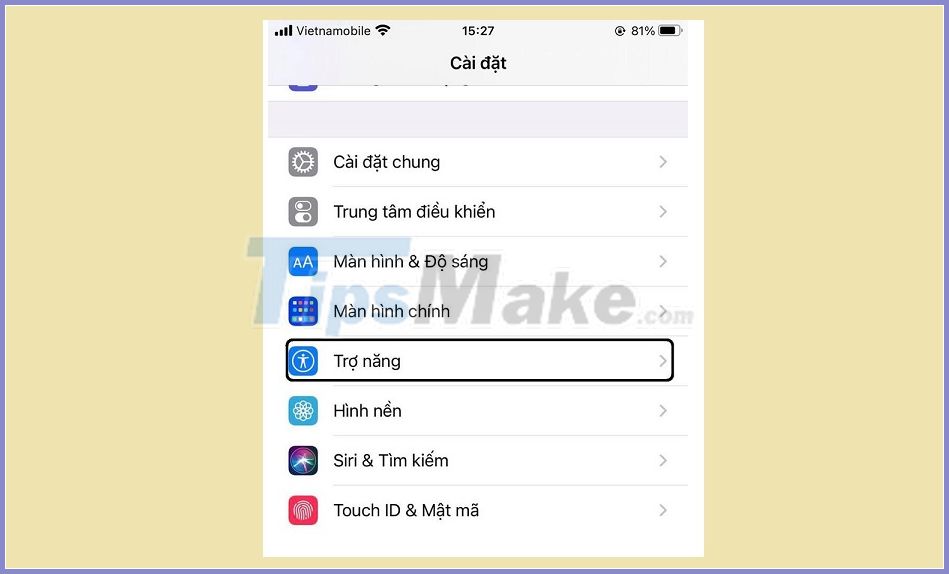
Step 3: Click on Touch.
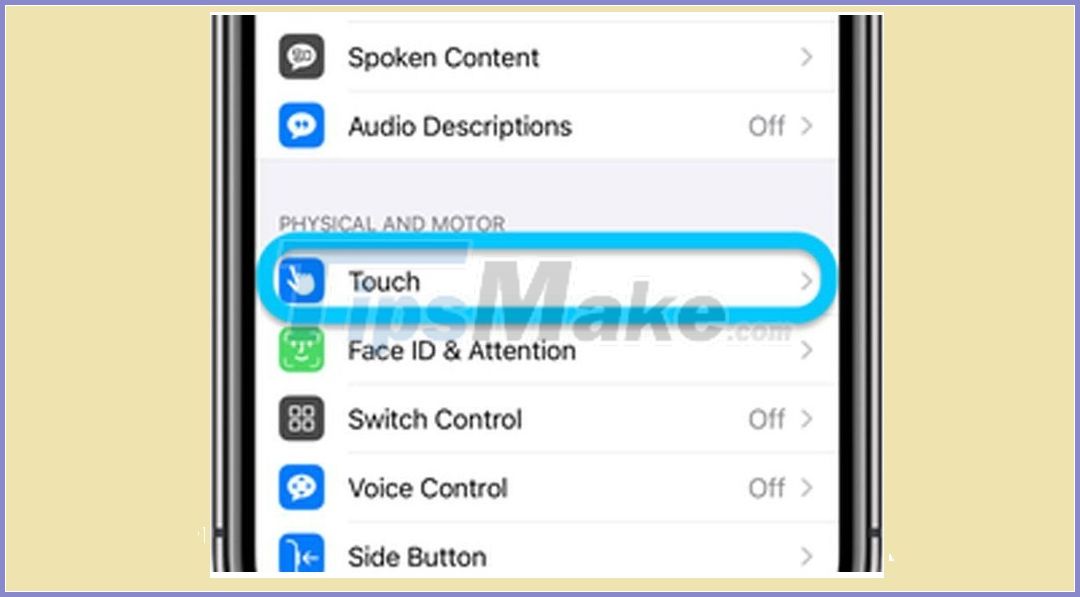
Step 4: Select Back Tap.

Step 5: You customize 2 touch (Double Tap) or 3 touch (Triple Tap) as you like.
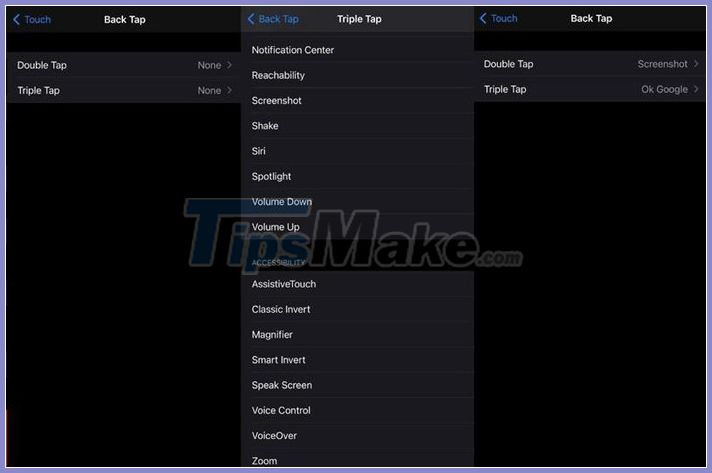
Use Back Tap and Siri Shortcut to open the app
As mentioned above, you can also use back-touch gestures to activate Siri Shortcuts. For example, with the Back Tap feature, I created a Siri Shortcut to open the Google Search app by setting it up with 3-touch shortcuts.

If you are in the habit of scrolling multiple times on social apps like Instagram, Twitter or Facebook then you can use the Back Tap gesture to scroll up or down inside any app.
Alternatively, you can also wake up Siri with a double / triple tap on the back of the iPhone. With support for Siri Shortcuts, the possibilities you can do with Back Tap on iPhone are endless.
Where can you use the Back Tap function on iPhone?
Thankfully, Apple hasn't limited the double and triple tap gestures to the home or lock screen. You can use them in any application. You cannot use gestures when your iPhone screen is turned off. You need to turn on the screen to use the function.
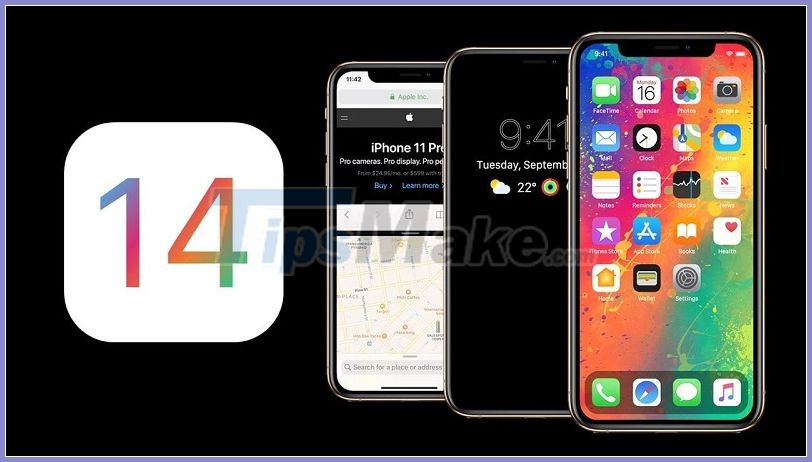
Most people use an iPhone with an accessory case, and the good news is, you can use the Back Tap feature when the iPhone comes with its own case.
I am using a double / triple touch gesture with the Silicon cover on my iPhone XR. So far, I have not encountered any hiccups. However, if you are using a holster or fairly thick cases from Spigen then you might have a bit of trouble with this feature.
 Iphone 11 pro camera tips to use iphone 11 effectively
Iphone 11 pro camera tips to use iphone 11 effectively Trick to fix iPhone phone not vibrate when there is an incoming message
Trick to fix iPhone phone not vibrate when there is an incoming message Just released a few days ago, iOS 14 has been successfully cracked
Just released a few days ago, iOS 14 has been successfully cracked How to increase iPhone battery life
How to increase iPhone battery life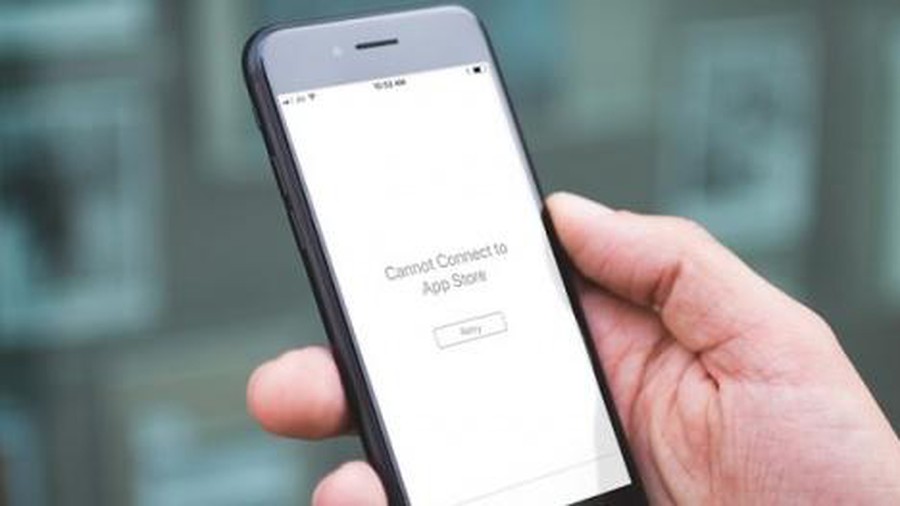 Fix iPhone phone cannot download apps from Appstore
Fix iPhone phone cannot download apps from Appstore How to control iPhone without touching the screen in iOS 14
How to control iPhone without touching the screen in iOS 14