Instructions on turning on the back of iPhone
iOS 14 is equipped with quite a few useful features for the iPhone. One of the most practical new features is Back Tap, which allows users to tap on the back of the device twice or 3 times to perform selected actions, such as turning on VoiceOver or mute the phone.
Have you ever wanted to take a screenshot of a fleeting moment on your iPhone, but couldn't keep your finger in the correct buttons? That situation explains why the user needs the Back Tap. If needed, check out the instructions below on how to enable and use Back Taps through the accessibility section.
Anyone with an iPhone 8 or above can use the Back Tap, as long as the device runs iOS 14. Note that the Back Tap can be used while the iPhone is off, but the functionality may then be limited. For the most complete functionality, you should use Back Tap when iPhone is on, including the case is outside the lock screen.
How to enable Back Tap on iOS 14
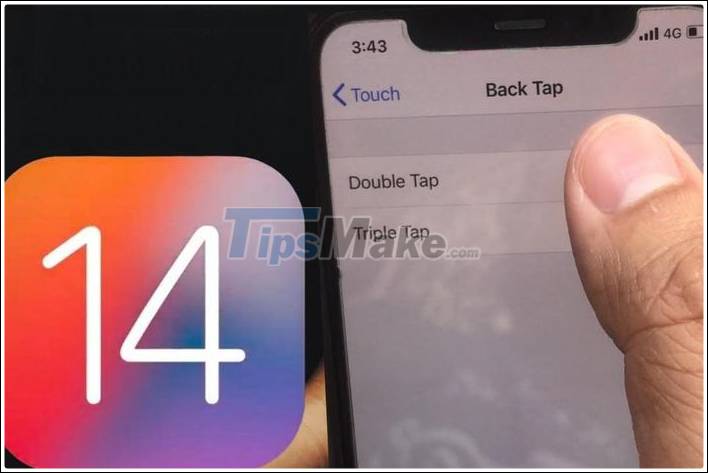
Back Tap allows users to tap on the back of the machine 2 or 3 times to perform selected actions.
To turn on Back Tap on iPhone, go to Settings => Accessibility => Touch.

To turn on Back Tap on iPhone, go to Settings => Accessibility.

Go to Touch.
Next, go to Back Tap. You will see 2 options: Double Tap and Tripple Tap, equivalent to tapping the back 2 times and 3 times.
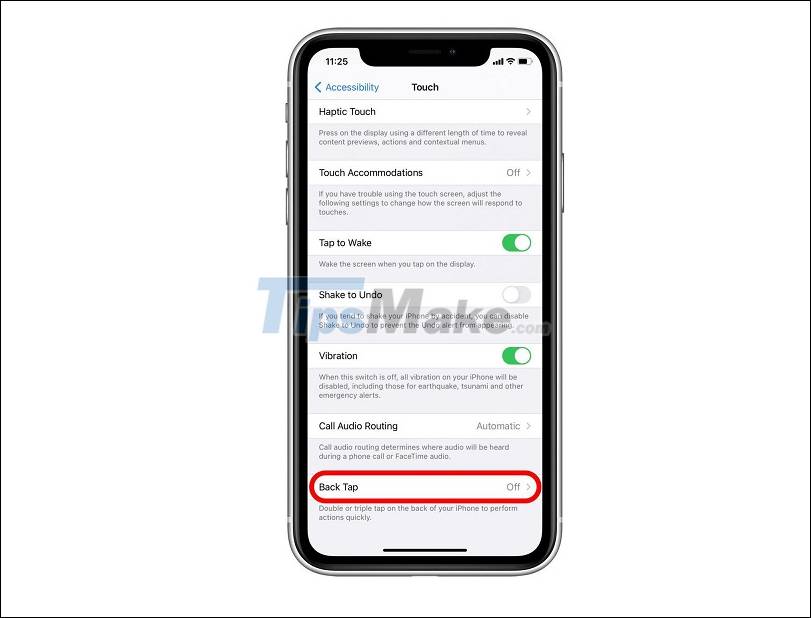
Next, go to Back Tap.
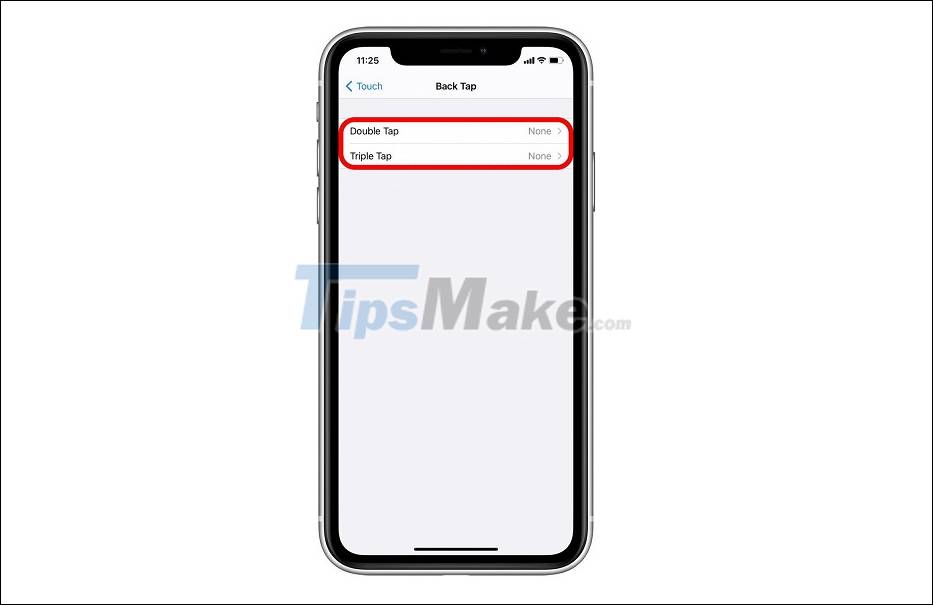
You will see 2 options: Double Tap and Tripple Tap, equivalent to tapping the back 2 times and 3 times.
At each action selection, you can see a list of actions that can be set. When you click an action, you will see a blue check mark, indicating that the action has been assigned to a double or triple tapping.
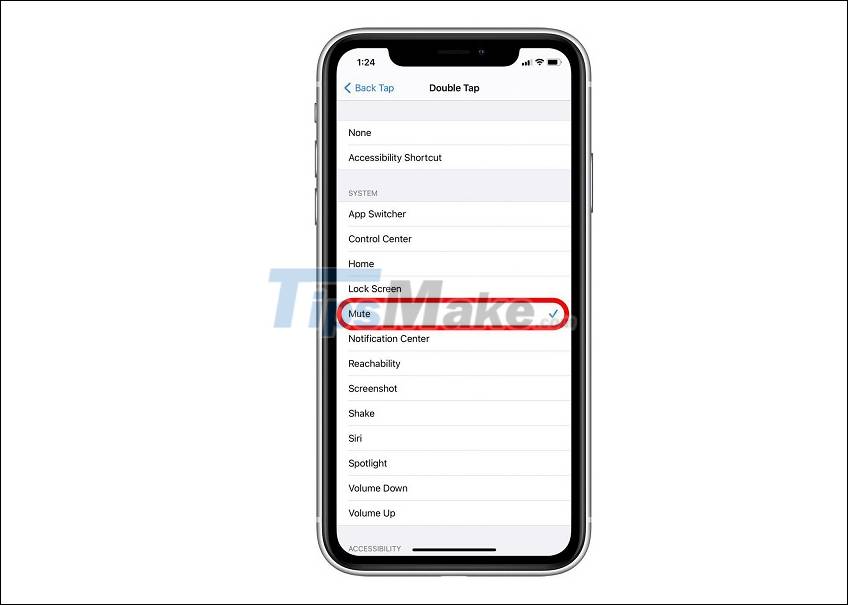
At each action selection, you can see a list of actions that can be set. When you click an action, you will see a blue check mark.
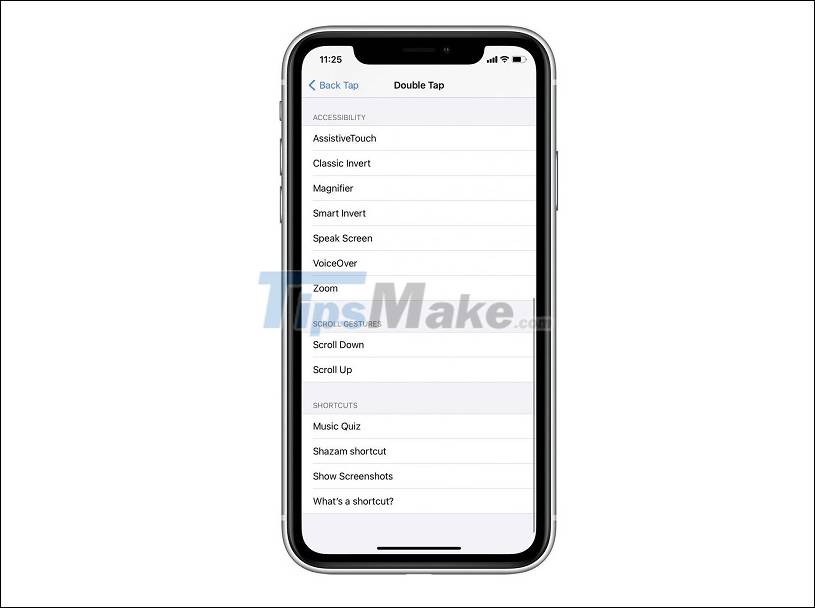
Lots of available actions are assigned to a double or triple back strike.
You do not need to set both Double Tap and Tripple Tap, but can only set 1 in 2. If you want to remove the setting to nothing when backstabbing, you just need to change the action to None.
 How to record calls on iPhone without using software
How to record calls on iPhone without using software Top 5 AI apps to make your life simpler
Top 5 AI apps to make your life simpler How to use ZArchiver to compress and decompress files on Android
How to use ZArchiver to compress and decompress files on Android Top 5 Lossless music listening apps on phones
Top 5 Lossless music listening apps on phones TOP 6 best cooling apps for Android and iPhone phones today
TOP 6 best cooling apps for Android and iPhone phones today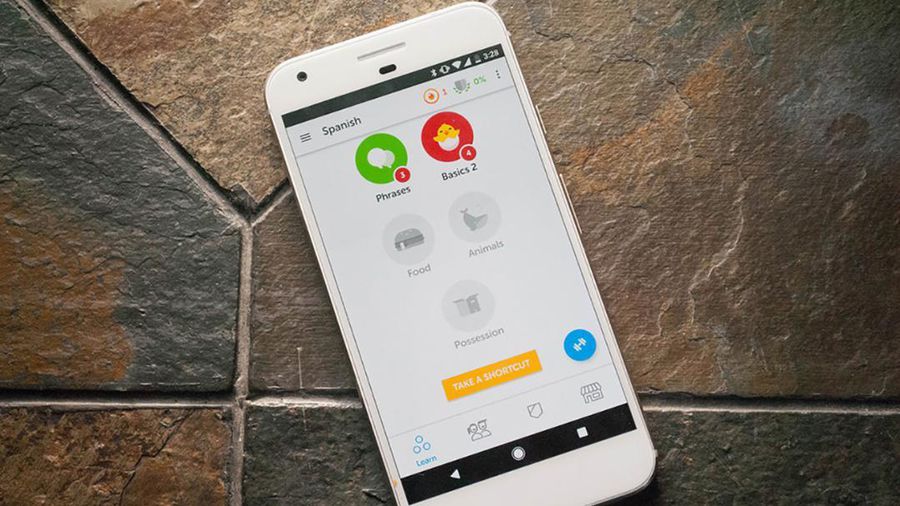 6 apps you should install in the new year 2021 for a more exciting start
6 apps you should install in the new year 2021 for a more exciting start