How to transfer unsigned text with Unikey
In addition to supporting Vietnamese typing, Unikey also has many other supportive office functions such as converting text, converting from uppercase to lowercase and vice versa, converting from accented words to unsigned . In the article Below, we will guide you to convert text from accented to unsigned.
Download Unikey for Windows
Fix the error Unikey can't type Vietnamese
How to use the shortcut function in Unikey?
Switch font code with Unikey
Step 1 : Open the original text, black out the text to convert and press Ctrl + C ( or right-click and choose Copy )
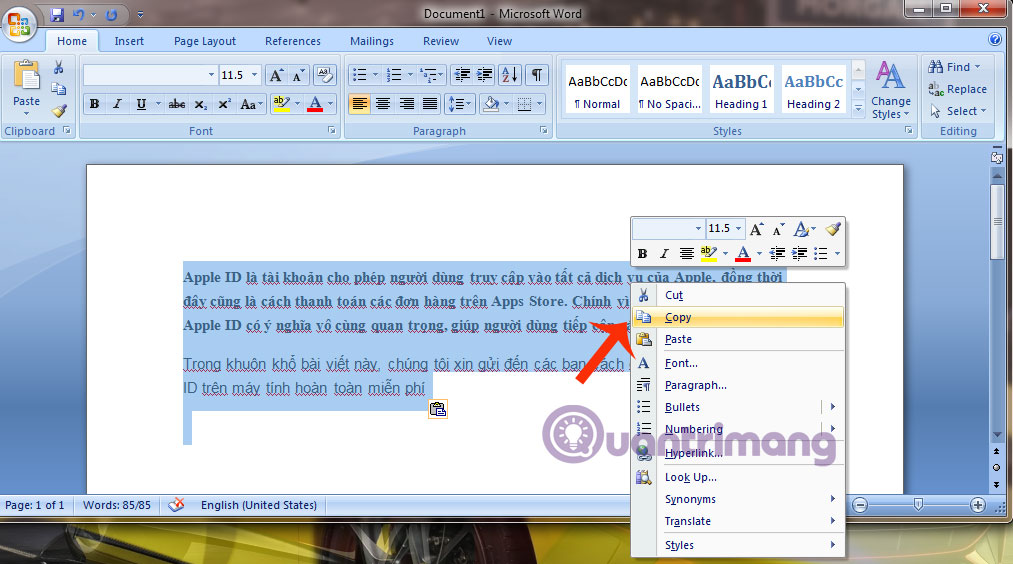
Step 2 : Press Ctrl + Shift + F6 ( or right-click the Unikey icon in the system tray and select Tools . [CS + F6] )

Step 3 : On the UniKey Toolkit window, note that the Source Code and Destination section must be the same, in our case the Unicode code is the same

Step 4 : In the Options section, you have the following options:
- To uppercase : transfer all copied text to uppercase
- Lowercase : transfer all copied text to lowercase
- Remove accents : convert all copied text into unsigned text
Please select the feature you want, according to the purpose of the tutorial of this article, we will choose: Remove the sign
You click Transcode to convert the process
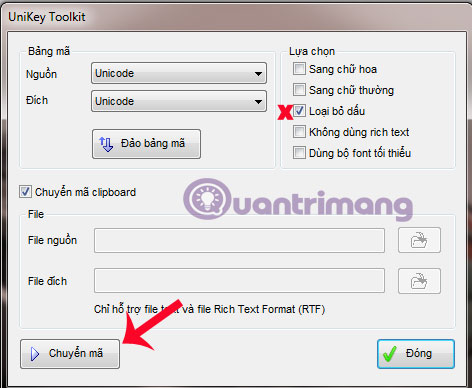
Step 5 : Open the new editor page, paste the text to convert and save
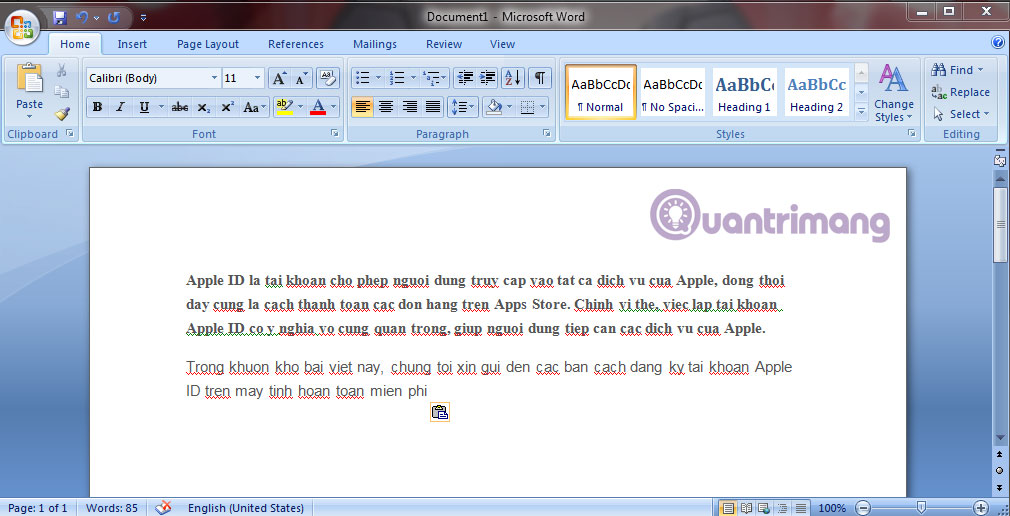
Thus, the process of changing from signed to unsigned has been completed. Hope the article will be useful for you!
You should read it
- How to fix Vietnamese typing error on Skype
- Guide to combining Alreader and Text to Speech to listen to reading books on Android
- Convert text into Tables and Tables into text in Word
- How to convert tables into text in Word
- How to turn text into voice on Any Text to Voice
- How to convert content in photos into text
 How to change the login screen on Windows 8?
How to change the login screen on Windows 8? 5 most downloaded software in May 2015
5 most downloaded software in May 2015 Summary of the hottest technology news of June 4, 2015
Summary of the hottest technology news of June 4, 2015 Official Android emulator application available on Mac OS X
Official Android emulator application available on Mac OS X Windows Server 2003 died after July 14
Windows Server 2003 died after July 14 Summary of the hottest technology news of May 2, 2015
Summary of the hottest technology news of May 2, 2015