Convert PDF to Word, convert PDF files for free
Convert PDF to Word , convert PDF files into text while maintaining the format, quality is a basic requirement when users convert PDF to DOCX. Please refer to the article to convert PDF into Word easily and still ensure the requirements.
PDF files are chosen by many people because of their compactness, ease of storage, sharing, and support of multiple platforms. However, its disadvantage is that it does not allow to interfere with the content that makes it difficult for users to edit. You can use PDF software for direct editing, however, most PDF editing software costs money, such as Adobe Acrobat. Therefore, the best solution is to switch from PDF to Word for ease of adding and removing content, then need to convert Word to PDF.
With 5 PDF conversion tools to free Word documents that we introduce below, you do not need to install on your computer, pay nothing, just follow the simple instructions to get the text file you need. never mind. Of course if you don't have a regular network, you can use the 6th method to convert PDF to Word with software.
Note : If the file after conversion has Docx extension, you need Word 2007 or later to open it.
Method 1: Convert PDF to Word thanks to PDF to DOC
Although the name is PDF to DOC, this tool is quite versatile, it can convert PDF to Doc , DOCX, Text, JPG, PNG, PDF file, PDF file or convert from JPG image to PDF, for batch conversion. Especially, Vietnamese language support is very easy to understand.
Step 1: Visit http://pdf2doc.com/ and select the file format you want to transfer

Step 2: Upload PDF file by clicking Upload Files, can download 1 or more files at the same time
Step 3: Wait for PDF conversion tool to Word format
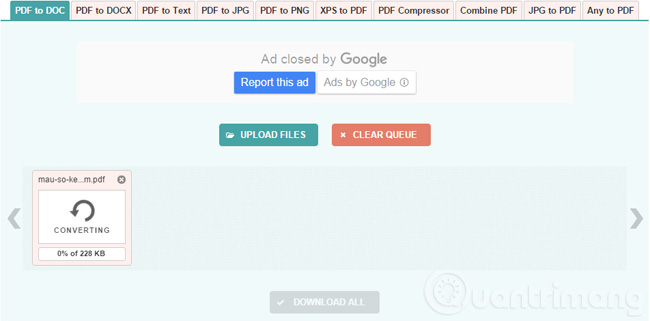
Step 4: Download the file: Choose to download each file or all files in turn
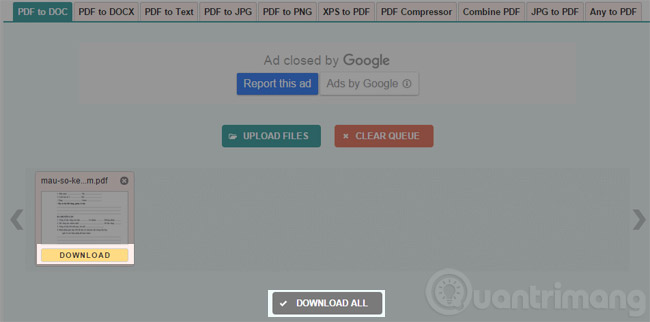
PDF to DOC does the job quickly, DOC file after converting without errors, remains the same format as the original PDF file.
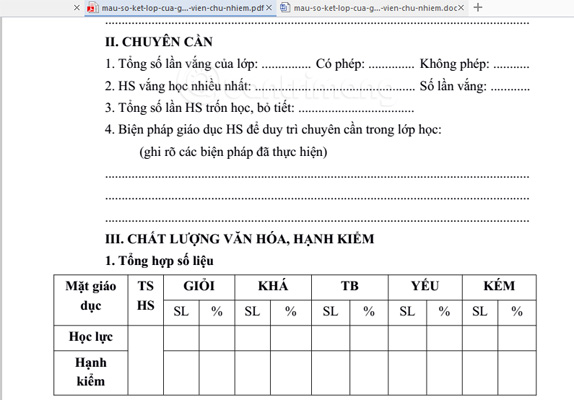
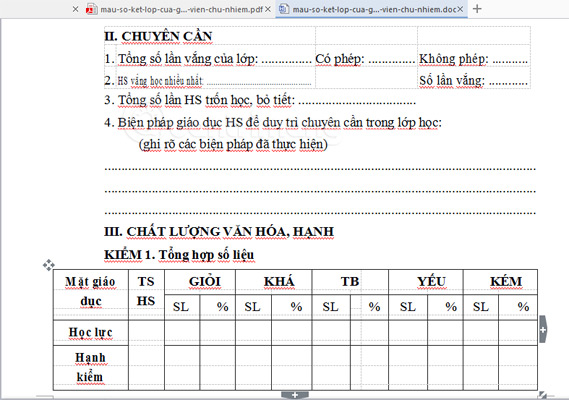
PDF file (above) and DOC file after conversion with PDF to DOC
Method 2: Use the PDF to Word transfer tool of Smallpdf
Smallpdf supports conversion between PDF and many other formats, including joining and splitting PDF files. To convert PDF files to Word with Small PDF follow the steps below:
Step 1 : Visit http://smallpdf.com/ homepage and click PDF to Word

Use SmallPDF to convert PDF files to Word
Step 2 : At the new interface, click Choose file to select the file from your computer or you can also get it from Dropbox , Google Drive
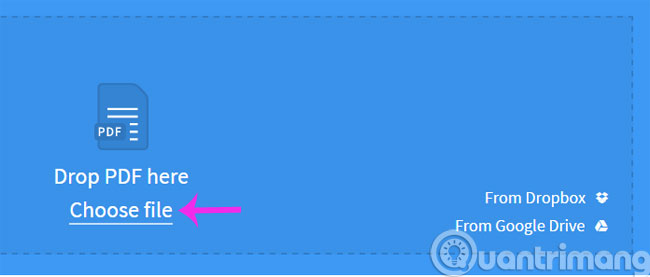
Step 3 : Wait a few minutes for the conversion to take place

Step 4 : When the conversion process finishes, click Download File to download the Word file
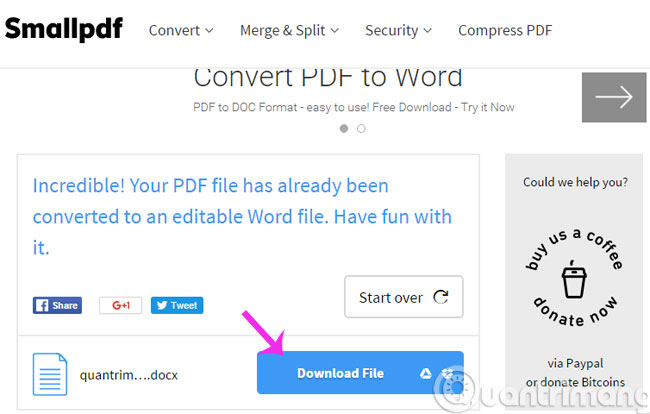
Method 3: Use Foxit's PDF to Word converter
Foxit is famous for Foxit Reader software to read PDF for free, in addition it provides a PDF to Word conversion tool online. You can follow the steps below to convert PDF to Word without font errors or corrupted formatting:
Step 1: Visit: https://www.foxitsoftware.com/online/pdf-to-word-converter/
Step 2: Click Select your file , browse to the converted PDF file, enter email to receive the PDF download link after downloading, click Convert Now .
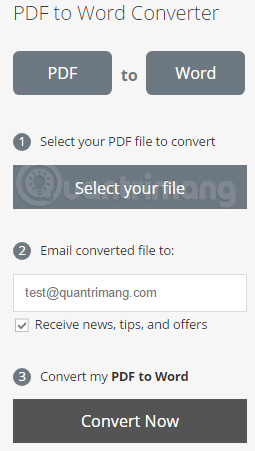
Step 3: Wait for PDF to Word Converter to convert the completed file and send it to you.
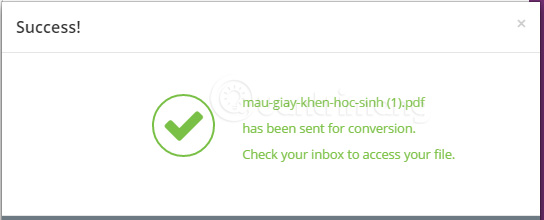
Step 4: Open the mail, click the Download the document link to download.
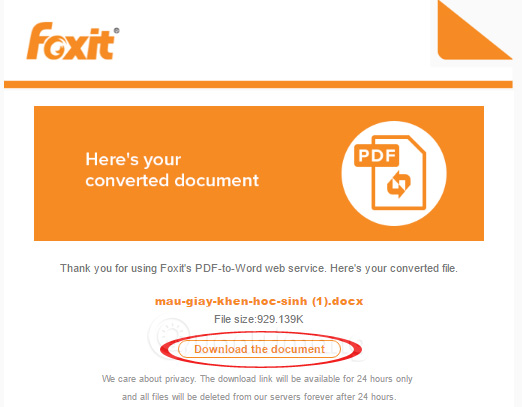
Note: The link in the mail is only valid for 24 hours, so try to download the file as soon as possible. This tool does not retain the image of the original file in the conversion file, but only retains the text and formatting.
Method 4: Convert PDF to Word with the Convert PDF to Word tool
Convert PDF to Word tool does the conversion of PDF files to Word format (Doc, Docx) and text (TXT) quite quickly, without font errors, without requiring email to download. Especially if you need to convert images to text, you just need to tick the With OCR function above. Even if there is an error when the image, the insert frame is slightly deviated from the original, but you just need to pull it back a bit. Steps to convert PDF files to text with this tool are as follows:
Step 1: Visit the website: http://www.convertpdftoword.net/
Step 2: Select the format to convert PDF files
Step 3: Click Choose file to upload the file and wait for the conversion
Step 4: Download the document after converting to the computer
Illustrate the above actions with images:
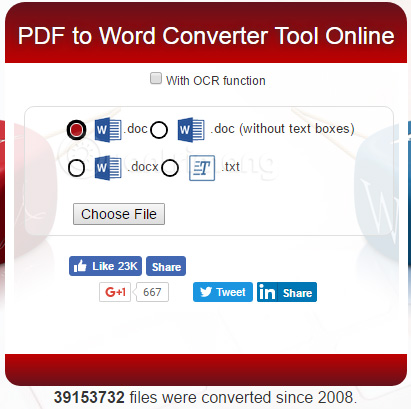

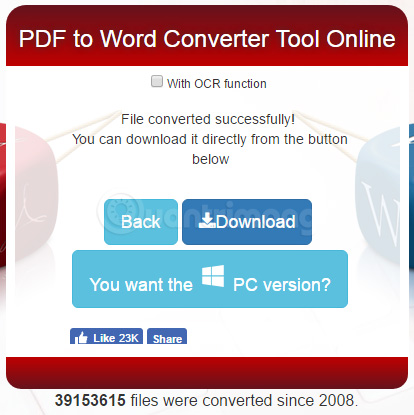
Method 5: Use the PDF file conversion tool to Word of FormSwift
Note : This tool only converts PDF files into images (not text).
Step 1 : Visit the website http://formswift.com/convert-pdf-to-word and click Select a PDF to convert to select the file to be converted or dragged directly into the Drag and drop your PDF box here .
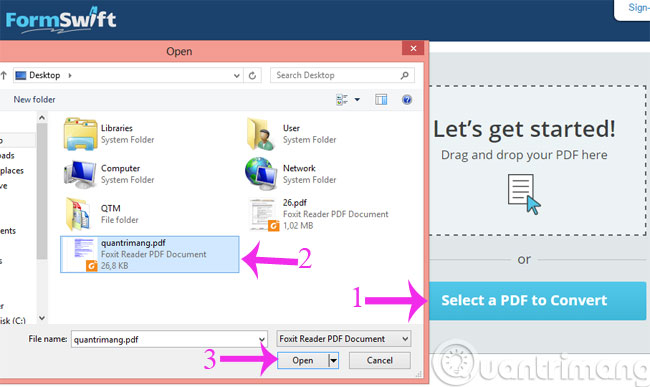
Step 2 : In the new interface, you can edit your file such as writing text, deleting text, adding photos, adding signatures and clicking Save
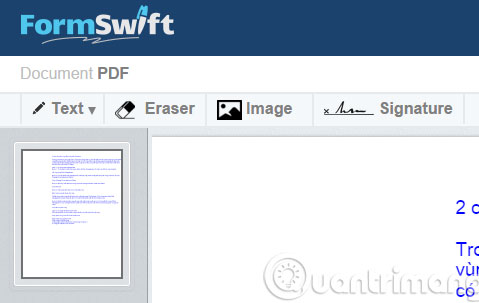
Step 3 : After you have finished editing, click Convert to Word Document
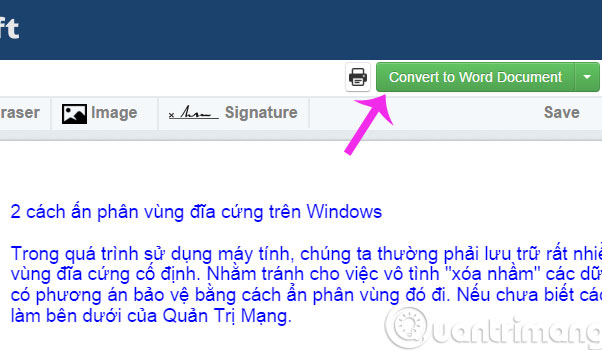
Step 4 : After the conversion process ends, the Word file will be downloaded and located in the Downloads section
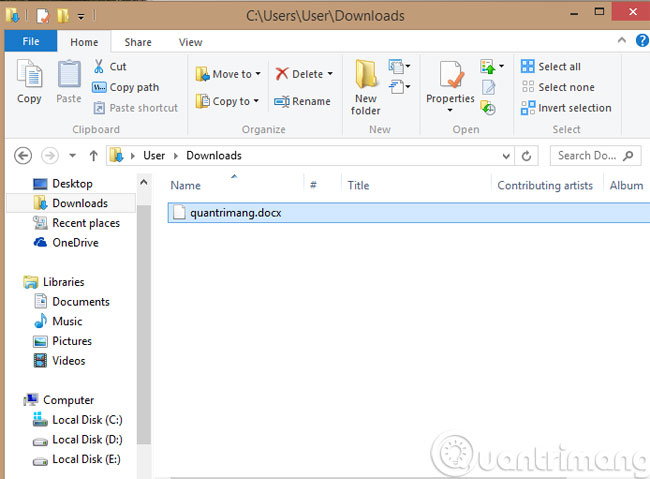
Method 6: Transfer PDF to Word with software
In addition to these online tools, you can use the software to convert PDF to Word quickly and easily, even without a network. Some names can be listed as:
- Free PDF to Word Doc Converter: Simple, easy to use interface, can choose to convert all or just a few pages. This software preserves the format and layout of PDF files after converting to Word.
- Free PDF to Word Converter: Convert PDF files accurately, keep all formats, fonts, graphics, user-friendly interface easy to use, support both DOC and DOCX. On the right-hand side of the main window you can preview the PDF file content with different zoom modes. The conversion process is fast or slow depending on the file size to be processed. On the other hand, this software supports converting many files at once, quite convenient.
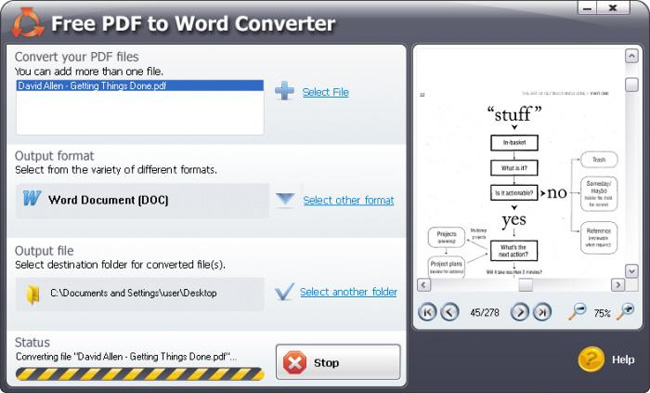
- Solid PDF to Word: Support converting multiple PDF files to Word at the same time, simple interface, easy to use.
-
Quick PDF to Word: This tool preserves the layout of documents after converting to Word, allowing you to select the page to convert.It is highly appreciated by users thanks to the fast conversion speed and file quality after conversion.Support converting PDF files with password protection, just enter the password.
Note: During the conversion process if the PDF file is protected with a password, you will need to provide the password for the software or service to continue. If the PDF file is downloaded from the web page, the password will usually be the URL of the page, if you forget it, you need to review where the file was downloaded to find the password to open it.
Method 7: Transfer PDF to Word with PDF Candy online
Like the online conversion application or the above software, PDF Candy also supports users to get the fastest Word document, after converting from PDF file.
Besides, PDF Candy also supports users with 24 features to edit with PDF files , such as Word to PDF, convert JPG images to PDF, convert PDF to Excel, split PDF files, merge PDF files, compress PDF files, Secure PDF password, or unlock PDF file, .

Step 1:
First, visit the link below to go to the PDF Candy homepage.
- https://pdfcandy.com/
Step 2:
At the interface of the page, click on the English section above and select Vietnamese language to make PDF Candy interface easier to use.

Next click on the PDF item to Word to make the concert PDF into the content of the Word document.

Step 3:
Switch to the new interface, we will click on the plus icon to download the PDF file on the page. Or you can drag or drop a PDF file into PDF Candy, in case the document is available in the computer.
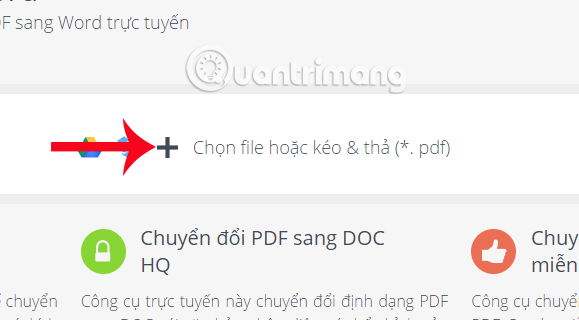
In addition, PDF Candy also supports users to download PDF files on Google Drive or Dropbox , to conduct conversion. You just need to tick the icon of 1 of 2 cloud storage services. Then, enter your personal account to upload the data.
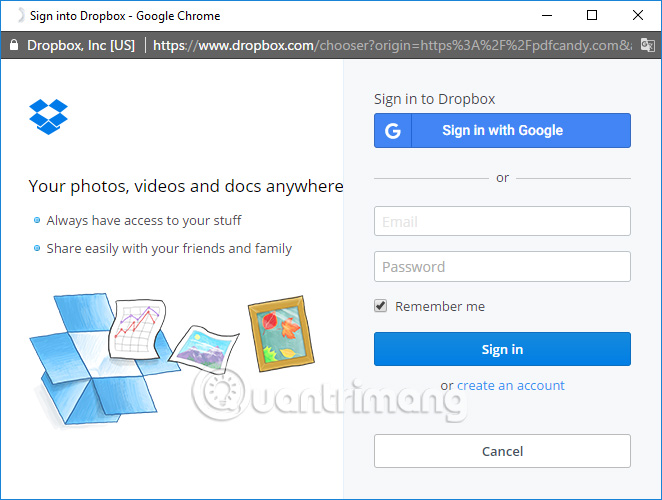
Step 4:
You wait for the process of PDF Candy to download the completed PDF file.
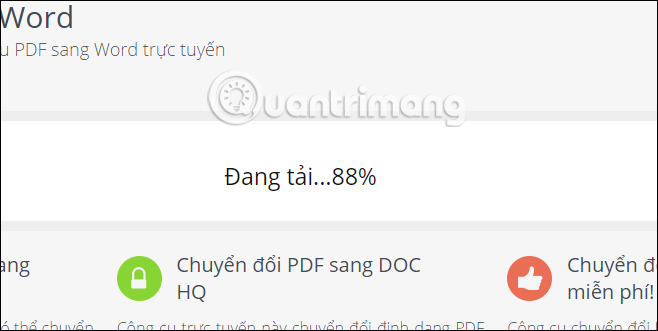
Then PDF Candy will proceed to convert to Word. Depending on the size of the uploaded PDF file, this process is fast or slow.
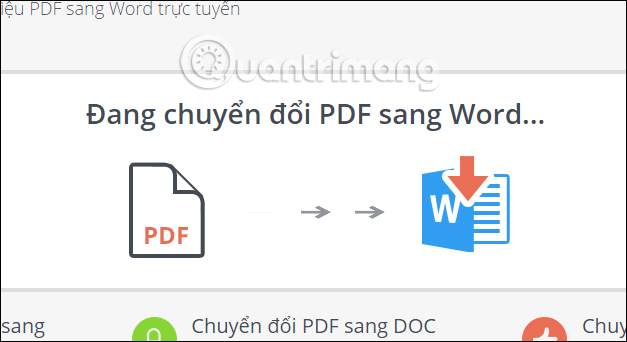
Step 5:
After the PDF conversion process into Word succeeds, we press the Download Word file button to download the complete Word file to the computer. Or users can download Word files directly after converting PDF files to Google Drive or Dropbox storage services.
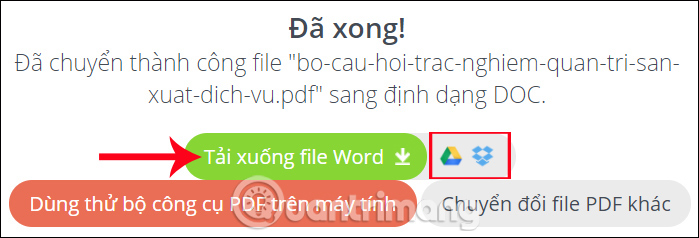
The above article we have summarized to users many online services, and software to convert PDF files to Word documents, keep the layout unchanged and free from font errors. The above online services such as Smallpdf or PDFCandy provide users with a number of different PDF conversion and editing options, supporting you in the process of working with PDF files to save time and effort. than.
I wish you all success!
You may want to see more:
- Top 5 quality PDF reading software
- Instructions for creating a PDF file from multiple image files on Windows
- How to create a password, enhance the security of PDF files?
You should read it
- Instructions for transferring PDF files to Word are free of Vietnamese errors
- Add another tool to convert Word files to PDF for free
- Usage ABBYY converts PDF to Word
- How to convert PDF files to doc, docx using CleverPDF
- 5 ways to convert PDF files to WORD
- Convert Word files to PDF, convert DOC / DOCX files into PDF quickly