How to convert tables into text in Word
In the process of writing the report you want to convert the table into text to fit the report content. The following article shows how to convert tables into text in Word.
- Select the data table to convert -> on the Layout tab -> Data -> Convert to Text:
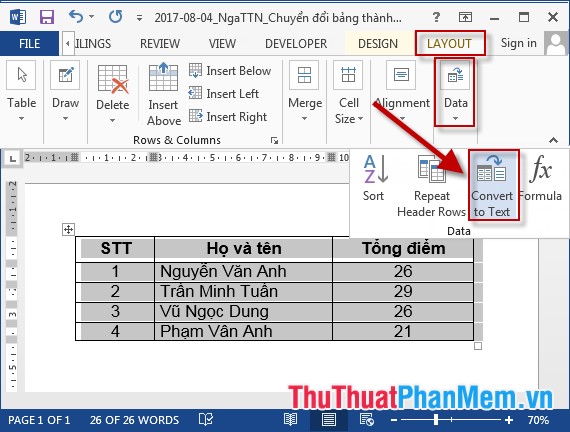
- The Convert Table to Text dialog box appears in the Separate text section with the type of conversion to Text, for example, select the Comas type -> OK:
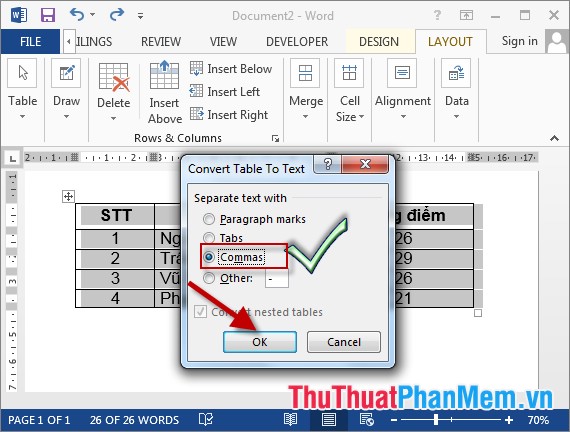
- Data results on tables are converted into rows:
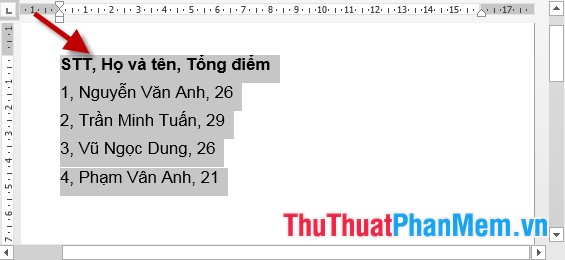
- For example, you want to keep the column format by using Tabs -> select the Tabs category :

- Content results are displayed as you use the tabs key :

The above is a detailed guide on how to convert tables into text in Word 2013. With other versions perform the same operation. Good luck!
You should read it
- 8 useful table formatting tips in Microsoft Word
- Using Google Lens to convert images into words, find information easily
- How to transfer unsigned text with Unikey
- How to convert money into words in Excel, without an add-in, supports both 32-bit and 64-bit Excel
- How to convert content in photos into text
- Guide to combining Alreader and Text to Speech to listen to reading books on Android
 Instructions to change the cell background color (Cell) in Excel
Instructions to change the cell background color (Cell) in Excel How to draw arrows in Word
How to draw arrows in Word How to split columns in Word and tips or handle columns in Word
How to split columns in Word and tips or handle columns in Word How to insert tick marks, checkboxes into Word
How to insert tick marks, checkboxes into Word How to create automatic table of contents in Word 2016
How to create automatic table of contents in Word 2016 WEIBULL function - The function returns the Weibull distribution in Excel
WEIBULL function - The function returns the Weibull distribution in Excel