How to fix Vietnamese typing error on Skype
One of the major errors affecting the import of document content, chatting with friends is Vietnamese typing error. Then the user can only type in unsigned text. On Skype, there are quite a few people encountering the status of Vietnamese errors, not typing accented letters but only writing unsigned words.
This makes it difficult for users to use Skype, especially when you use this chat software as the primary means of communication in your daily work. There are many reasons for the Vietnamese typing error on Skype, because the tool supports typing Vietnamese on computers having problems or we leave the typing method, software errors, etc. In the article below Here, we will guide you how to handle Vietnamese typing errors on Skype.
Fix UniKey error without typing Vietnamese- Fix errors not typing Vietnamese on Chrome
- How to fix errors do not type Vietnamese on Zalo
Instructions to fix Vietnamese chat without accent on Skype
- Download Skype software
- Download UniKey software
Method 1: Check Vietnamese typing tool UniKey
First of all, with any software, any program on your computer that cannot type Vietnamese, you should check the Vietnamese language support tool on your computer. Same with Skype. Please check if the Vietnamese typing software on the computer has been started, do you set the correct typing method. Here I will experiment with UniKey.
Step 1:
Try activating UniKey again and then check if the tool is in Vietnamese typing mode.
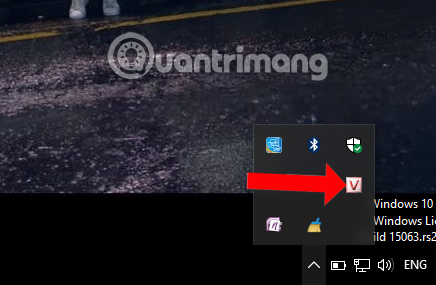
Step 2:
Next, check whether the Code and Typing settings are correct to be able to write Vietnamese. Double-click the UniKey icon in the Taskbar.
Part of the Code Checker table is whether it is Unicode- type because Skype only supports this encoding. If not, please correct it for Unicode.
Next to Typing mode , if not in Telex mode, you need to switch to this mode because when you combine Unicode with Telet, you can type Vietnamese.
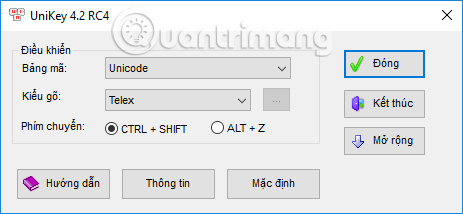
Method 2: Restart UniKey software
When you have adjusted the typing language on UniKey, the Typing Method and Code of the software, but still unable to type Vietnamese, please turn it off completely and restart the software.
Step 1:
Right-click on the Taskbar on your computer and click Task Manager .
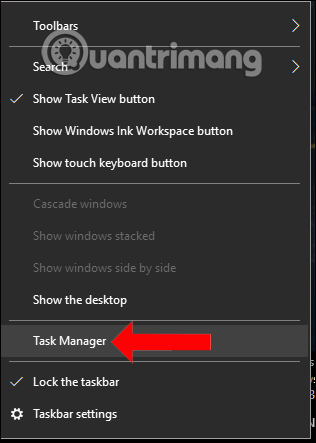
Step 2:
In the Task Manager interface on the computer, go to UniKey software in the Background processes section. Right-click UniKeyNT and select End Task to end the current session of the software.

Step 3:
We then proceed to reopen UniKey as Administrator, by right-clicking on the software icon on the computer and then selecting Run as administrator .
You then switch back to Vietnamese typing mode, adjust the Unicode Code and Telex Typing to type Vietnamese on Skype.
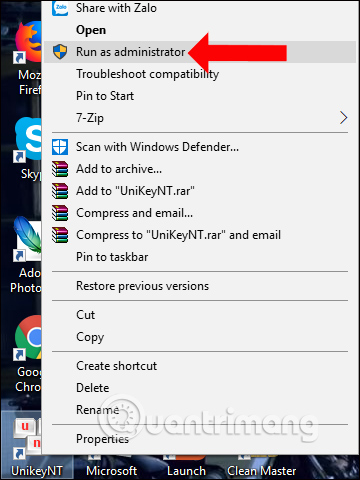
By adjusting and restarting Vietnamese typing tool UniKey, we will fix some errors related to typing Vietnamese, typing unsigned text on computer software including Skype. Another way is to turn off Skype session completely as with UniKey above in Task Manager.
See more:
- Instructions on how to delete chat history on Skype
- Instructions on how to delete a Skype account permanently
- Instructions for logging out of a Skype account remotely
Hope this article is useful to you!
You should read it
- Instructions on how to write style letters on Skype
- Skype interface changes help you increase the experience
- Link Download Skype 8.67.0.99: Free video chat and messaging application
- Skype shortcut helps to work faster when chatting
- How to use Skype Web in the browser
- How to fix audio errors when chatting on Skype
 How to block a friend account on Skype
How to block a friend account on Skype Instructions on how to mute chat on Facebook
Instructions on how to mute chat on Facebook How to 'read' WhatsApp voice messages on Android or iPhone
How to 'read' WhatsApp voice messages on Android or iPhone How to create a Public Account on Viber
How to create a Public Account on Viber Zalo allows direct calling from contacts
Zalo allows direct calling from contacts