How to transfer photos from iPhone to Windows 10 PC
There are many ways to transfer photos from iPhone to Windows 10 PC that Quantrimang introduced to readers. These are quite common ways, you can use both cables connecting two devices and the cloud like Google Drive, Dropbox to access from anywhere.
But there's a free app for iOS that helps users easily transfer iPhone photos to Windows 10 PC , all you need is to install the app, connect 2 devices with the same Wi-Fi network.
Step 1: Connect iPhone / iPad and Windows 10 computer with the same Wi-Fi network. Note that the network also does not need to operate.
Step 2: Find Voxeloid Kft's WiFi Photo Transfer application on the App Store and install it on iPhone. Application is completely free. https://itunes.apple.com/us/app/wifi-photo-transfer/id380326191?mt=8
Step 3 : Install and select OK when you see the request to access ' WiFi Photo would like to access your photos '. The next time you use it, this request will not appear again.

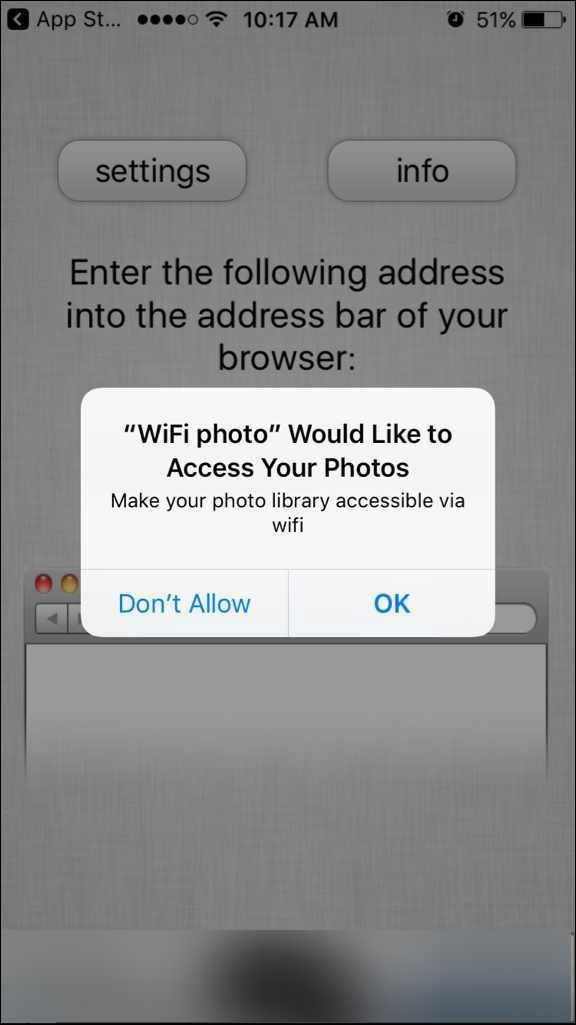
The application asks for only one time access when installing
Step 4 : You will see the web address on the application as shown below.
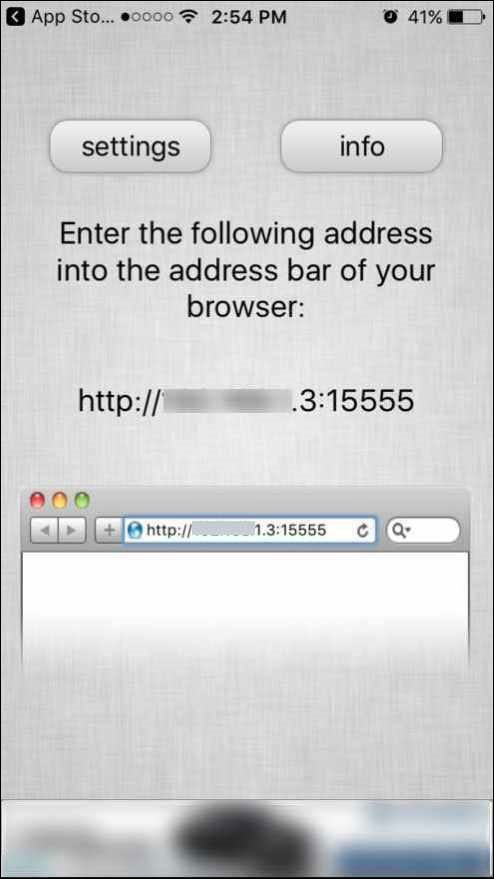
Web address on application
Step 5: Open the web browser on your PC and type the web address displayed on the application, then click Enter.
Step 6 : You will see the iPhone collection on your computer's web browser. Click Camera Roll or WhatsApp to view photos saved on camera roll and images / videos received via WhatsApp.

Type the address on the browser to access the iPhone data store
Note: Always turn on the WiFi Photo Transfer app on your iPhone until you transfer it to your PC.
Step 7: To view photos or videos, just click. Once opened, you will see a download option. To download all images, click Download in .zip .
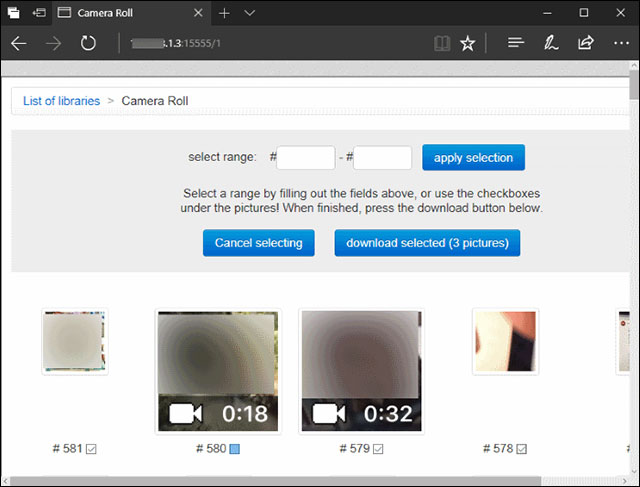
Select each photo or video you want to download or download all as a zip file
If not, you can select each image you want to download or select a certain image area and select Download selected to download the selected image as a zip file.
On the computer, just extract this file and you get the desired image and video.
You should read it
- How to transfer photos and videos from iPhone iOS 11 to PC with compatible formats
- How to create a System Image backup on Windows 11
- 3 How to convert image files to Cad most accurately
- 6 best Android OCR apps for extracting text from photos
- How to convert PDF to JPG, PNG images
- How to use DISM to copy and restore images FFU
 9 most popular issues of iCloud and how to fix
9 most popular issues of iCloud and how to fix How to synchronize messages between iPhone, iPad, macOS
How to synchronize messages between iPhone, iPad, macOS How to enable Photo Stream on iPhone, iPad
How to enable Photo Stream on iPhone, iPad How to share photos on iPhone with Family Sharing
How to share photos on iPhone with Family Sharing How to add photos and videos to albums shared on iPhone, iPad
How to add photos and videos to albums shared on iPhone, iPad How to create and share iCloud photo album on iPhone or iPad
How to create and share iCloud photo album on iPhone or iPad