How to convert a PDF to a JPG image
In certain cases we need to convert the PDF file format to a JPG image format. Because the image format will have some advantages over PDF, such as reading a pdf file requires a specialized application, while the image file does not need to have any other applications. need to use the default image viewer application of Windows to be able to view the image file content browsers can also read the image file easily.vv. In this article, TipsMake.com will guide you some effective ways to convert PDF files to JPG images, please follow along.
1. Convert PDF to image with Solid Converter
Solid Converter is a specialized software to convert PDF files to other formats such as Word, Excel, Image, HTML . etc. The advantage of this software is that the file quality after conversion is very good and there are less cases of font errors after conversion. However, this is a paid software and you can try it for 30 days.
You can download the software at the following link:
http://www.soliddocuments.com/pdf/-to-word-free-download/306/1
You download the normal installation, the installation steps are very simple.
To convert PDF files to images, follow these steps:
Step 1 : Open the Solid Converter software and select Convert PDF Files.

Step 2: The file browse window appears, find the PDF file to convert and click Open .

Step 3 : After selecting the file, you will be taken to the main interface of the software, here you choose the conversion type is PDF to Images (PDF to image)
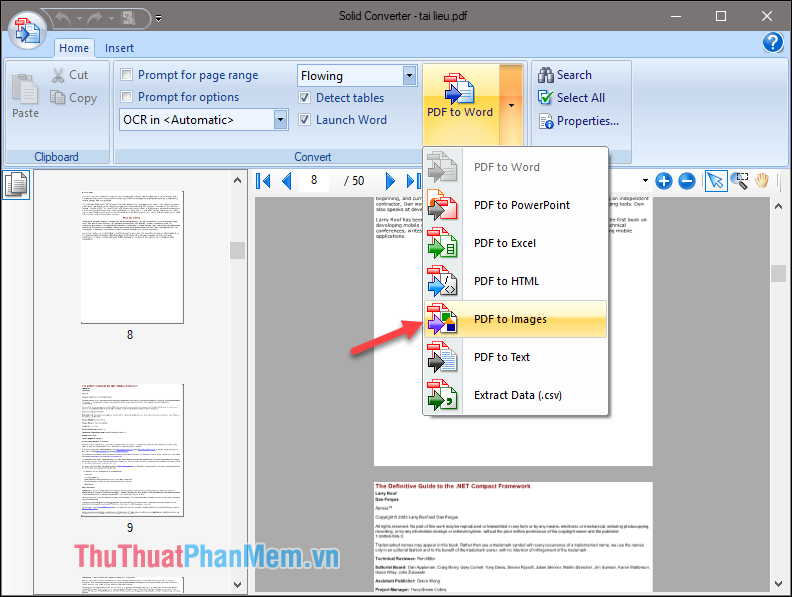
Step 4 : Click on the down arrow icon to open the settings
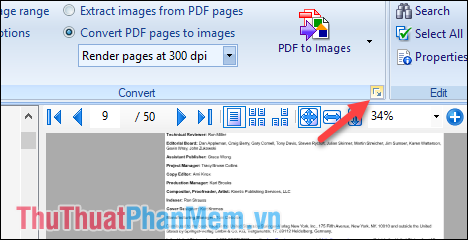
Step 5: In the settings window, scroll down and select the image format you want to convert and click OK. Here we will choose JPG format.
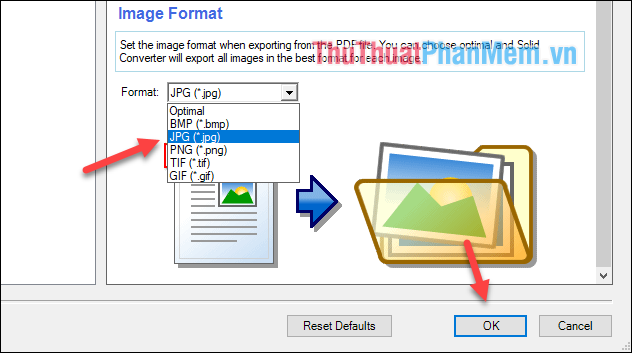
Step 6: Check the box to Convert PDF pages to images so the software will convert the whole PDF page into an image, then click PDF to Images .
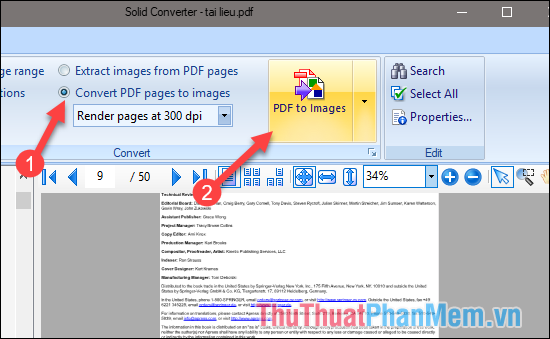
Step 7: A small window appears, choose where to store the image files. If you want you can click Make new folder to create new folders . Click OK to begin the conversion process.
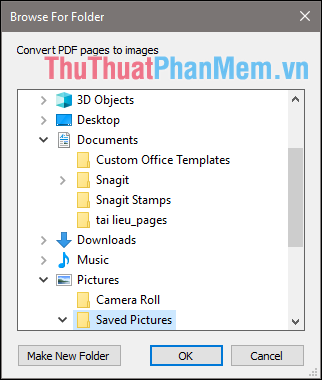
You wait a bit for the conversion process to complete, after conversion is complete you open the folder containing images and we will see the entire PDF file has been converted into image files:
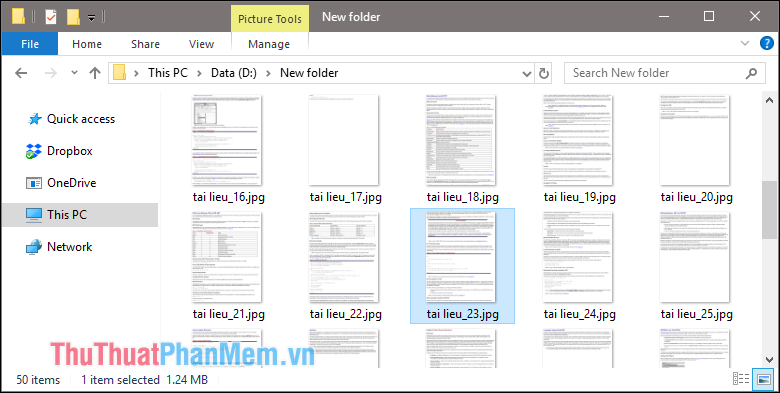
2. Convert PDF to JPG with Free PDF to JPG Converter software
If you do not want to use a paid software, you can use the free PDF to JPG Converter software. This is a free software with the only function of converting PDF files to JPG image files. This software has a very easy to use interface, so it will suit everyone.
You can download the software at the following link:
http://www.freepdfsolutions.com/free-pdf-to-jpg-converter.html
Download and install, finish running the software and convert the file.
Step 1: In the main interface, select Add Files to select the PDF file to be converted (can select multiple files at once. Or select Add folder to insert the whole folder containing the PDF files).

Step 2: After selecting the file, the files will appear in the list, Output Filder will have 2 options for you to choose where to save the image file.
If you choose Save target files in source folder, the image will be shared in the folder containing the PDF file. If you choose Customize, then you click Browse to select the folder you want to save.
Finally, click Convert Selected to convert the selected PDF files in the list or Convert All to convert all.

After conversion is complete, open the image file folder and see the results:
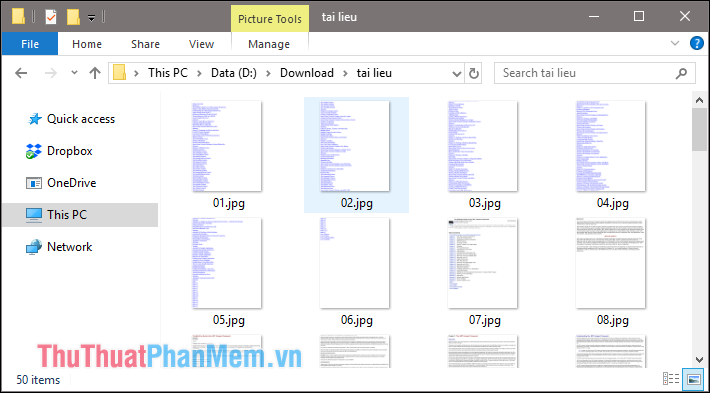
3. Convert PDF to JPG with online tools
If you do not want to install conversion software on your computer, you can use online conversion tools. Here we will use a tool called PDF to Image, to use this tool please visit the following link:
http://pdftoimage.com/en/
After accessing the website, click Upload file to upload the PDF file from your computer to the website. You can select multiple files at the same time, up to 20 files.
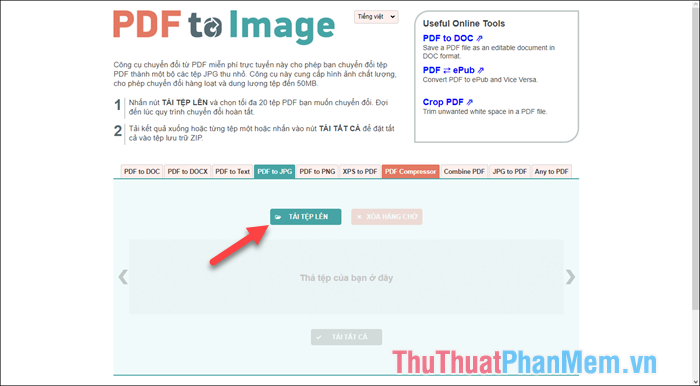
When uploaded, the file will be automatically converted to JPG by the website, wait a while after the conversion is complete, click DOWNLOAD to save the image to your computer.
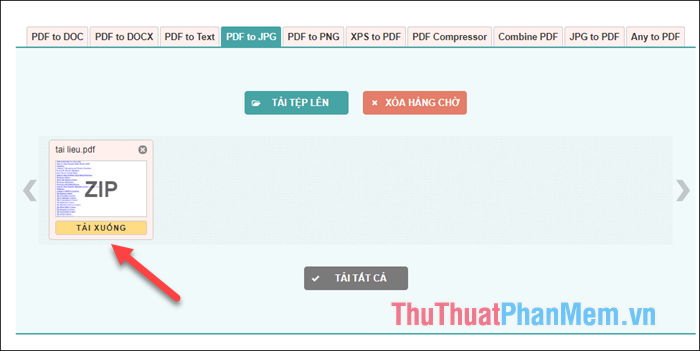
The downloaded file will be compressed in Zip format, you will extract the JPG image file
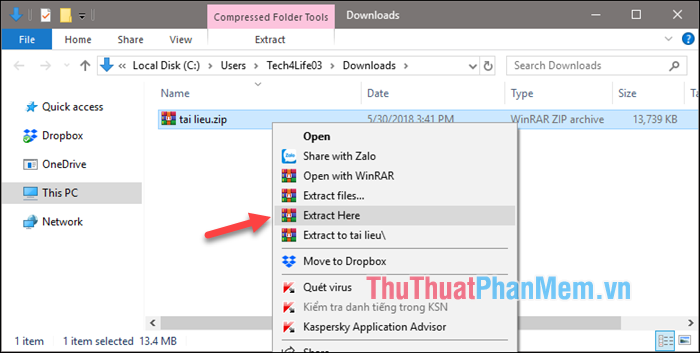
Above are some effective ways to convert PDF files to JPG, hopefully through this article you will choose for yourself a reasonable method. Good luck!
 Instructions to create, edit, convert PDF files with Nitro PDF software
Instructions to create, edit, convert PDF files with Nitro PDF software Top 3 most PDF PDF reader software
Top 3 most PDF PDF reader software How to copy styles between 2 Word files (Import, import styles from the old word file to the new file)
How to copy styles between 2 Word files (Import, import styles from the old word file to the new file) How to create and use styles in Word 2016
How to create and use styles in Word 2016 How to change lowercase letters, uppercase letters, uppercase first letter in Word
How to change lowercase letters, uppercase letters, uppercase first letter in Word How to fix font errors when copying from PDF to Word
How to fix font errors when copying from PDF to Word