How to take a screenshot of Dell laptop
Taking a screenshot is quite simple and useful to help you save the moments that appear on your computer screen. If you do not know how to take a screenshot of Dell laptop, please refer to the article below!

Method 1: Take a screenshot of Dell laptop with Prt Scr shortcut
To take a screenshot on Dell Laptop, press the Print Screen ( Prt Scr ) button on the keyboard and open Paint and press Ctrl + V to paste the screenshot.
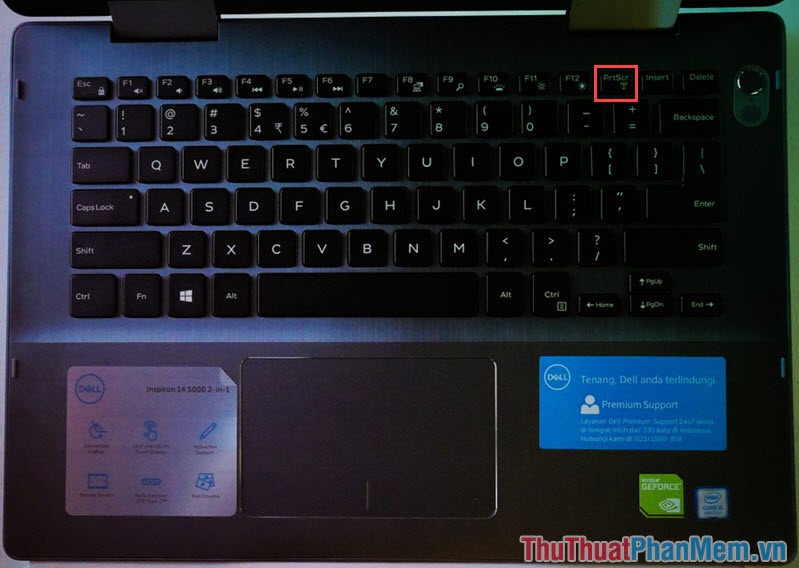
Method 2: Use the Snipping Tool
Step 1: Open the Snipping Tool by typing keywords into the search box ( Windows 10 ). Then open the Snipping Tool application .
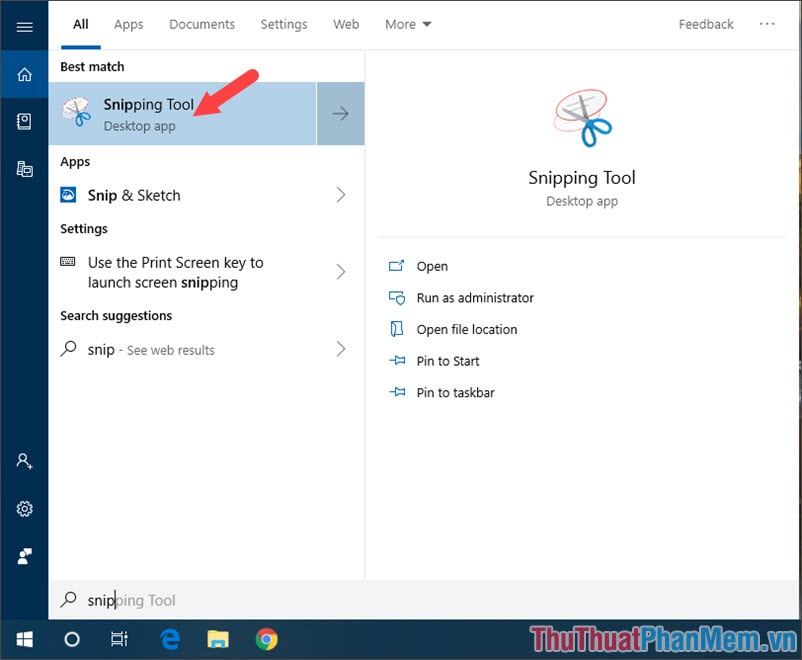
Step 2: Click New to take a screenshot.

Step 3: Then you can move the mouse left and select the area to take screenshots.
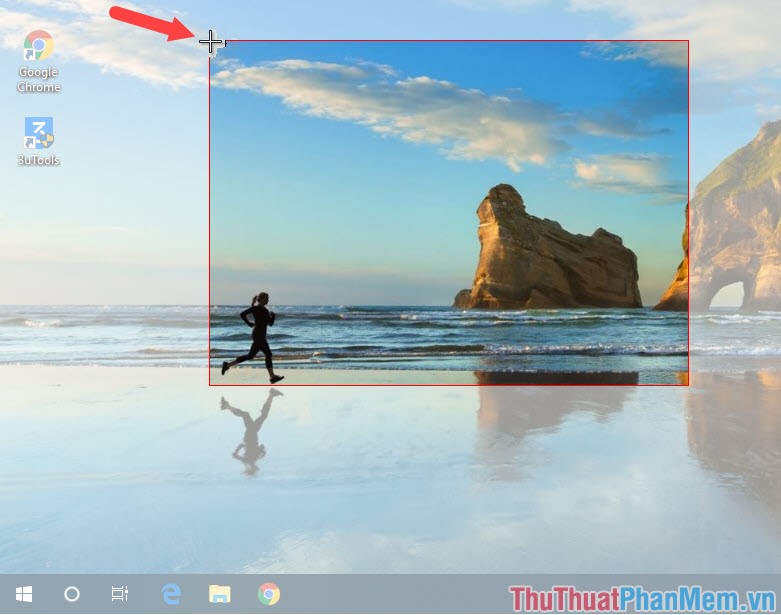
Step 4: Then your screenshot will appear on the Snipping Tool . To save, you click the Save icon on the toolbar.

Method 3: Take a screenshot using the Fn + Prt Scr key combination
Additionally, you can take screenshots quickly by pressing Fn + Prt Scr . After pressing the keyboard shortcut above, your screen will darken which means that the computer is saving screenshots.
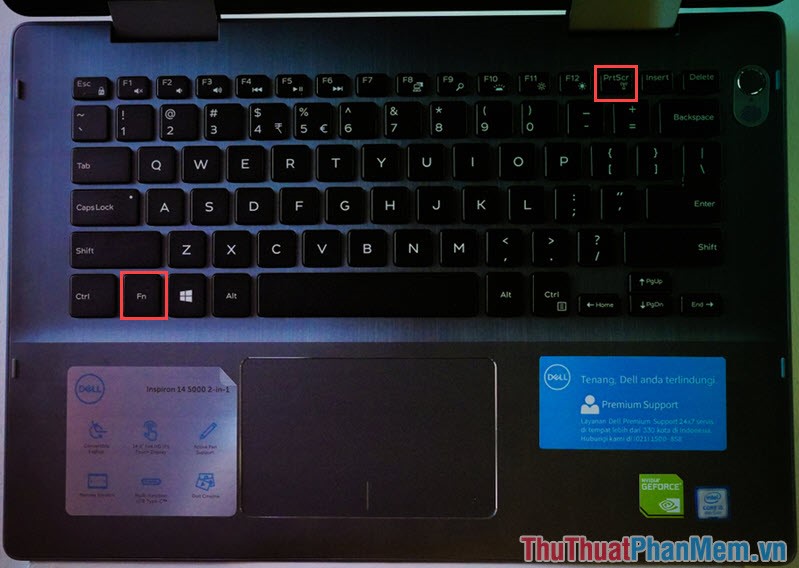
Screenshots of this shortcut will be saved in the Pictures Screeenshots folder .
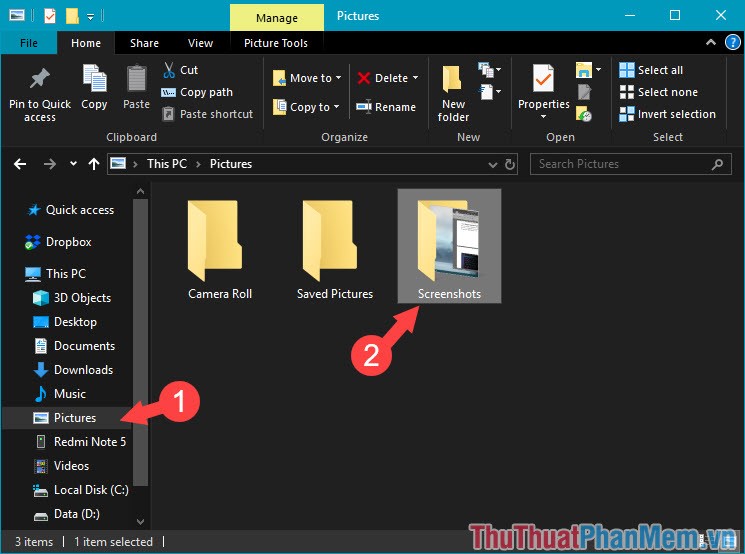
With three quick and simple ways to take screenshots of Dell Laptop, you can refer and find out how to take screenshots quickly, conveniently and suit you best to save unique moments on screen. . Good luck!
 How to open the Camera on Laptop Win 7, Win 10
How to open the Camera on Laptop Win 7, Win 10 Instructions to install Windows 10 in parallel with Windows 7
Instructions to install Windows 10 in parallel with Windows 7 How to create versatile USB Boot, USB boot rescue
How to create versatile USB Boot, USB boot rescue What is svchost.exe?
What is svchost.exe? What is the Microsoft .NET Framework? Why do I need to install .Net Framework on my computer?
What is the Microsoft .NET Framework? Why do I need to install .Net Framework on my computer? Guide the color calibration for the most standard computer screen
Guide the color calibration for the most standard computer screen