How to set the default browser when opening any link on the computer
Setting the default browser on your computer allows you to open links from other applications using your favorite browser. It could be the link of songs, videos, websites that friends share with you via chat applications, document links on Word, links to the developer website after the application is installed.
- How to block ads when surfing the web
- How to fix SSL connection errors on Chrome and Firefox
- How to take photos of websites on Chrome and Firefox
If you do not change the default browser to your liking, Windows implicitly sets the default browser to Internet Explorer, Mac will implicitly set Safari as the default browser. If you install Chrome, Firefox or Coc Coc and want to set them as the default browser, please see the instructions below.
Set Firefox as the default browser
Step 1 : In the main interface of Firefox, select the Tools menu and choose Options

Step 2 : When the Options window appears, switch to the Advanced tab and click Make Firefox the default browser and click OK

Set Chrome as the default browser
Step 1 : In the Chrome interface, you click on the 3 dots icon along the top right corner and select Settings (Settings)

Step 2 : In the Settings window, click Make Default (Select the default browser)
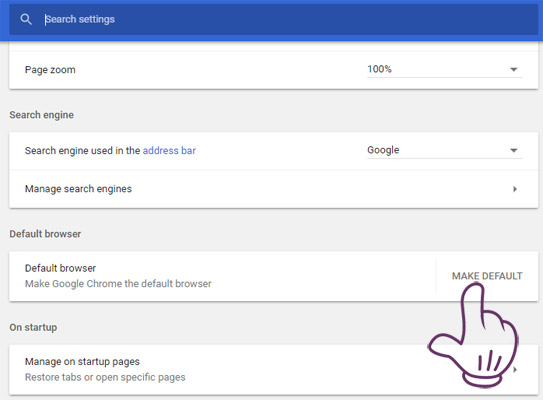
Step 3: In the window that appears, select Google Chrome
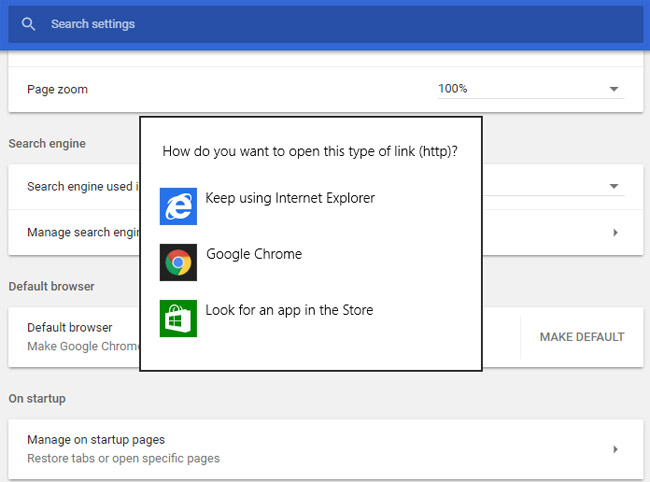
Step 4: Complete the default browser conversion on Chrome
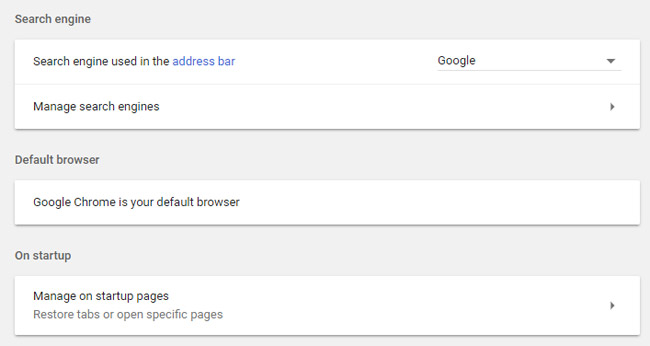
Set Coc Coc as the default browser
Usually, once you install Coc Coc, it asks if you want to set it as the default browser, and repeatedly asks you later when you open it, until you select "Don't ask again", that's all. If you choose "Don't ask again" and regret it, it's okay, follow these steps to set Coc Coc as your default browser.
Step 1: Click the Coc Coc icon
Step 2: Select Settings
Step 3: Select System default settings
Step 4: Click Choose Coc Coc as the default browser
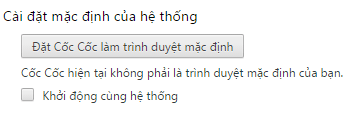
So we have finished guiding you how to set Chrome, Firefox, Coc Coc as the default browser on your computer. From now on, every time you click on any link, you will be viewed on the browser you have set.
If you use Windows 10, you have more ways to change the default browser, see details in: 3 ways to change the default browser in Windows 10
Hope the article is useful to you!
You should read it
- 3 ways to change the default browser in Windows 10
- Change the default browser in Windows
- How to change the default Download folder on any browser Chrome, Coc Coc, Edge, Firefox
- How to Set Microsoft Edge as Default Browser on iPhone or iPad
- How to Set Google Chrome as Default Browser
- Here's how to reset Edge browser to the initial default settings on Windows 10
 Unveil the 'secret' commands of Google Now
Unveil the 'secret' commands of Google Now Instructions for setting up 360-degree wallpaper for new Chrome tab
Instructions for setting up 360-degree wallpaper for new Chrome tab Search for deleted browser history with History Search
Search for deleted browser history with History Search 15 fascinating intellectual games on Chrome
15 fascinating intellectual games on Chrome 6 ways to search by date on Google you may not know
6 ways to search by date on Google you may not know How does Google Chrome ad blocker work?
How does Google Chrome ad blocker work?