How to Set Microsoft Edge as Default Browser on iPhone or iPad
Every iPhone and iPad that ships will come with the Safari web browser developed by Apple itself and installed by default. However, if you like the experience of Edge and want to use Microsoft's browser as the default browsing engine on your iPhone or iPad, the setup is not complicated.
Starting with iOS 14 and iPadOS 14, Apple introduced a pretty useful feature, allowing users to choose the default browser on the system. In other words, iPhone and iPad users running on iOS 14 and iPadOS 14 or later versions can now set a third-party browser as the default on their device, the operating system will always prioritize using the browser. This browser is for browsing-related tasks, such as opening a link from email, social media, etc.
If you're using Microsoft Edge on a Windows PC or Mac, making it the default browser on your iPhone or iPad makes a lot of sense, giving you a seamless experience and better syncing between devices. suffer.
First, make sure you have the Microsoft Edge app installed on your iPhone or iPad.
Next, open the 'Settings' app on your iPhone or iPad by tapping the gear icon on the home screen.
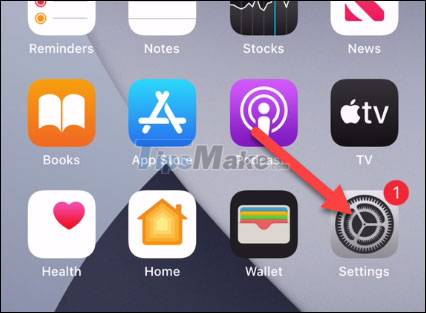
In the Settings menu, scroll down to the bottom, find the item 'Edge' and tap it.

The Edge settings screen will open, here click on 'Default Browser App'.

Select 'Edge' from the list of available browsers on the system.

That's all you need to do.
From now on, Microsoft Edge has been set as the default browser, and will automatically be used to open links and browser-related actions on your iPhone or iPad.
You should read it
- Here's how to reset Edge browser to the initial default settings on Windows 10
- Trick to remove Edge browser on Windows 10
- Should I choose Microsoft Edge or Brave as the default web browser?
- Edge browser error crashes or does not work, this is a fix
- How to enter the saved password on Internet Explorer to Edge browser
- Microsoft changed the decision, will not force Windows 10 users to open the default link from Microsoft Edge anymore
 Chrome on Android has the ability to automatically change leaked passwords khẩu
Chrome on Android has the ability to automatically change leaked passwords khẩu 6 best Android browsers in 2021
6 best Android browsers in 2021 Top 10 best alternative web browsers for Safari on iPhone
Top 10 best alternative web browsers for Safari on iPhone Best web browser to replace Safari for iPhone
Best web browser to replace Safari for iPhone Summary of the new features of Safari on iOS 14
Summary of the new features of Safari on iOS 14 7 great features of Firefox for Android phones
7 great features of Firefox for Android phones