How to change the default browser on Android
Browsers on smartphones in general and on Android in particular are usually quite simple and do not have many useful features like Google Chrome, Firefox or Dolphin, . Instead of using the default browser available in your computer completely can change as you like to enhance your experience when using.
In previous articles, TipsMake.com instructed you to change the default browser on iOS, and today we continue to tell you a few small tricks to change the default browser in Android. In fact, there are many users who have difficulty installing, if you are in the same situation, please immediately see how to fix this problem in the article below to change the browser on the phone. My Android.
- Face point 15 the safest web browser for Android
- Samsung's browser appears on all Android phones, with an ad blocking tool
- Detecting new malware on Android can damage phones
1. Change the default browser on Android 7.0
To change the default browser on Android 7.0 streams, you need to take the following steps:
Step 1: Access Settings> Applications> select any browser like Chrome, Firefox, .


Step 2: Go to Browser application> select the default browser you want.


Like the picture I choose Chrome as the default browser.
2. Change the default browser on Android 6.0 Marshmallow
With Android 6.0, Google has added the option to allow users to change the default applications on the device extremely quickly such as browser, dialer, message or application assistant. To change you do the following:
Step 1: Access Settings> Applications> Default apps.
Step 2: Select each item and change it to your liking.
Note: For some other models, this feature may be in the section: Settings> Application settings> Default
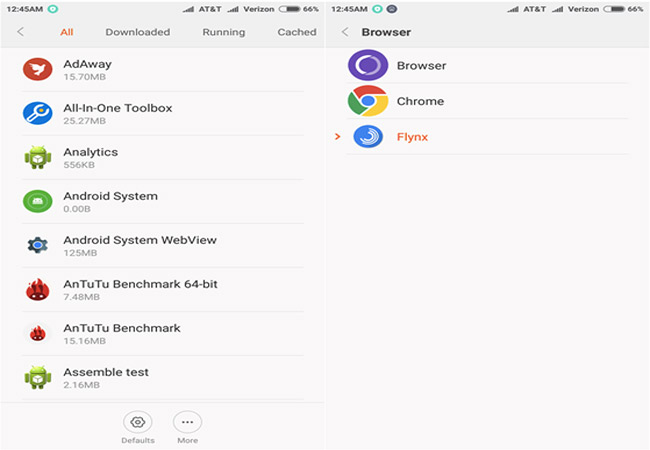 Select the default browser you want.
Select the default browser you want.
3. Change the default browser on Android 5.1 Lollipop or less
If you own models running Android platforms from 5.1 or less, do the following:
Step 1: Access Settings> Applications (or Additional settings)> Application management.
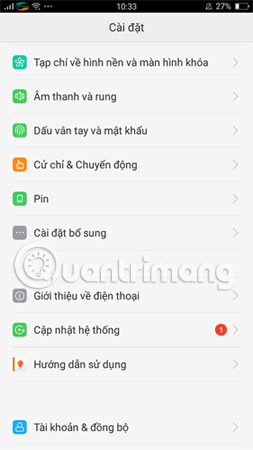
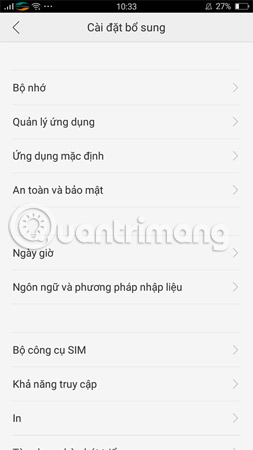
Step 2: Go to All apps > Default browser (or Browser )> Scroll down to select Clear data and Clear cache.
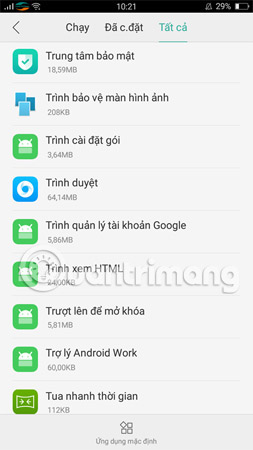
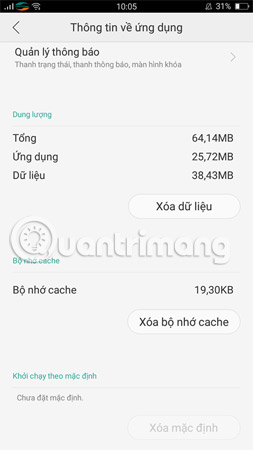
Step 3: When clicking on any link, check the Remember my choice box ( Remember my choice) and then select the browser you want to use like Chrome or Flynx, .
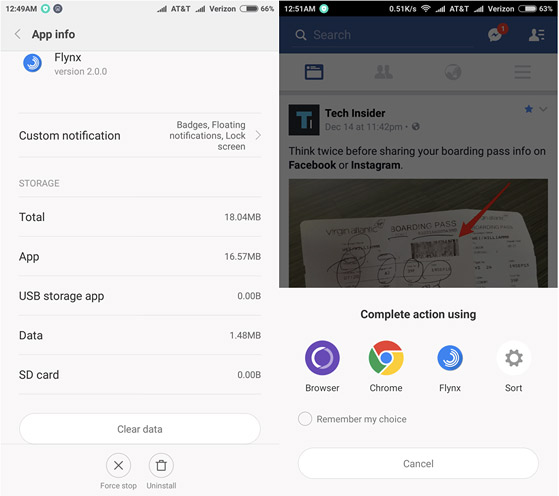 Select your preferred browser as the default.
Select your preferred browser as the default.
Above, TipsMake.com has told you how to change the browser on Android simply and easily, hopefully this tip will be useful to you.
Hope you are succesful.
See more:
- Upcoming Android phones will record 4K HDR video
- Top 10 stunning icon packs for Android
- These are the best Android apps in 2017 voted by Google
 10 extreme tricks or anyone should know when using Galaxy J7 Prime
10 extreme tricks or anyone should know when using Galaxy J7 Prime Custom tips for virtual navigation keys on Samsung phones are more convenient
Custom tips for virtual navigation keys on Samsung phones are more convenient How to lock applications that require extreme security on Android
How to lock applications that require extreme security on Android How to use Photo Compress to compress Android images
How to use Photo Compress to compress Android images Tips to put virtual navigation bar on iPhone X on Android devices
Tips to put virtual navigation bar on iPhone X on Android devices 8 tips for using Galaxy Note 8 are faster, more efficient and easier
8 tips for using Galaxy Note 8 are faster, more efficient and easier